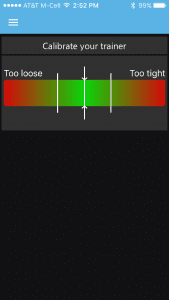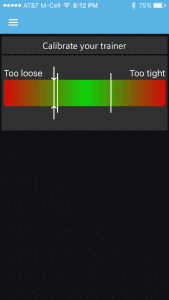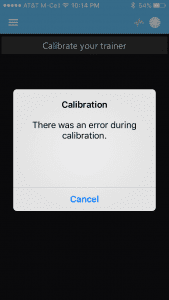Pre-Ride Checklist
There’s nothing worse than starting your ride on Zwift, then realizing you forgot to do something crucial. I’ve certainly done it–forget to turn on the fan, fill my water bottles… you know the drill.
A pre-ride checklist stuck near your Zwift computer is an easy way to make sure you’re ready to clip in and go. Here’s my checklist for Zwift:
- Get dressed, including headband and HR strap
- Make any name changes for today’s ride in my profile (do this before launching Zwift, so it shows up correctly in game)
- Launch Zwift (do this early in case there’s an update to install)
- Inflate tire (this doesn’t apply now that I’ve upgraded to a direct drive trainer, but I used to do it when I had a Tacx Vortex so I don’t have to re-calibrate every ride)
- Towel (for wiping sweat and/or blowing my nose)
- Headphones (if I’m planning on using Discord or Teamspeak)
- Full water bottles on hand, other food depending on ride
- Phone in my jersey pocket (so I can use the Zwift Companion app)
- Turn on fan (even if I’m a little chilly, it gets warm fast!)
- Spin pedals to wake up cadence sensor
- Pair up devices
- Change jersey for current ride if needed
- Ride On!

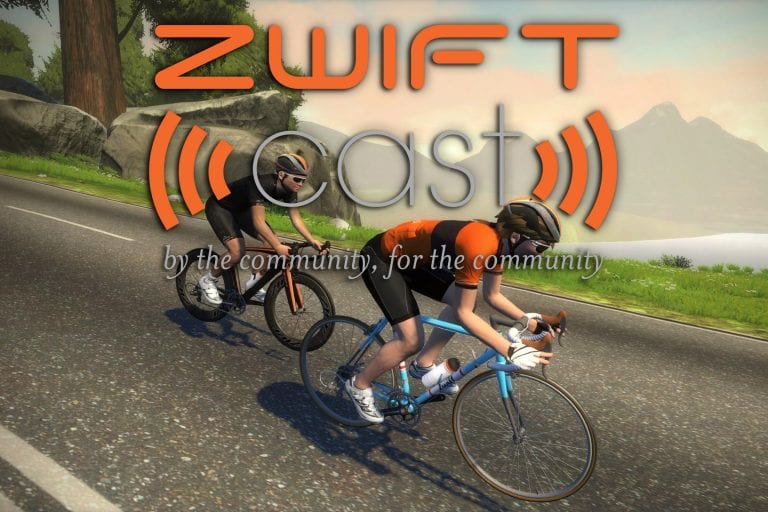

 Step 1: Install Zwift
Step 1: Install Zwift Step 2: Prep Your Vortex
Step 2: Prep Your Vortex  Plug the ANT+ dongle into your computer, ideally using a USB extension cord to ensure good reception. (
Plug the ANT+ dongle into your computer, ideally using a USB extension cord to ensure good reception. (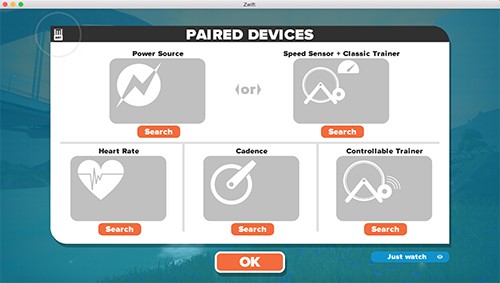
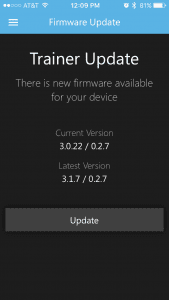
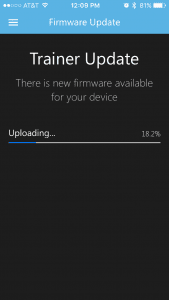
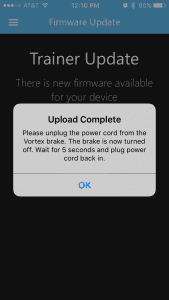
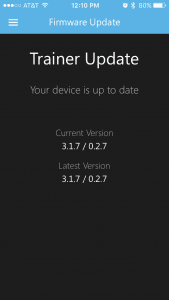
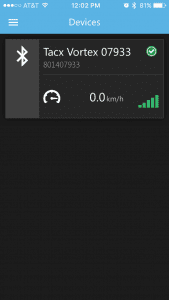 Your Vortex must be calibrated in order to give Zwift proper power readings. Calibration is a fairly painless process using the free
Your Vortex must be calibrated in order to give Zwift proper power readings. Calibration is a fairly painless process using the free