Want to start riding on Zwift, but aren’t sure where to start? Here’s a guide which answers all the basic questions for anyone looking to get up and riding on Zwift with a smart trainer.
Choosing a Smart Trainer
Smart trainers provide the most immersive and rewarding Zwift experience since they accurately detect your power output while simulating the hill climbs and descents.
Need help choosing a smart trainer? See our Smart Trainer Index which includes recommendations for various budget levels.
What Else Do I Need?
In addition to your smart trainer, there are two things you must have in order to ride on Zwift:
- A bike (obviously)
- A device to run Zwift (with Internet connection)
Choosing a Bike
If you’re brand-new to cycling and don’t have a bike, we recommend visiting your local bike shop and making friends with the good people there. They can advise you on the best bike to fit your needs, repair/adjust things as needed, and generally support you in your cycling journey. That’s what they do!
If you’re more of a do-it-yourselfer, you can always find new bikes online, or used bikes on eBay, CraigsList, or elsewhere. But if you’re new to cycling we highly recommend forming a good relationship with your local shop.
In the end, to get on Zwift the bike you purchase needs to be compatible with your smart trainer. Your safest bet is a standard 10 or 11-speed road bike, as this will work on virtually all smart trainers.
Devices Which Run Zwift
Zwift is software, and you must install it on a compatible device in order to use it. Here is a summary of devices which can run Zwift. We’ve also included a note indicating the type(s) of wireless connections they allow:
- Smartphones/Tablets: Bluetooth only
- iPhone
- iPad/iPod
- AppleTV
- Android
- Computers
- Windows 10 64bit or higher: ANT+ supported if you plug in an ANT+ dongle, Bluetooth supported on Windows 10 with Bluetooth 4.
- macOS 10.14.4 or higher: ANT+ supported if you plug in an ANT+ dongle, Bluetooth also supported.
Note: if your device was made in the last few years, it should be able to run Zwift. But you may want to double-check by looking at Zwift’s current device requirements.
As you can see, Zwift supports just two ways of communicating wirelessly: Bluetooth or ANT+. Fortunately, today nearly all smart trainers communicate in both Bluetooth and ANT+ simultaneously, making it easy to connect a smart trainer to your Zwift device of choice.
Which Device is Best?
This is a common question, and there is no single answer. For some, the best device for running Zwift is the one they already own, because they can’t afford anything else! For others, the best device is whatever offers the most immersive experience, regardless of cost.
If you’re looking for the simplest experience, AppleTV is probably it. Of course, you’ll need a TV screen as well, but Zwift on AppleTV is dead simple, affordable, and looks pretty smooth and sharp if you’re using the latest AppleTV (4k).
Looking for the best gameplay experience (fast framerate, highest resolution)? Go with a Windows PC with a quality gaming graphics card. This will provide the most immersive and visually stunning experience when coupled with a large display.
Many Zwifters begin by using a basic device they already own (perhaps their iPhone, or a laptop PC) then upgrade to a higher-end setup once they’ve experienced how cool Zwift really is.
Creating a Zwift Account
Every Zwifter has their own account which tracks mileage and other achievements. Signing up easy–just visit zwift.com/create_account.
You will be given free trial access to Zwift so you can test it out before choosing to subscribe. Subscription cost in the US is currently $14.99/month.
Connecting Your Smart Trainer to Zwift
So you’ve got your bike mounted on a smart trainer, plus a device to run Zwift. What next?
Zwift’s software communicates wirelessly with your smart trainer, allowing your in-game avatar to ride in a way that realistically reflects the effort you’re actually putting out. In addition to sensing your efforts, Zwift also sends terrain information to your smart trainer, allowing the trainer to mimic the feel of hill climbs and descents for a very immersive experience!
Note: if you’re running Zwift on a computer and want to use ANT+ for your wireless connection, you’ll need an ANT+ USB dongle plugged into that computer so it can talk to your smart trainer. See Recommended ANT+ Sticks (Dongles) for Zwift >
For Zwift and your smart trainer to “talk” to each other, you must pair them from within the Zwift software. Connecting your smart trainer to Zwift is quite easy once you’ve installed Zwift on your device:
- Make sure your trainer is powered on
- Open Zwift on your device and log in
- Click “Power Source” and choose your trainer
- Click “Resistance” and choose your trainer
- Optionally, click “Cadence” and pair your cadence meter (often your smart trainer) and/or pair your heart rate monitor and controls like Zwift Play
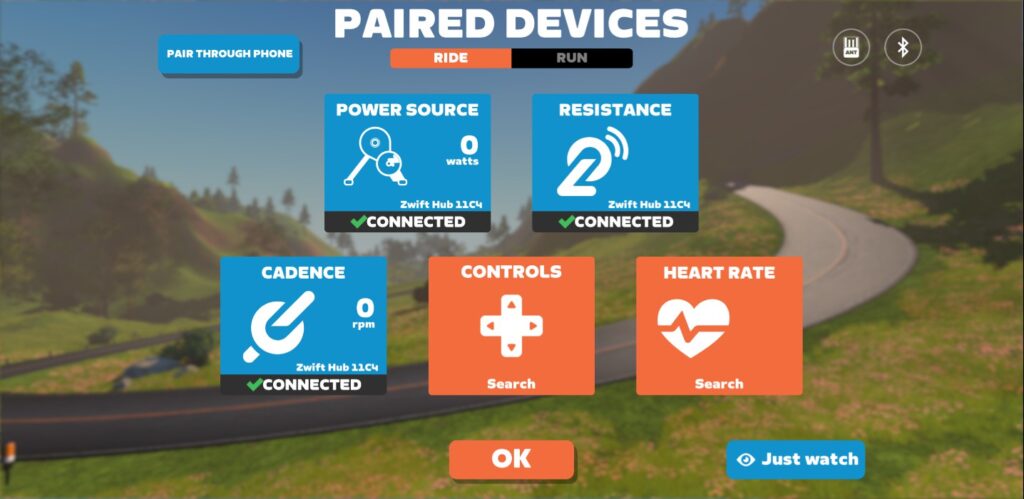
Get Moving!
Once you click “OK” on the pairing screen, you’ll be greeted with the homescreen where you can choose from a variety of activities and access various settings. Want a guided tour? Click “Tutorial” underneath your profile:
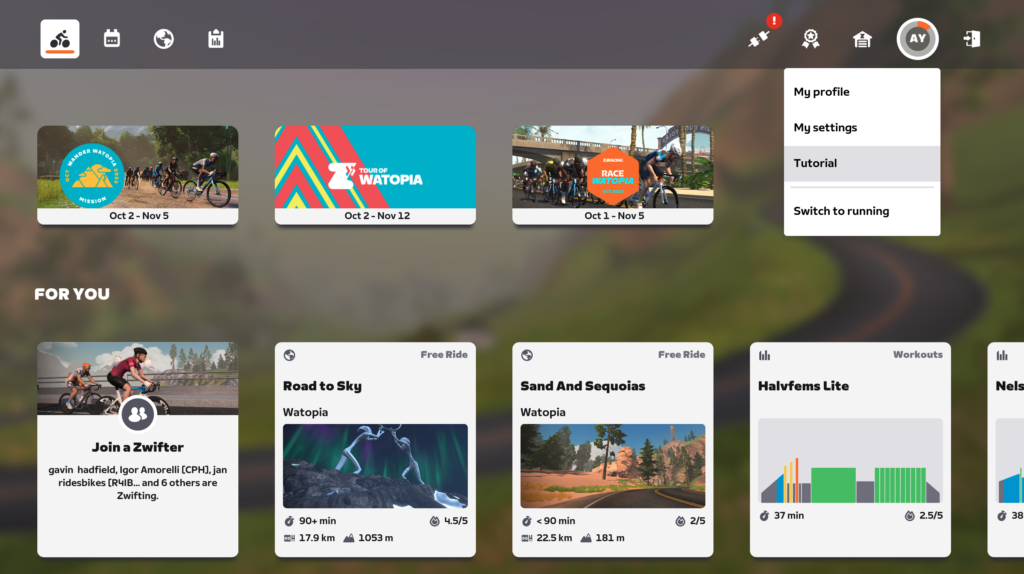
Upgrade Your Experience
While you only need a few things to start Zwifting, there are some additional purchases you can make to greatly improve your Zwifting experience:
- A fan (or two): read How Much Fan Do You Need When Riding Indoors? to learn why fans are important and get a list of recommended fans.
- A table/tray: you’ll need a place to store towels, remotes, food/drink, and more. A music stand is a good start or something like the Conquer Desk is a solid upgrade.
- A larger screen: try to get a screen that lets you see game details clearly and fills most of your field of view.
- Quality wireless earbuds: soon enough you’ll want to listen to music, podcasts, or interact on Discord as you ride. Read Top 3 Wireless Headphones for Zwift+Discord if you need recommendations.
- A heart rate monitor: it’s nice to see your heart rate on screen, and most Zwift races require heart rate data if you reach the podium. We’re partial to the Wahoo Tickr.
- And don’t forget a sweat towel!
Next Steps
We recommend joining a group ride once you’ve done a few “free rides” on Zwift. The Zwift community rocks!
Additionally, Zwift Companion allows you to see upcoming events, control the game, and interact with other Zwifters from your smartphone. Install it on your iOS or Android device and see how it works.
We’ll see you out there. Ride on!
