[et_pb_section bb_built=”1″ admin_label=”section”][et_pb_row admin_label=”row” background_position=”top_left” background_repeat=”repeat” background_size=”initial”][et_pb_column type=”4_4″][et_pb_accordion admin_label=”Accordion” border_style=”solid” _builder_version=”3.0.51″] [et_pb_accordion_item title=”Will it work with my trainer? What about my power meter/cadence/speed/heart rate monitor?”]
Zwift for iOS only works with bluetooth signals, no ANT+. Fortunately, today many smart trainers, power meters, and other sensors broadcast on both ANT+ and Bluetooth.
If your device only supports ANT+ I recommend the Viiiiva Heart Rate Monitor from 4iiii which (among other things) acts as an ANT+ to Bluetooth bridge, consuming your device’s ANT+ signals and rebroadcasting them via Bluetooth. Learn more here >
[/et_pb_accordion_item][et_pb_accordion_item title=”Can I use my iDevice to play Zwift on my big screen TV?”]

Some Zwifters are using Airplay to send Zwift from their iDevice through AppleTV to their TV, but I have heard reports of poor framerates using this method. One user told me this problem is AppleTV version specific, with 3rd generation not doing very well but 4th generation handling Zwift quite nicely.
[/et_pb_accordion_item][et_pb_accordion_item title=”How good are the graphics?”]
Very smooth and sharp on the actual iDevice. If you run your device into a big-screen TV you will lose some sharpness, but the overall quality is still quite acceptable, on-par with a mid to upper-range desktop computer running Zwift.
Generally, going from a iPhone to a TV will give you a worse picture than going from an iPad to a TV, since the iPhone runs at a lower resolution. But both maintain high frame rates and decent picture quality even on a large screen.
iPhones display at 16:9 aspect ratio, so Zwift on an iPhone will fill the entire screen of a typical big-screen TV. iPads display at 4:3, which means you will have unused space on either side of your picture.
[/et_pb_accordion_item][et_pb_accordion_item title=”Is my iDevice able to run Zwift?”]
Zwift for iOS requires iOS 9.0 or later. Compatible with iPhone 5s, iPhone 6, iPhone 6 Plus, iPhone 6s, iPhone 6s Plus, iPhone SE, iPhone 7, iPhone 7 Plus, iPad Air, iPad Air 2, iPad mini 2, iPad mini 3, iPad mini 4, all iPad Pro models, iPad (5th generation), and iPod touch (6th generation).
[/et_pb_accordion_item][et_pb_accordion_item title=”How much battery will it use?”]
Zwift needs a lot of power to run smoothly, so you should plug your iDevice into a charger while Zwifting. If you are unable to do that, try to start your Zwift session with a fully-charged battery and don’t plan to ride for more than 45-60 minutes.
[/et_pb_accordion_item][et_pb_accordion_item title=”How do I enter promo codes to unlock new kits?”]
Zwift has a lot of jerseys you can unlock, but there is no way to do it in the iOS app due to restrictions by Apple on in-game promo codes. For now, you will need to open your Zwift account in the desktop (PC/Mac) version, get into the game then hit “P” on the keyboard to enter your unlock codes. A full list of available kits can be found here.
[/et_pb_accordion_item][et_pb_accordion_item title=”How do I interact with the game?”]
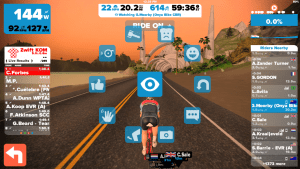
It is touch-enabled. Here are some of the things you can do while riding:
- You can swipe with one finger to remove the left-hand leaderboard or right-hand rider list.
- Tapping once on the screen will bring up a list of options you can click to give a ride on, send a group message, flip a u-turn, etc (swipe right or left to scroll through the options).
- Tapping with two fingers brings up that entire list so you can easily select one.
[/et_pb_accordion_item][et_pb_accordion_item title=”How do I copy my custom workouts to my iDevice so I can use them there?”]
It’s pretty easy, actually! See this post for details.
[/et_pb_accordion_item][et_pb_accordion_item title=”How do I find my Zwift ID (for ZwiftPower usage)?”]
Trying to get set up on ZwiftPower.com using only your iOS device? You’ve just got to get a little creative–here’s how to do it.
[/et_pb_accordion_item][et_pb_accordion_item title=”Does Zwift for iOS support my Bkool trainer?”]
It will read power, but the resistance cannot be controlled by Zwift over Bluetooth thanks to Bkool’s proprietary protocols. So the answer is, “Not really.” But don’t blame Zwift! Read more here >
[/et_pb_accordion_item][et_pb_accordion_item title=”I’m getting no sound when using AppleTV to mirror from my iDevice to big screen. What am I doing wrong?”]
Nothing! This is a known bug that will be fixed in the next Zwift iOS version. From Lead Developer Jon Mayfield, “Whenever the next iOS update goes out it’ll most likely have airplay audio support.”
[/et_pb_accordion_item] [/et_pb_accordion][/et_pb_column][/et_pb_row][/et_pb_section]
