UPDATE February 10, 2025: TrainerRoad x Zwift rolled out Training API integration today, so Zwifters no longer need to use the more hacky method explained below to ride a TrainerRoad workout in Zwift. (That said, the method explained here may be handy if you want to do something a bit unorthodox like riding a TrainerRoad workout while also riding a Zwift event.)
Many cyclists like myself love TrainerRoad for its plan builder, calendar, and massive library of progressive plans. But these same cyclists are often Zwifters who want to rack up Zwift miles while training! Additionally, Zwift’s virtual worlds are more engaging than TrainerRoad’s charts, often proving a welcome distraction from the suffering of a tough interval session.
Because of this, many cyclists go with the “best of both worlds” approach: letting TrainerRoad control the workout, while riding in Zwift for a more engaging and interesting visual experience.
But how is that done? Here are complete instructions for accomplishing this dual platform feat using a Windows PC.
These instructions have been tested and proven with a Wahoo KICKR v1 and also a Wahoo KICKR v5.
How to Run Zwift and TrainerRoad Together on a Windows 10 PC

Using ANT+
Assuming you already have a PC running Zwift and an ANT+ USB adapter, you simply need to buy a second ANT+ USB adapter. Ensure both are plugged in at the same time.
(I use this Anself USB ANT+ Stick and two of the Syncwire USB Extension Cables to get the ANT+ USB sticks closer to my KICKR. Read “Recommended ANT+ Sticks for Zwift” if you’d like further recommendations.)
Next, double-check that both ANT+ sticks are working and identified in Windows. Open device manager and check you have two devices shown under libusb-win32 devices.
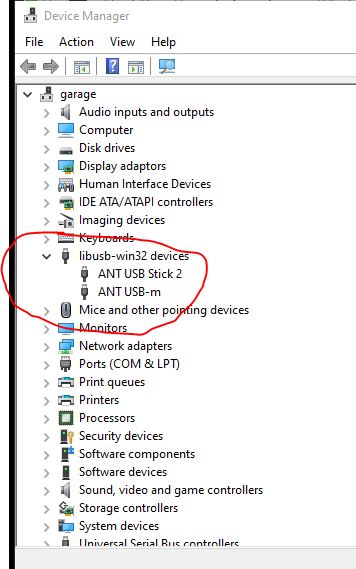
You also need to run Zwift in Windowed mode, not full screen mode. This option is found under the main settings screen in Zwift:
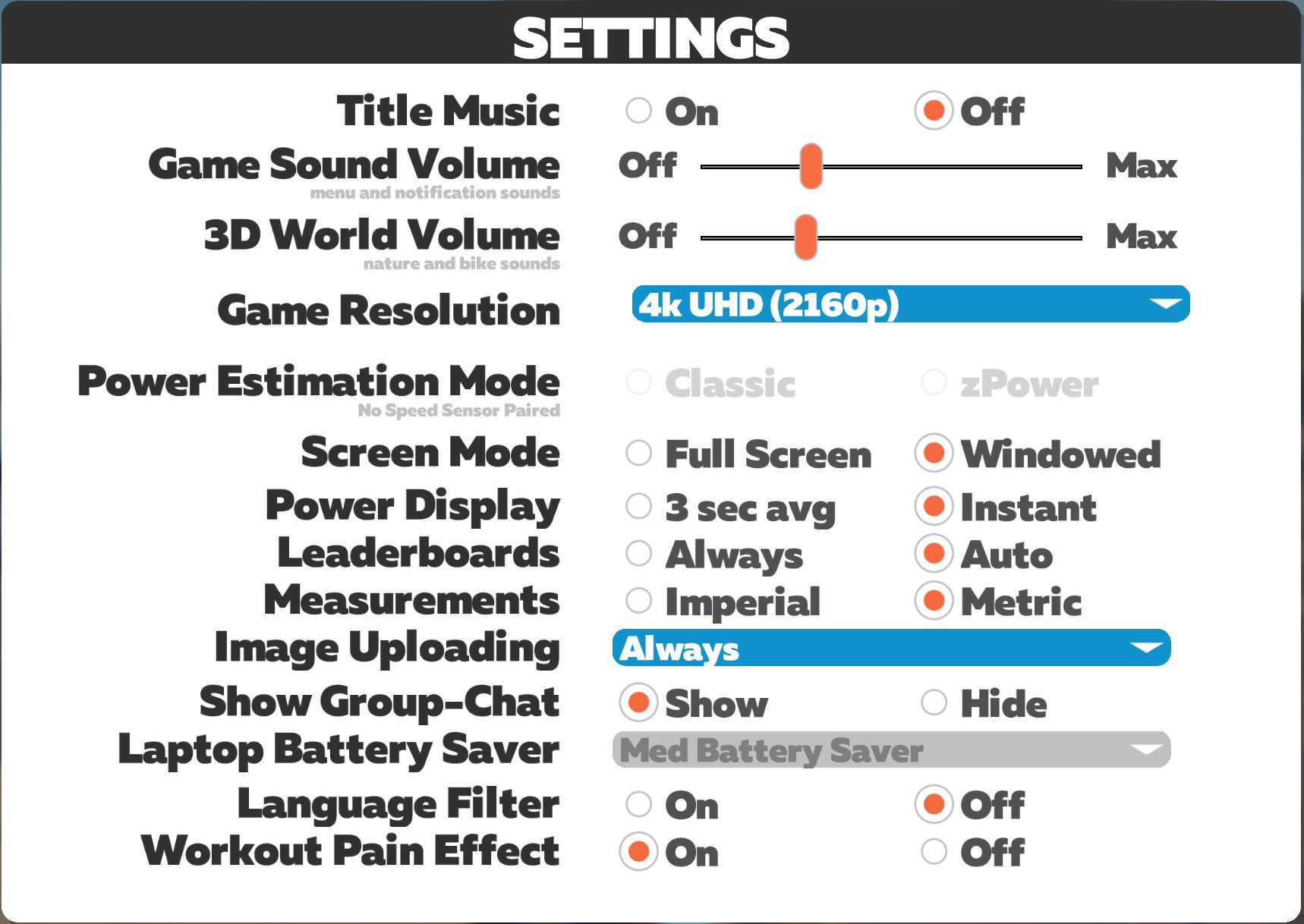
Now that both ANT+ USB sticks are plugged in and working, start Zwift first and pair your devices. If you want to use TrainerRoad in ERG mode for the workout (the standard setup) do not select anything in Zwift for controllable power:
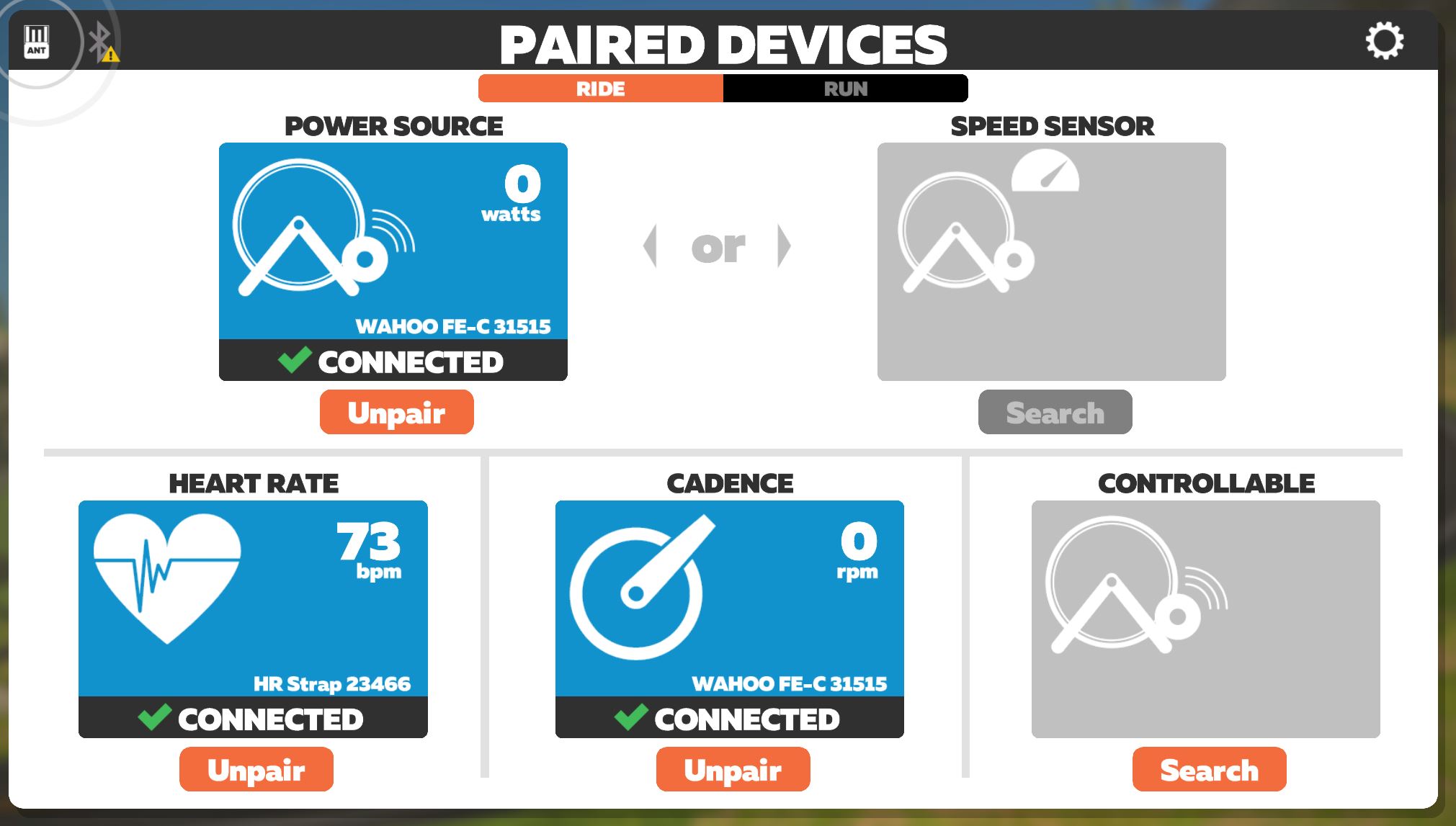
Next, start up TrainerRoad and pair your trainer and heart rate monitor. (I usually press the Windows key and then choose TrainerRoad from the start menu.) What is happening is that Zwift is paired to one ANT+ stick, then TrainerRoad is pairing to the second stick:
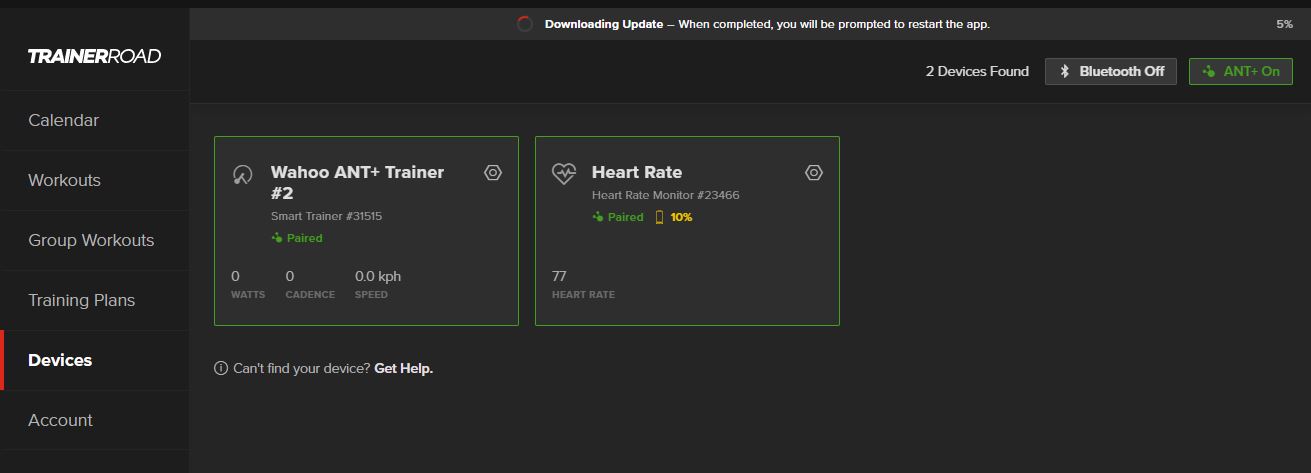
Once TrainerRoad is paired, open up your desired workout and click the small icon on the bottom right, the one with the four arrows all pointing inwards. You should then have Zwift taking up most of the screen, with your TrainerRoad workout shown at the bottom.
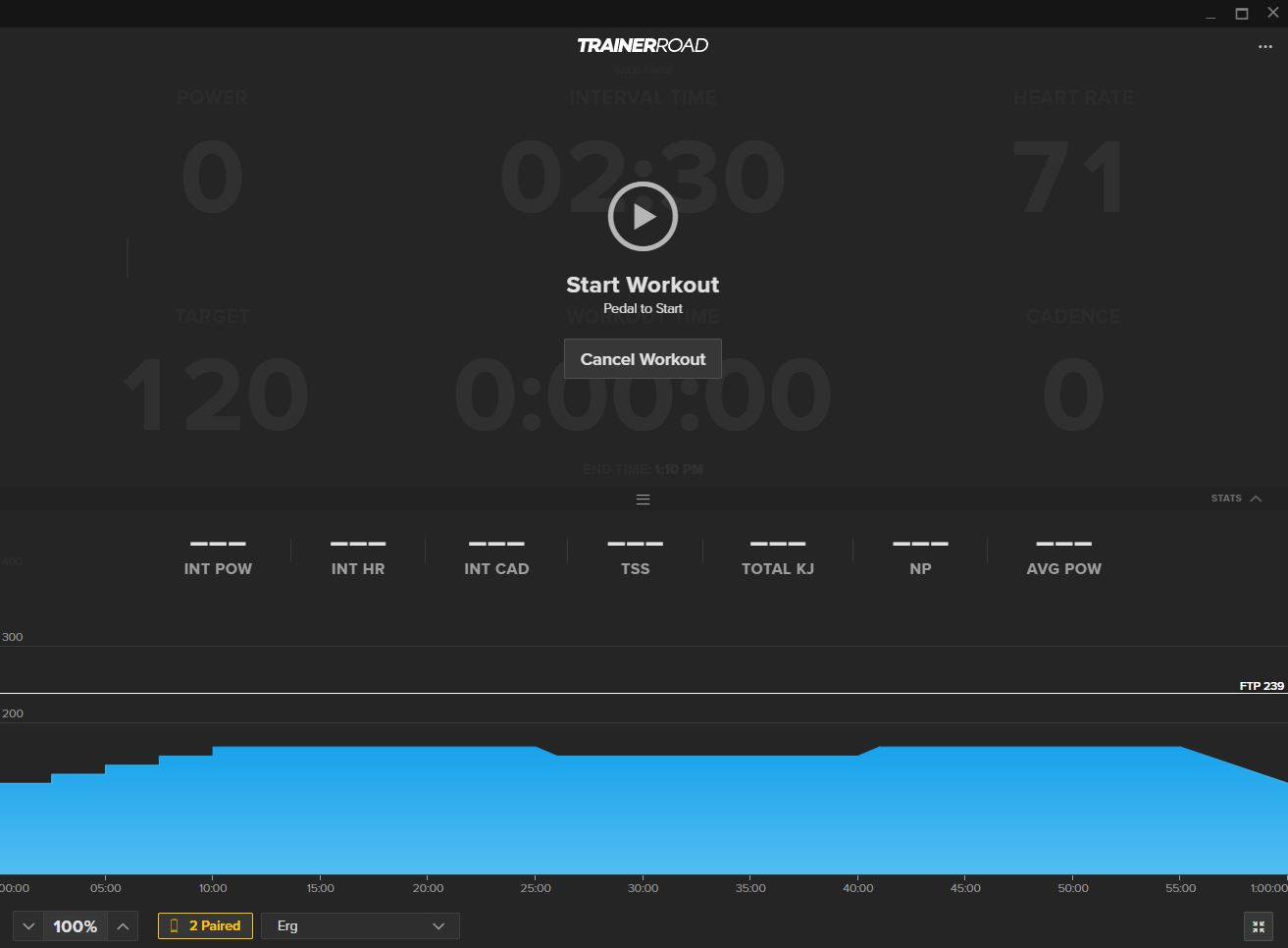
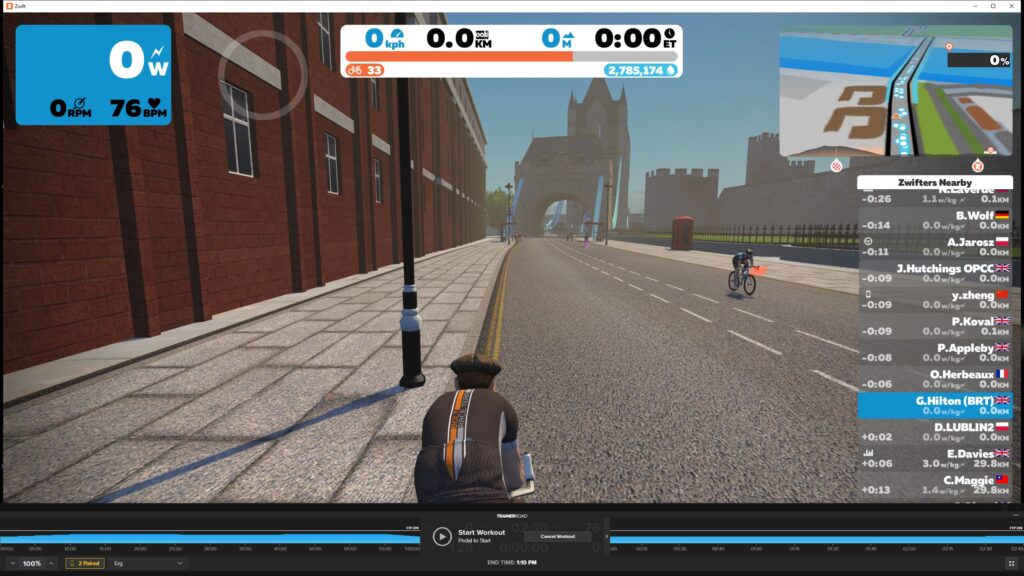
Now just start pedaling! The TrainerRoad workout will start and your Zwift avatar will start pedaling. The TrainerRoad workout instructions will appear in the center of your screen if they are provided and you have switched them on, as the video below shows:
Using Bluetooth
You can run Zwift + TrainerRoad side by side in Windows 10 using Bluetooth, with two caveats: your computer must support Bluetooth 4.0, and that your trainer must support multi-channel Bluetooth.
The Wahoo KICKR 18 onwards and KICKR Core support this with the latest firmware. My Polar OH1 heart rate monitor does not support multi-channel, so in my testing, I could only get it connected to either TrainerRoad or Zwift. (These tests were carried out on an HP Envy 13 running Windows 10 20H2.)
I’ve not tried this out for extended periods, so please share in the comments if (and how) you’re able to run both apps on the same computer using Bluetooth.
So to run both, start up TrainerRoad and pair your trainer and HRM (if desired):
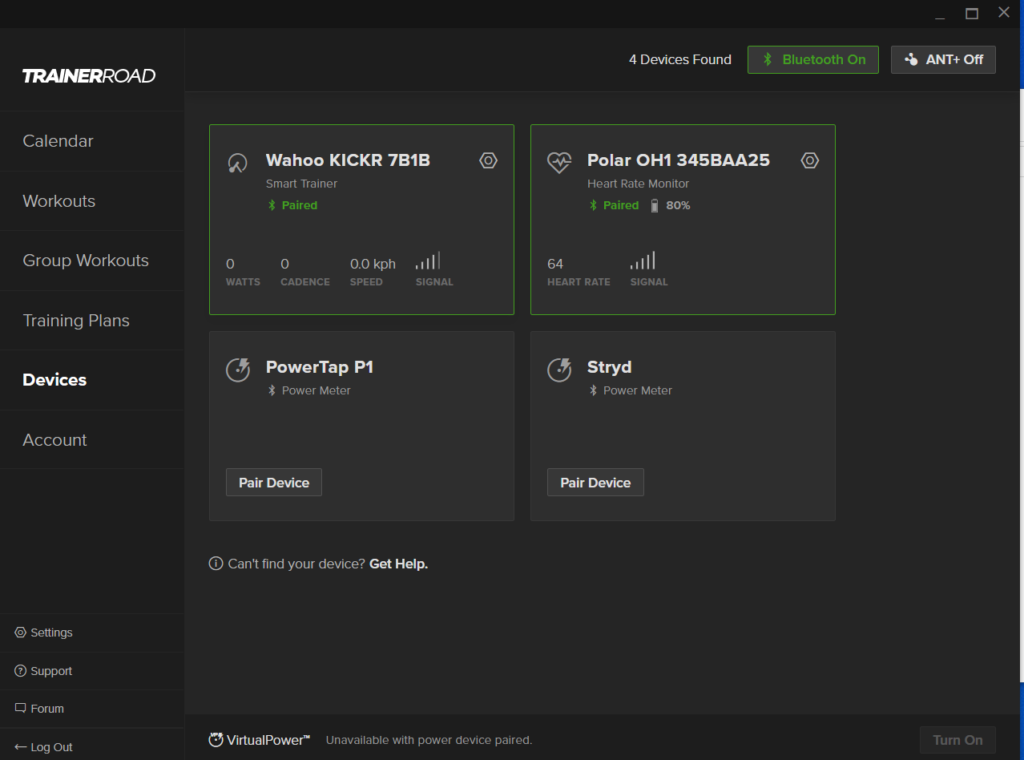
Now launch Zwift on your Windows laptop/desktop and also launch the Zwift companion app on your phone. Within Zwift ensure the settings are as follows to pair using Companion:
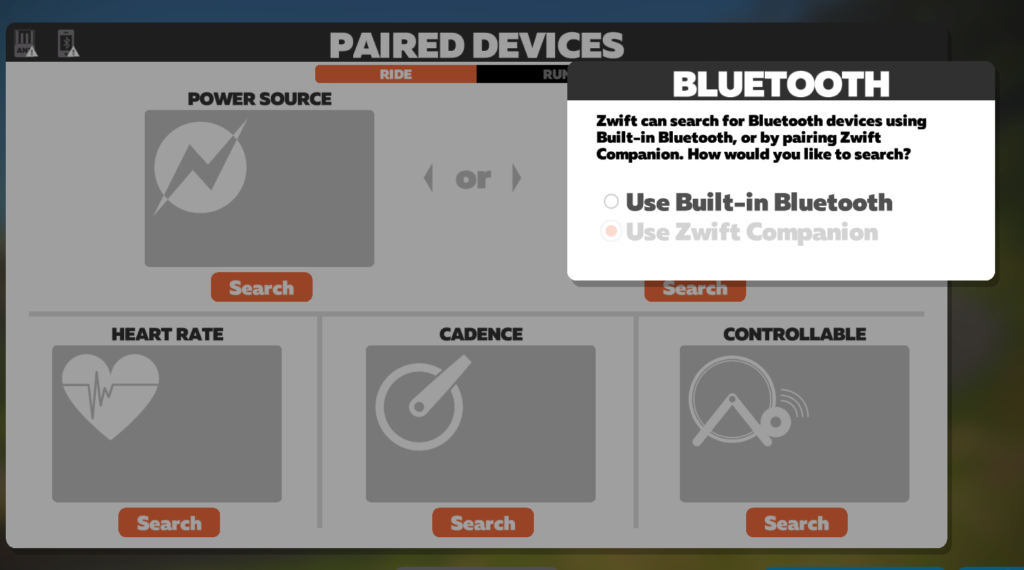
On the Companion app you need to wait until you see this screen with the orange bluetooth icon. From there you can then pair your trainer. If it doesn’t show at this point, jump into your phone’s Bluetooth settings and make sure it is seen and connected there.
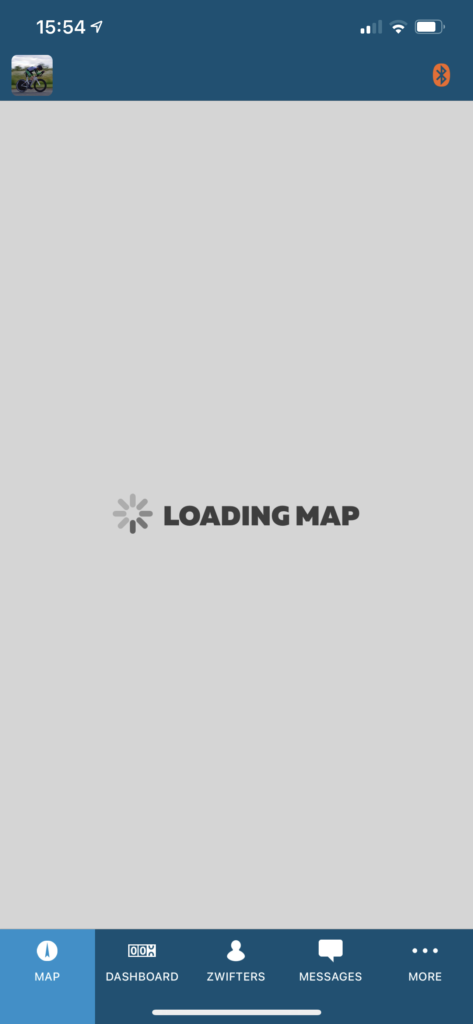
You can now pair your devices from the main Zwift screen. In this example my HRM is paired as I didn’t pair it with TrainerRoad. Again, assuming you are doing a TrainerRoad workout, ensure nothing is selected for Controllable Trainer within Zwift. This allows TrainerRoad to control the resistance on your trainer.
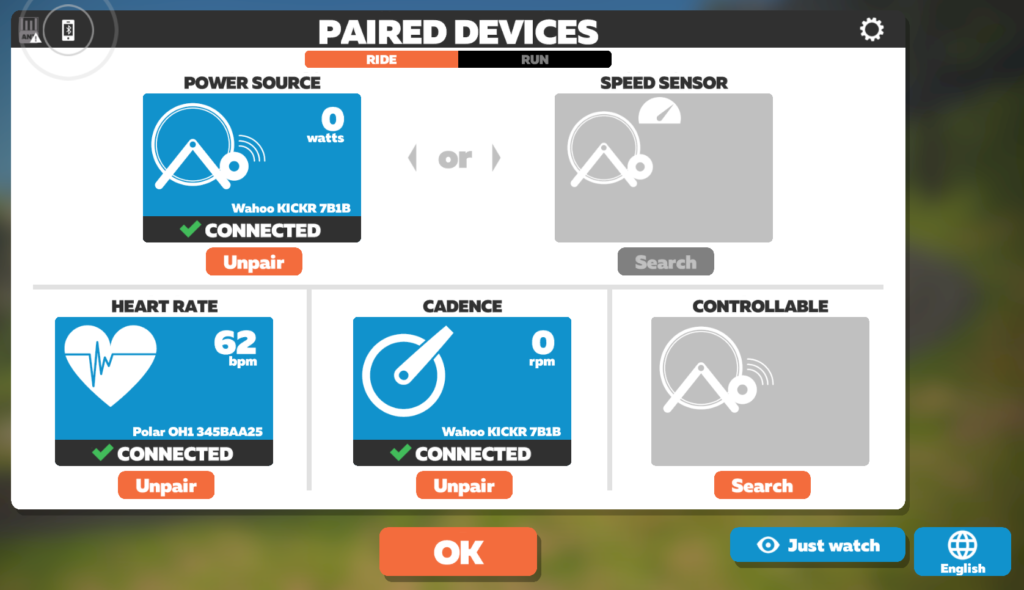
Now open up your desired workout within TrainerRoad and click the small icon on the bottom right, the one with the four arrows all pointing inwards. You should then have Zwift taking up most of the screen, with your TrainerRoad workout shown at the bottom:
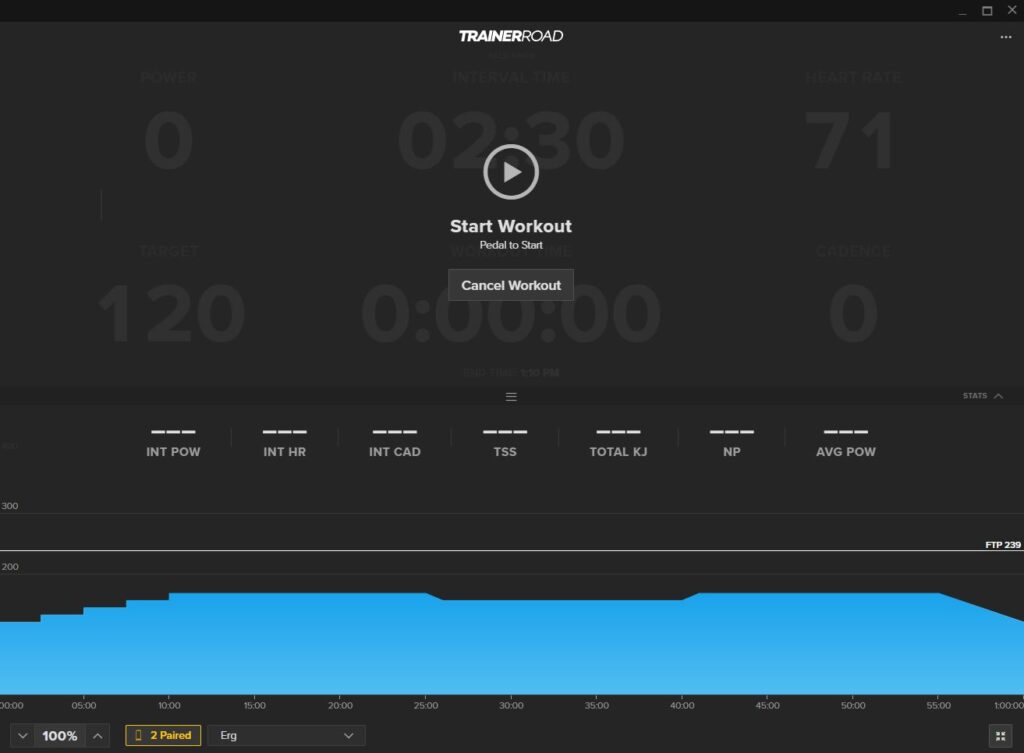
Now just start pedaling! The TrainerRoad workout will start and your Zwift avatar will start pedaling. The TrainerRoad workout instructions will appear in the center of your screen if they are provided and you have switched them on, as the video below shows:
How to Run Zwift on a Windows 10 PC and TrainerRoad on a Second Device
The other option is continue to run Zwift as you do today and use a second device to run TrainerRoad. The specific instructions below are for a PC running Zwift over ANT+ and an iPad running TrainerRoad using Bluetooth. I have also used this method to run TrainerRoad on an iPhone as well as a Macbook.
First, pair your devices within Zwift, but do not select anything in Zwift for controllable power:
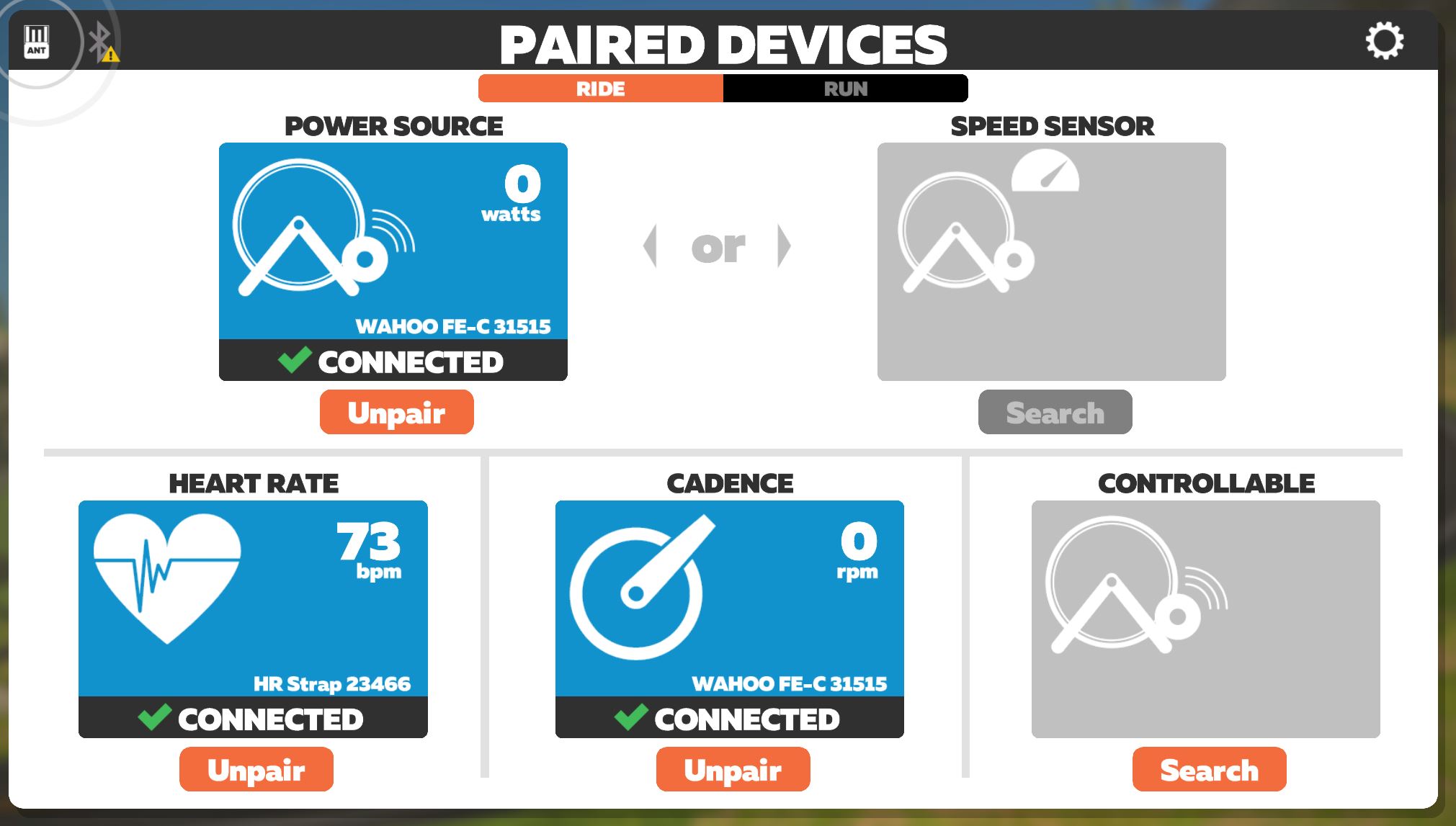
Then start up TrainerRoad on your iPad and pair your trainer and heart rate device.
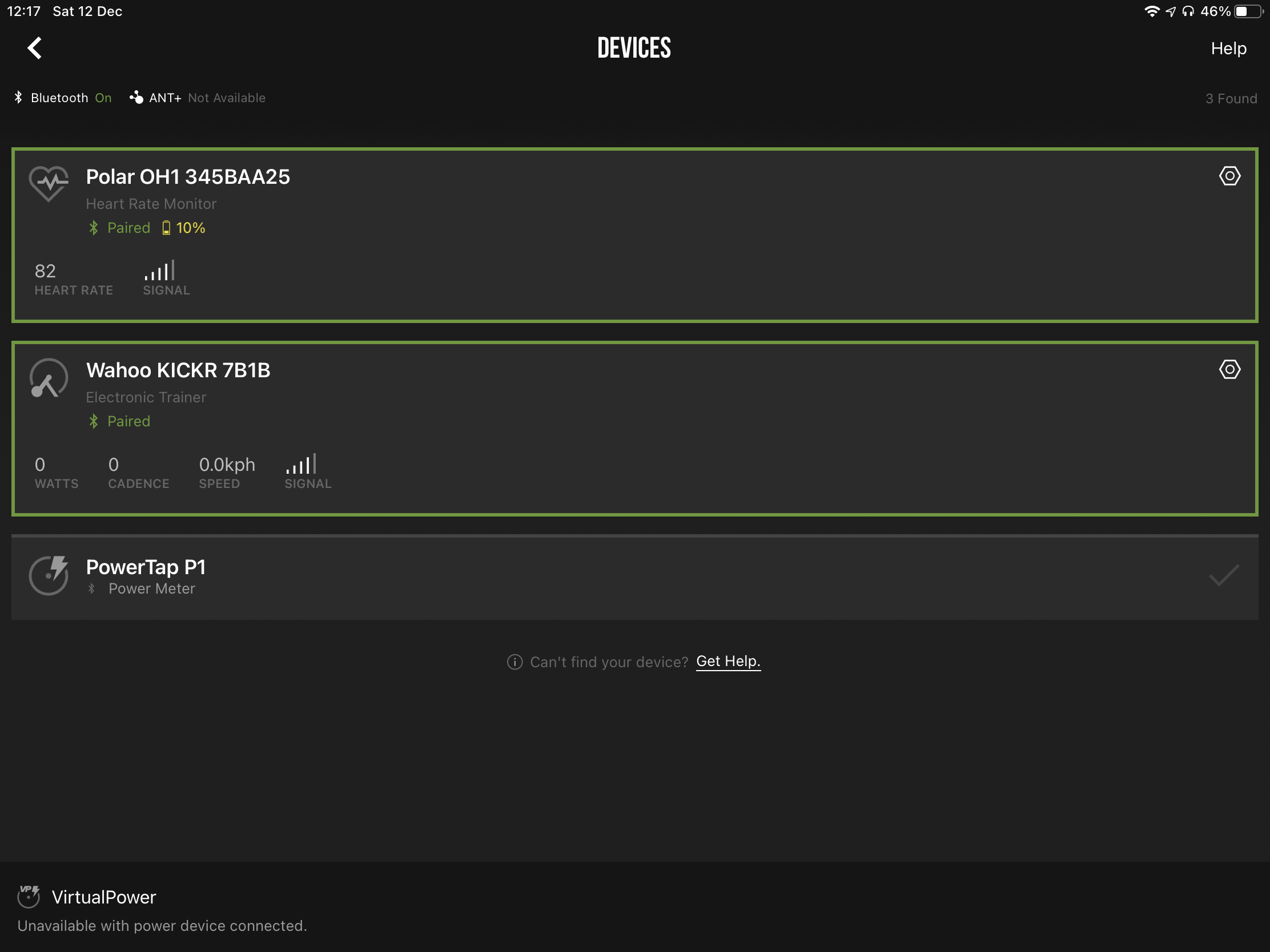
then chose the workout on TrainerRoad on your iPad and simply start riding!
That’s it! Any questions? Ask in the comments and I will help if I can.
Questions or Comments?
Share below!