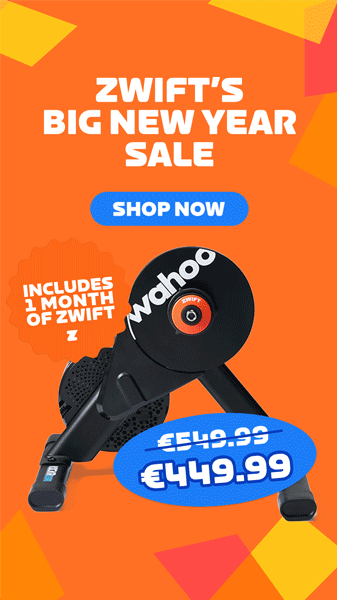Last week, Zwift and JOIN announced a new level of integration via Zwift’s new Training API, making it easier than ever to execute your scheduled JOIN workouts in Zwift and automatically send your Zwift activities back to JOIN for processing.
Read about JOIN + Zwift integration >
For now, JOIN’s training calendar is not auto-syncing to Zwift. This is a temporary situation, much like when TriDot launched the first iteration of their Training API integration. JOIN tells me they’re shooting for auto-sync to be live by December 1st.
UPDATE December 5, 2024: JOIN now automatically syncs its training calendar to Zwift, so your workout for the day shows on your homepage.
About JOIN
JOIN bills itself as “The #1 AI Cycling Training App.” Those are big words, but JOIN has created something special: a clean app that creates personalized, adaptive training plans for cyclists based on fitness level, goals, and availability. JOIN says, “The app continuously adjusts your plan to keep you on track, offering structured workouts and insights to help you improve.”
To get started, the app helps you set a training goal and then builds your plan around that goal. You can select a specific event, or you can choose from one of three goal types and go from there:
- Build: boost your fitness and lay the foundation for future goals
- Improve: improve specific aspects, like sprinting or climbing
- Peak: achieve peak fitness for optimal performance
Once you’ve set up your plan, JOIN will schedule workouts and rest days for you. You can simply follow their schedule, or if you do some sort of ride other than the scheduled workout, it’ll pop into JOIN and their system will immediately make changes to your planned training based on your activity.
It seems like all training apps these days include “AI” in their marketing. But what is the AI actually doing in each app? JOIN includes a fun little 5-question “What is AI about JOIN?” quiz that will help you see how they leverage AI to make the app more powerful than a human coach. I highly recommend it if you’re “AI-curious”.
Pricing and Signup
You can sign up for a 14-day free trial here. (Some places on the JOIN site refer to a 7-day trial, so just be sure to pay attention to what you’re signing up for.) Ongoing subscriptions are $8.49/month or $77.99 per year USD.
JOIN Events on Zwift
I should also note that JOIN has a Club in Zwift, and they’re doing weekly Thursday Cycling Classes on Zwift to build up to a Zwift Gran Fondo on December 21st. Read more >
More About Join
For more on JOIN, you may want to read this interview from Road.cc with creator Jim van den Berg, or this post from BikeRadar.
Connecting JOIN + Zwift
All of your interaction with JOIN is done via the JOIN app (in Apple or Play stores). Create your account, then connect it to Zwift by tapping the gear icon for Settings, then Connected Accounts. Enable the Zwift toggle, and go through the process to sign into your Zwift account and grant access privileges to JOIN:
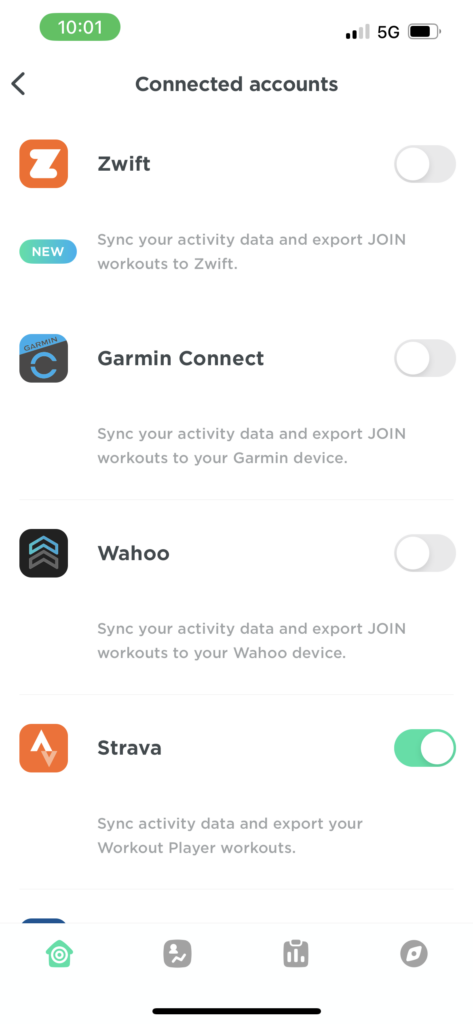
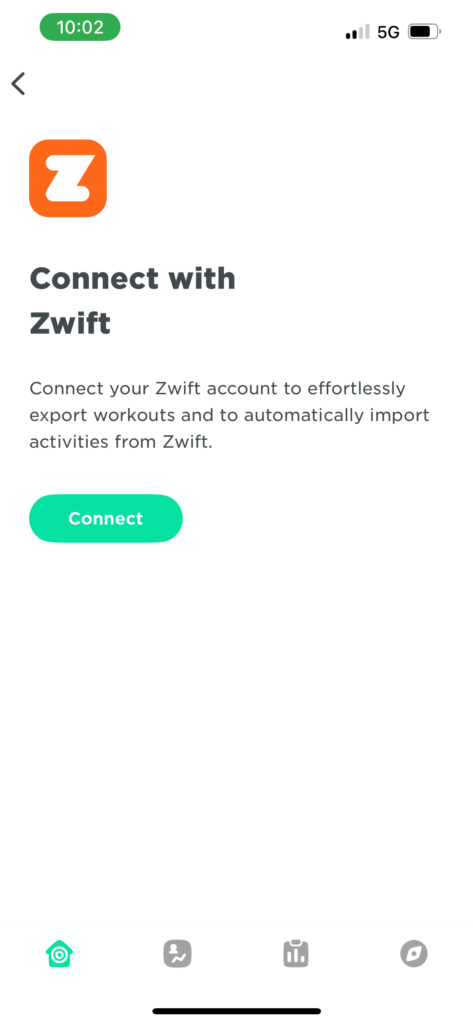
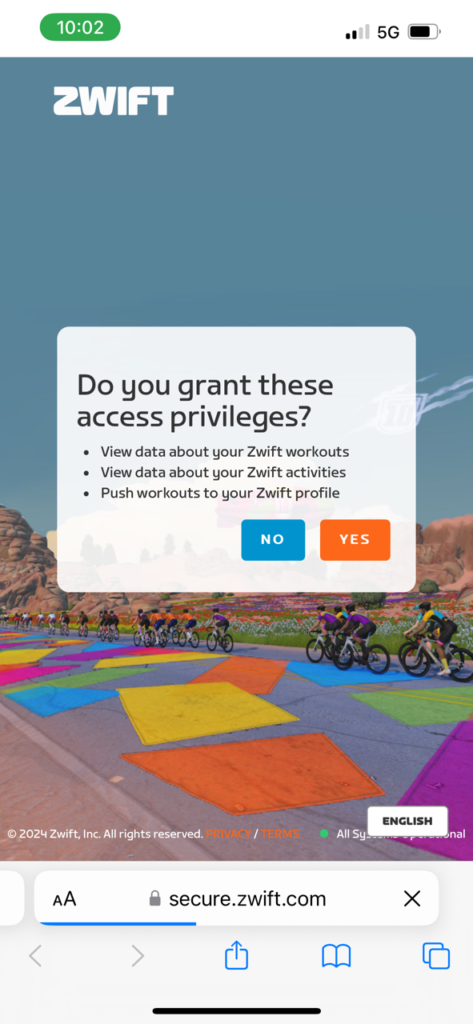
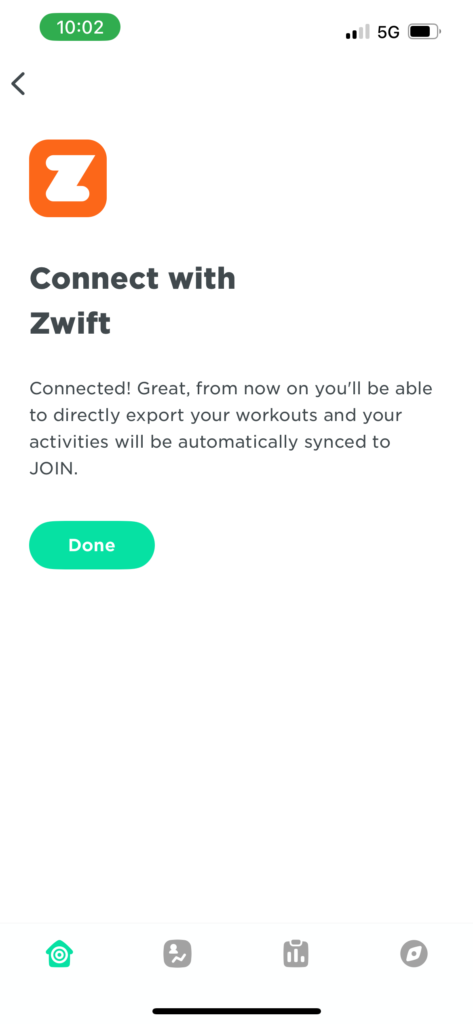
Starting Your Free Trial
Once that is connected, you’ll need to enable your free trial to get going. One little gotcha here: by default, it enables the annual subscription mode. But if you’re just trying out the app, you may want to enable monthly subscription mode. Do this by tapping “View All Subscriptions” on the second screen, then change to monthly.
You’ll need to approve your subscription through your app store of choice. You get 14 days of free usage, then the subscription charge will occur.
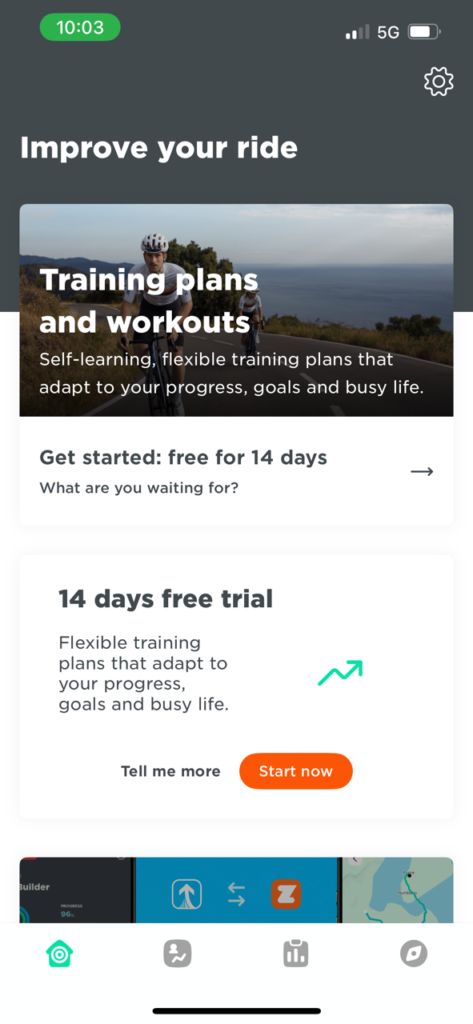
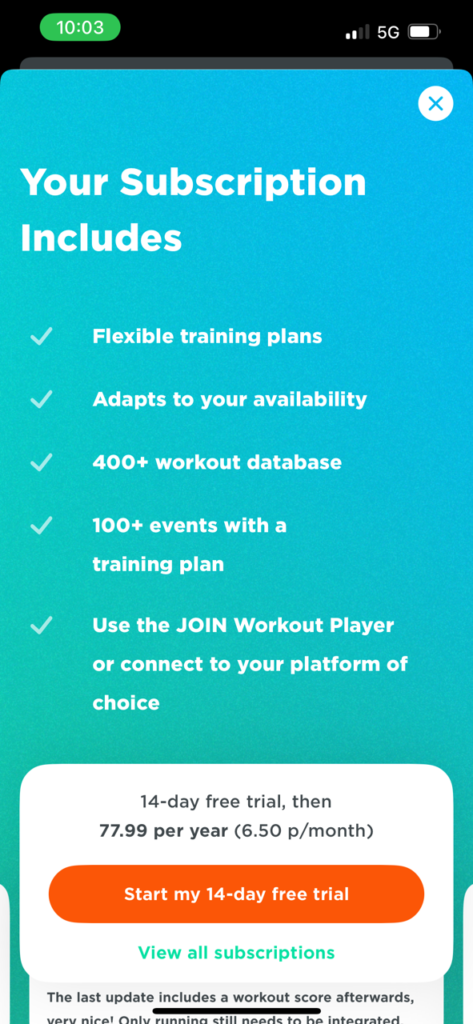
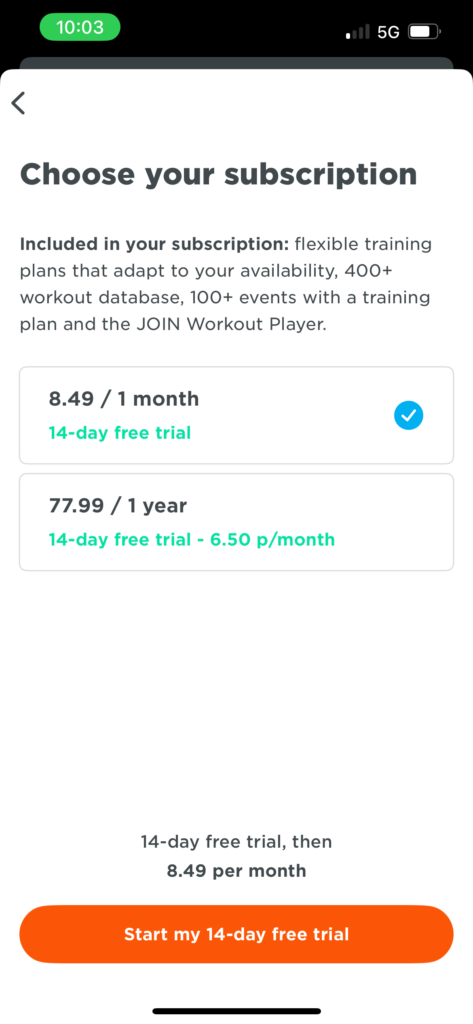
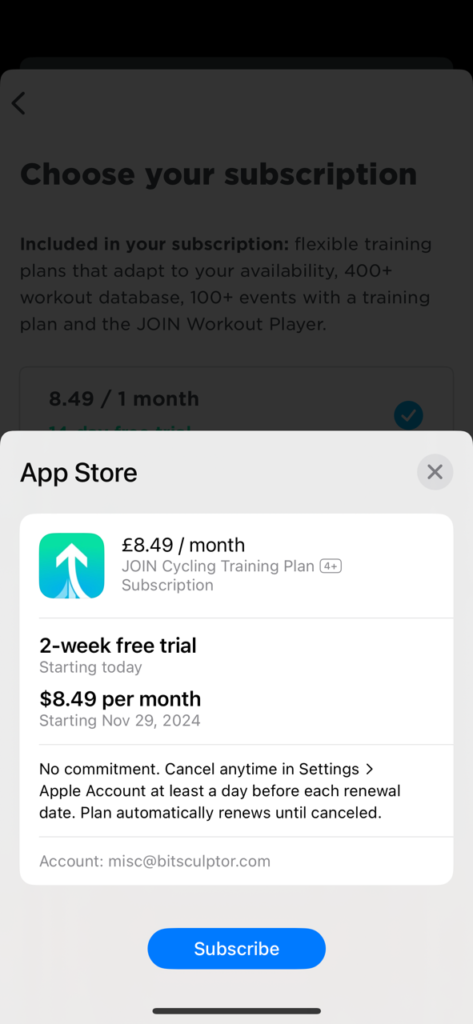
Sending Workouts to Zwift
JOIN includes a training calendar which is automatically synced to Zwift. You can find your day’s scheduled workout on your homepage under “For You”, or go to Workouts>Custom>JOIN to access synced workouts.
You can also manually send workouts to Zwift by tapping “Export Workout” on the workout’s detail page, then select Zwift. It will be visible within Zwift under Workouts>Custom>JOIN.
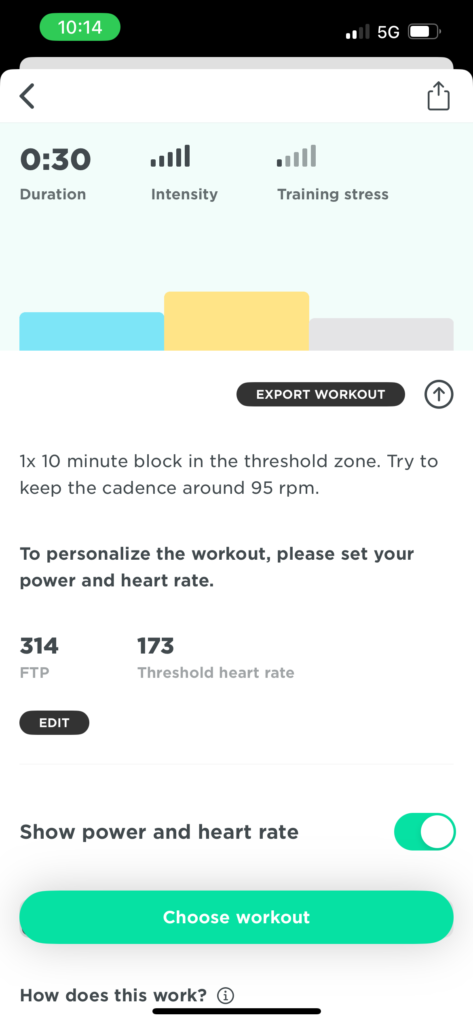
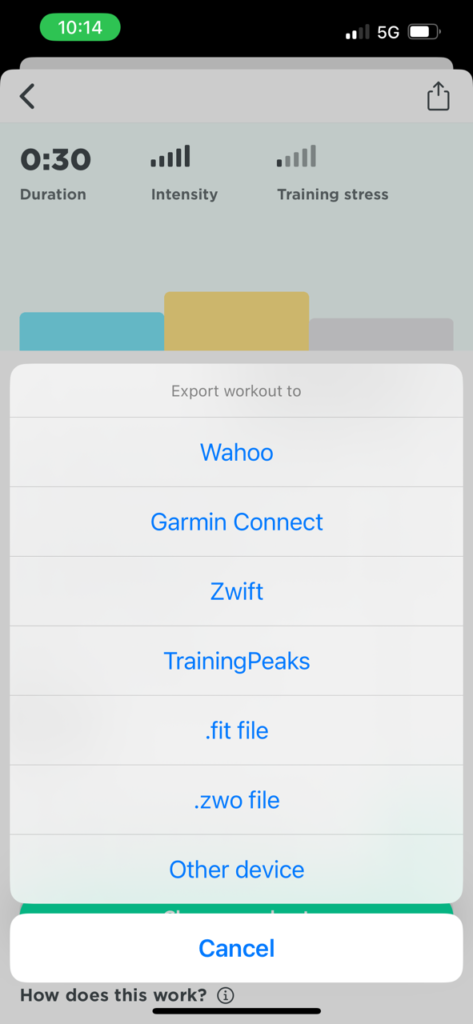
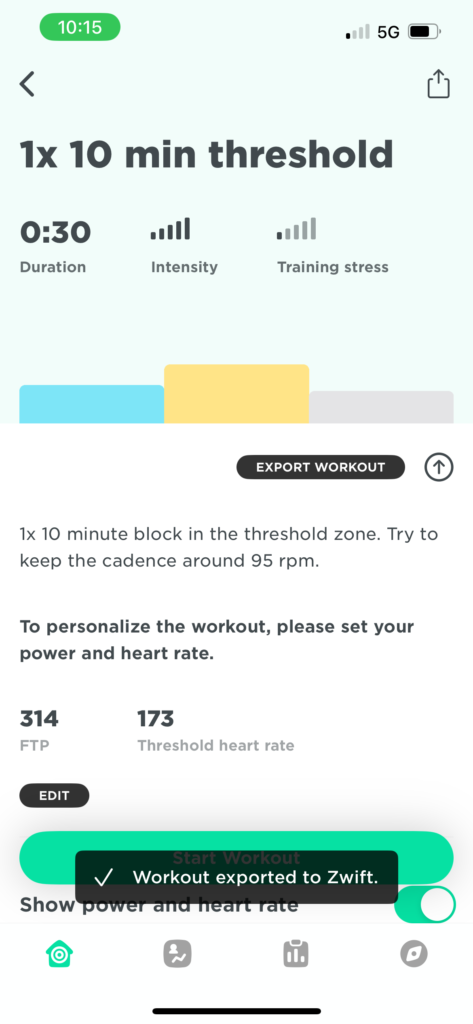
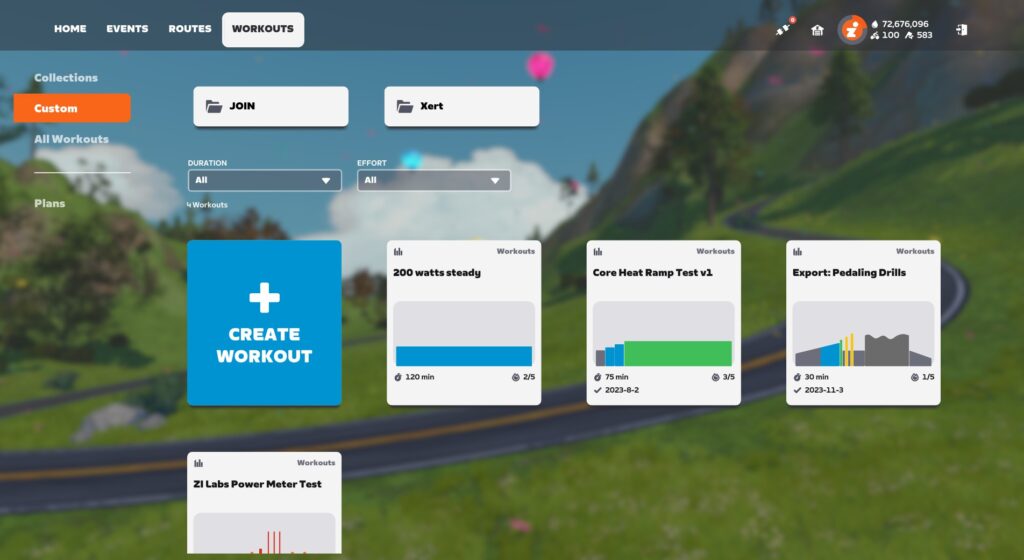
The FTP Setting Question
Workouts typically set your interval targets based on a percentage of your FTP – for example, a VO2 workout interval may include 4 minutes at 110% of FTP.
Some Zwifters have asked how the target power numbers for workouts are determined when using Zwift’s Training API. That is, which FTP is used when the workout creation app (JOIN) has its own FTP setting, separate from Zwift’s?
It’s a sensible question because while you may have your FTP set the same in both apps, it’s also possible you don’t.
In JOIN’s case, they use Zwift’s FTP setting if you execute the workout in Zwift.
Complete List of Training API Partners
JOIN is just the latest service to be added to the list of Training API partners at Zwift. Here’s the complete list, which will be updated as new partners are added:
- TrainerRoad
- TrainingPeaks (using legacy API)
- TriDot
- Vekta
- Velodapt
- Wahoo SYSTM
- XERT
Questions or Comments?
Have you trained using the JOIN app? If so, what did you think? Share any related comments or questions below…