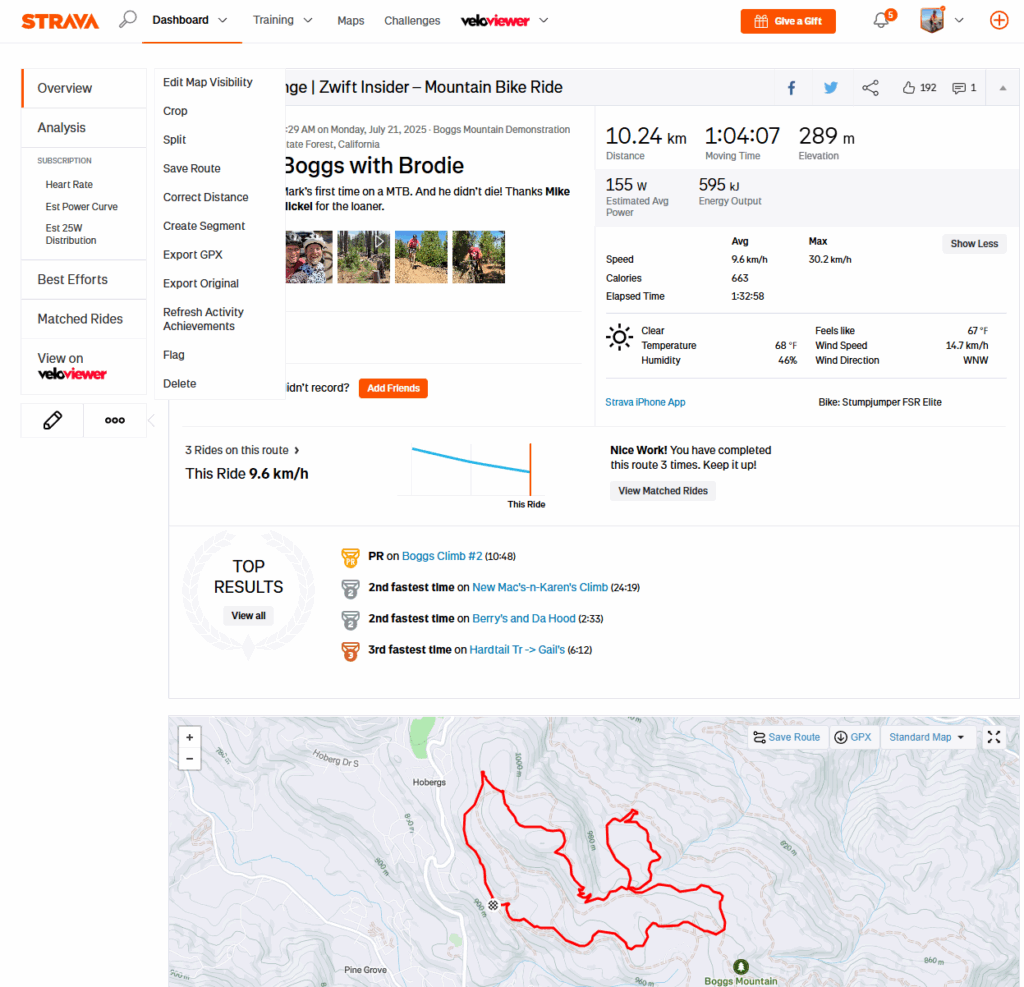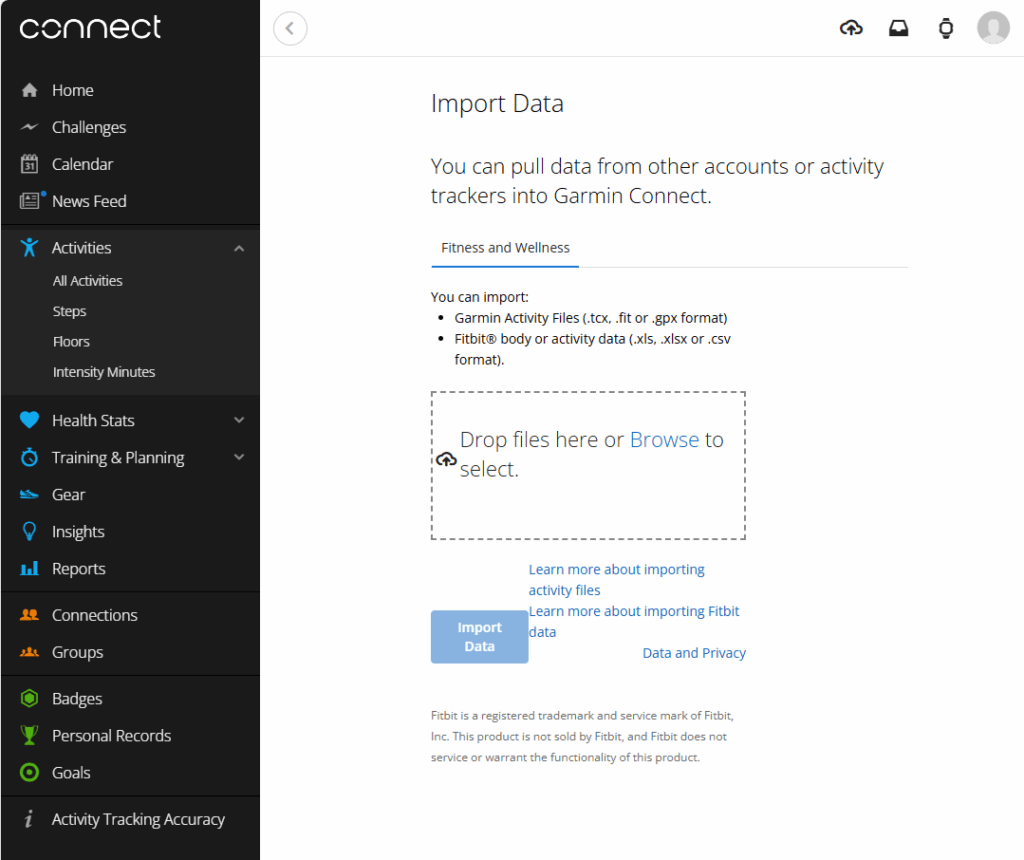Zwift has made big moves into the fitness tracking space in the last few months. To summarize:
- Fitness Tracking was added to the Companion app, giving you a current training score and status, among other things (read more)
- You can now automatically sync outdoor rides recorded on a Wahoo or Garmin head unit into Zwift’s ecosystem, so those workouts are factored into your Zwift training score/status (read more) (Note: Hammerhead support is coming very soon.)
- A recent Companion update lets you see your historic fitness trend, giving you a historic view of your progression (read more)
There’s still work to be done in order for fitness tracking to work well for multi-sport athletes. But if your primary training is done on the bike, Zwift now tracks your fitness quite nicely using trusted, industry-standard, TSS-based metrics.
But it only works if you get all your bike rides (indoors and out) into Zwift’s fitness tracking system!
Recently, I ran into an issue when I found myself on a mountain bike ride without a head unit. (Most cyclists will know this is a rare but not unprecedented situation. It’s easy to find yourself on a bike without a head unit, perhaps when renting or borrowing a bike, or starting a ride only to realize your head unit battery is dead.)
No big deal: I opened the Strava app on my phone and recorded the ride. (Because if it’s not on Strava, it didn’t happen, right?) But when I finished the activity, it didn’t pop over to Zwift. Because Zwift’s fitness tracking only pulls in outdoor rides from Garmin and Wahoo – not Strava.
Why Not Strava?
Zwift has never said why they don’t support imports from Strava, but my hunch is it has to do with Strava’s API Agreement, which is so far-reaching that following it to the letter would mean you couldn’t do much of anything with the data pulled from their API. A few examples:
- “You may not use the Strava API Materials in any manner that is competitive to Strava…”
- “You may not use the Strava API Materials (including Strava Data), directly or indirectly, for any model training related to artificial intelligence, machine learning or similar applications.”
- “You may not process or disclose Strava Data, even publically viewable Strava Data, including in an aggregated or de-identified manner, for the purposes of, including but not limited to, analytics, analyses, customer insights generation, and products or services improvements. Strava Data may not be combined with other customer data, for these or any other purposes.”
How could I get my ride from Strava to Zwift, so my Zwift training metrics would be accurate? I poked around and figured it out, and now I’m sharing the details with you. (This, incidentally, is how many articles on Zwift Insider come about.)
2 Steps: Download and Upload
As it turns out, the process is fairly straightforward – although not as simple as I’d like it to be.
The first step is to download your ride’s .fit file from Strava. You can’t do this from within the Strava app on your phone – you have to pull up the Strava website in a web browser, and go to your activity’s detail page. Use the 3-dot menu at the bottom-left to select “Export Original”, and you’ll download the .fit file:
Read more about this process on Strava’s support site >
The second step is to upload that .fit file into your Garmin or Wahoo account.
Uploading to Wahoo
The only way to upload a .fit file to Wahoo is via the Wahoo app (note: this is different from Wahoo’s ELEMNT app.) In order to do this, you’ll need to have the .fit file saved on your phone (I did this by emailing myself the .fit file I had downloaded from Strava, and saving it to my phone).
Here are the simple steps to upload your ride to Wahoo via their app:
- Open the app and tap “History” at the bottom
- Tap the + sign at the top left
- Select “Upload”, tap the upload button, and select the file saved on your phone
- Click “Yes” to confirm the import
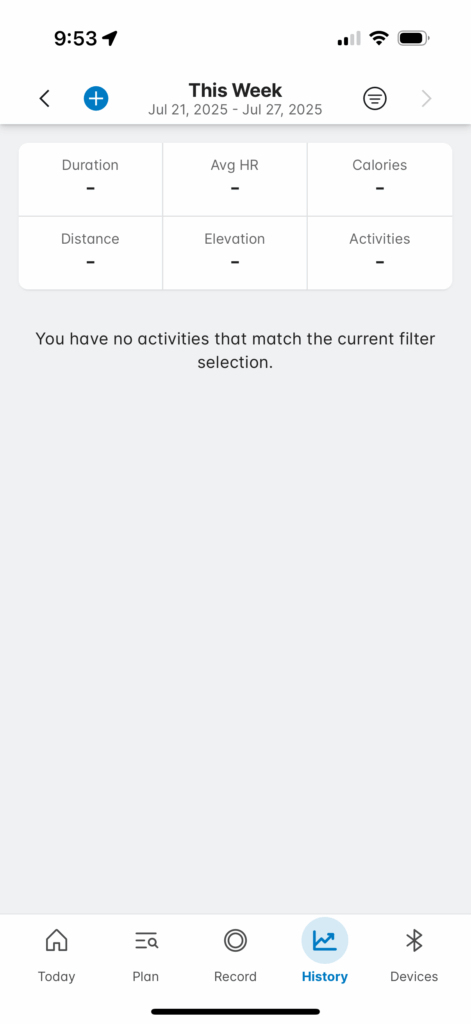
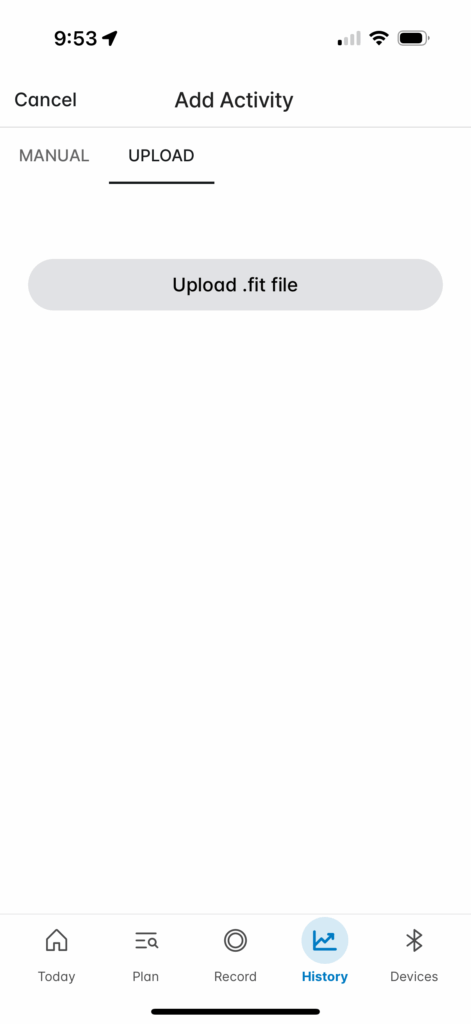
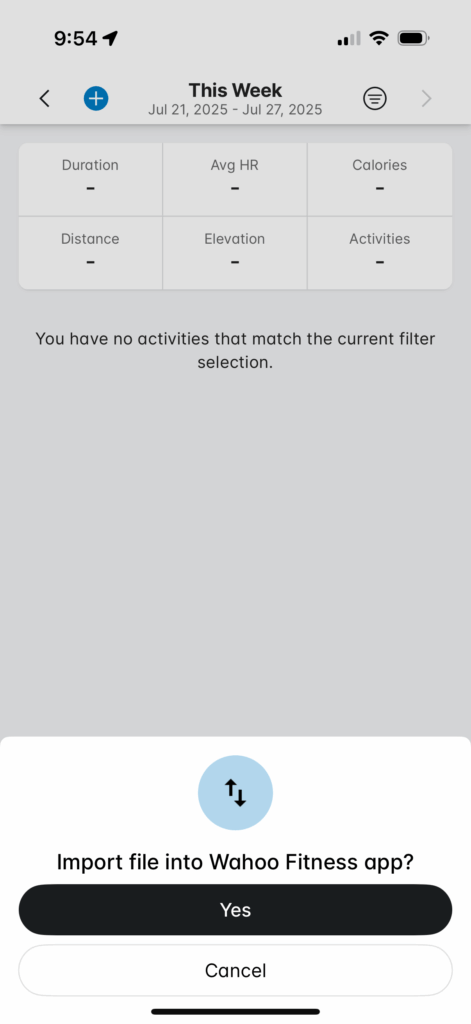
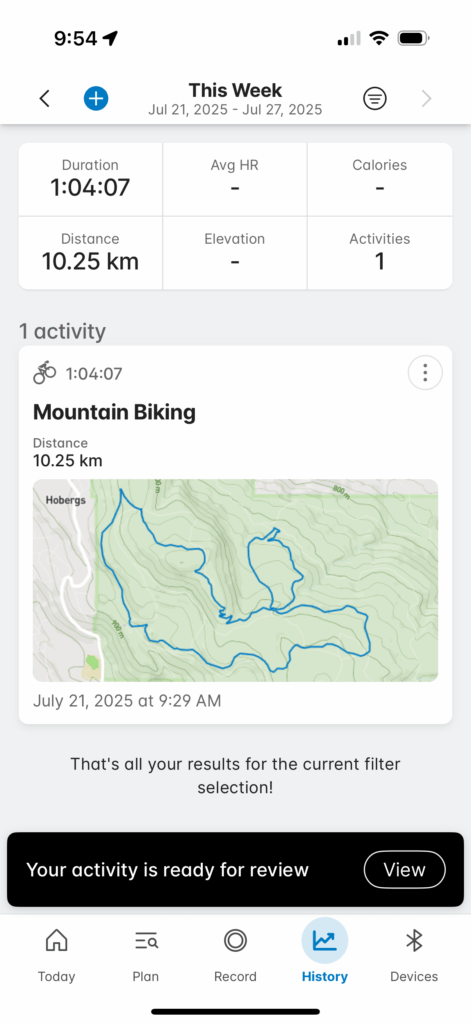
Read more about this process on Wahoo’s support site >
Uploading to Garmin
The only way to upload a .fit file to Garmin Connect is via a web browser (not the Garmin app). To do this, sign in to connect.garmin.com then click the cloud at the top-right and select “Import Data”. Choose your .fit file, and you’re all set!
Read more about this process on Garmin’s support page >
Riding Headless
I should add that you don’t actually need to own or use a Garmin or Wahoo head unit in order to use their apps and import .fit files from Strava as outlined above. For the purpose of this post, the Wahoo app and Garmin Connect web interface are simply tools to get your Strava activity into Zwift.
These apps from Garmin and Wahoo are free, you just need to create an account to use them.
That’s all, folks!
Once you’ve uploaded your .fit file to Wahoo or Garmin (and soon Hammerhead), it will pop into Zwift’s ecosystem and appear in your Fitness Tracker in the Companion app, as long as you’ve properly connected your Zwift account to Wahoo or Garmin (instructions here).
Questions or Comments?
Share below!