Many riders using a PC to run Zwift connect their devices using ANT+ because it’s a simple wireless protocol popular in the cycling world that just works. All you need is a cheap ANT+ stick (see our recommendations here) and you’re ready to go!
Well, usually.
I’m hearing from more and more Zwifters who have struggled to get their ANT+ dongles working on Windows 11. Windows 10 handled ANT+ dongles quite nicely, but Windows 11 sometimes struggles to identify ANT+ sticks as such and automagically install the ANT+ driver.
It varies based on which ANT+ stick you buy, and I don’t have a list of which sticks play nicely with Windows 11 and which do not. Instead, I can only provide simple instructions for getting your ANT+ stick set up on Windows 11 if it’s not automatically happening. Let’s go!
Method One: Windows Update
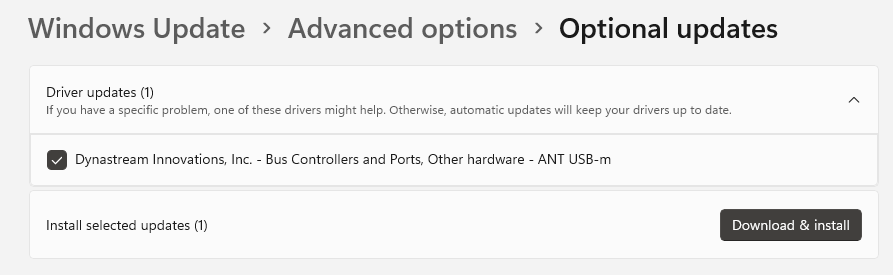
You can use Windows 11’s advanced update option to install the ANT+ driver. Here’s how:
- From your PC’s search bar, search for and Check for updates.
- Click Advanced Options, then click Optional updates under Additional options.
- Expand the list of driver updates, locate the ANT+ driver (it shows up as Dynastream Innovations), select it and press Download and install to complete the process.
If for any reason you can’t find the optional update, follow the next method to install it manually.
Method Two: Manual Driver Install
You can always install the ANT+ driver manually. It’s just a bit more hassle than doing it via Windows update. Here’s how:
- Download the driver directly from us here. (Ideally you would be able to download this driver from an official source like the thisisant.com website, but they hide it behind a login, so we’re providing easy access to it instead.)
- Unzip the newly downloaded .zip file and place the content into a new empty folder on your PC.
- Plug in your ANT USB-m stick into a USB port.
- Open Device Manager (Start Menu > Device Manager).
- Locate your ANT stick under Other devices or perhaps libusb-win32 devices.
- Right-click the stick and select Update driver.
- Select Browse my computer for drivers.
- Browse to the folder you extracted in step 2, click OK, then Next.
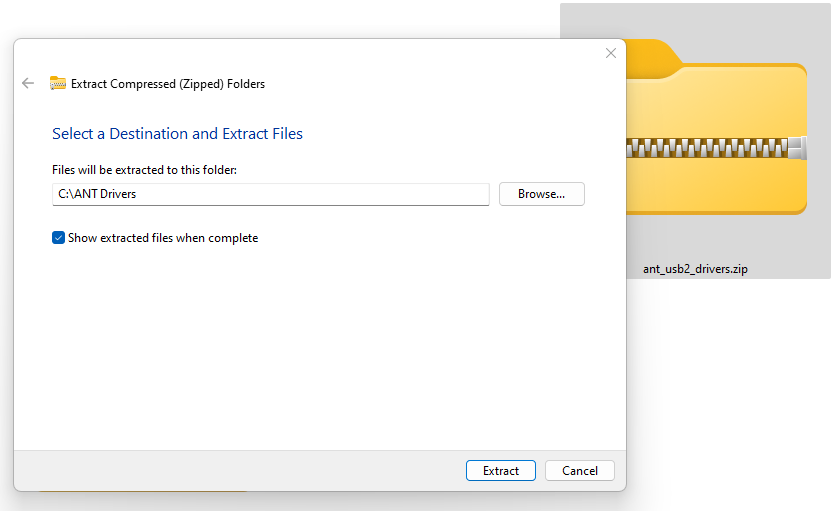
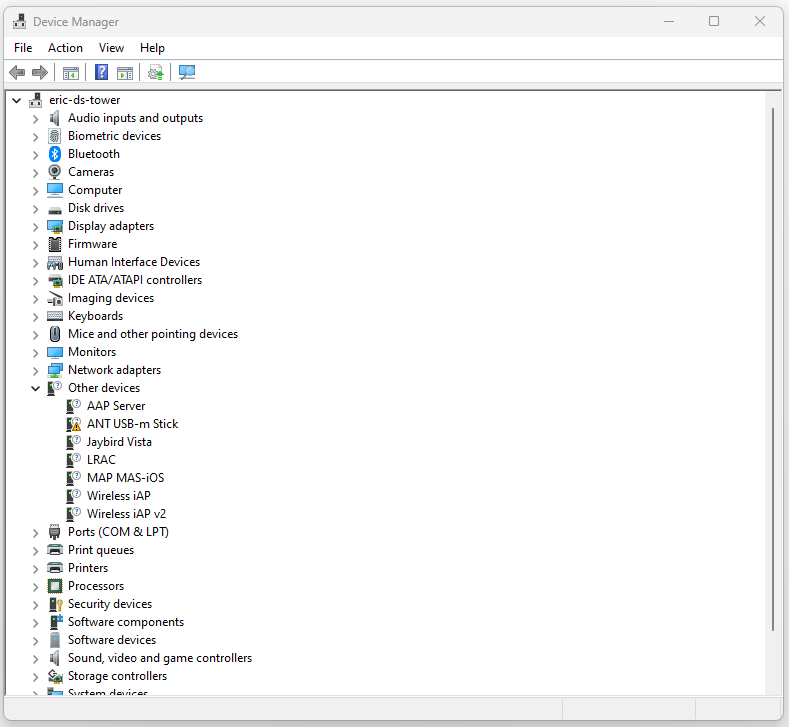
Further Reference
If the instructions above aren’t working for you, here’s a page from Garmin describing how to install the ANT+ adapter driver in Windows 11, and here’s one from Wahoo with the same. (Both pages link to their respective hosted versions of the same zip file as we’ve linked above.)
Are you having other ANT+ connection issues? See our post on How to Fix ANT+ Dropouts and Other Connection Problems in Zwift.
Questions or Comments?
Post below!