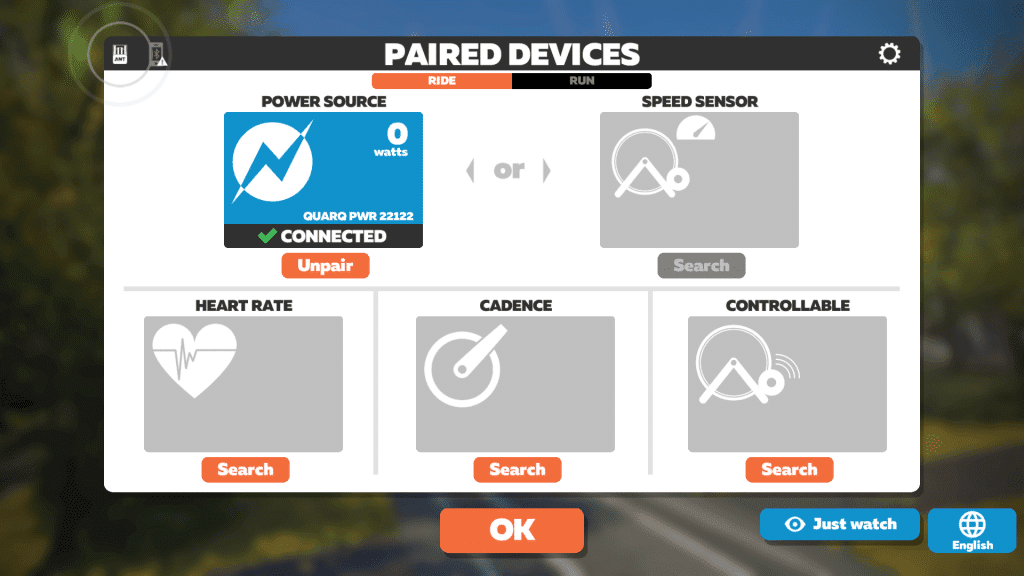If you want to see your power both on Zwift and outside, a power meter is the way to go. These devices measure the force you’re putting on the pedals, cranks, crank spider, or other parts of your bicycle’s drivetrain.
Here’s a guide for anyone looking to get up and riding on Zwift with a power meter.
Choosing a Power Meter
Need help choosing a power meter? Check out this article to help figure out what power meter is right for you.
Most power meters these days transmit both ANT+ and Bluetooth, which are both signals Zwift can work with. Some may only communicate in either ANT+ or Bluetooth, but not both. Make sure to check whether your power meter’s signal is compatible with the device you use to run Zwift. Here are Zwift’s current device requirements >
If you use separate bikes for indoor training and outdoor riding, you might consider a pedal-based power meter, if they match the type of pedals you currently use. These are easier to switch between bikes than other types of power meters.
What Else Do I Need?
In addition to your power meter, there are three things you must have in order to ride on Zwift:
- A bike (obviously)
- A device to run Zwift (with Internet connection)
- A classic or smart trainer
Which Type of Trainer Should I Use?
For an immersive experience: Many smart trainers do more than just broadcast power. With a controllable smart trainer, you’ll be able to feel the resistance change when you hit the hills. This makes it feel more like you’re really climbing and riding the course. You can also use ERG mode, which helps you to hold your target wattage during structured workouts. Zwift’s power-matching feature lets it control ERG mode with the data from your power meter. All you have to do is connect both your power meter and a controllable smart trainer that’s compatible with Zwift.
Smart trainers can be “direct drive” (which take the place of your rear wheel) or “wheel on” (which have a roller that goes beneath your rear wheel). If you use the same bike for indoor training and outdoor riding, it may be easier to mount and unmount the bike with a wheel-on trainer. Direct-drive trainers tend to be more accurate, though.
Looking for a smart trainer recommendation? Check out Smart Trainer Recommendations.
For Zwifting on a budget: Of course, if you’ve bought a power meter you may not want to spend more money on a smart trainer. In that case, a classic or “dumb” trainer will do just fine. With a lower-end magnetic or “mag” trainer, you might start spinning out if you can put out a lot of power. In that case, seek out a fluid trainer, which gives increasing resistance as you pedal harder.
Learning the Basics
Once you’ve chosen the type of trainer you’ll use, take a look at one of these step-by-step beginner’s guides for getting started on Zwift:
Note: You do not need a speed sensor when using Zwift with a power meter, even with a classic trainer! Zwift will use your power to calculate your speed.
Are you using rollers? Most of the time they should be set up like a classic trainer. Some newer rollers will transmit power to Zwift and even change resistance, though. If you have rollers that transmit ANT+ and/or Bluetooth signals, follow the steps for a smart trainer.
Creating a Zwift Account
Every Zwifter has their own account which tracks mileage and other achievements. Signing up easy–just visit zwift.com/create_account.
You will be given free trial access to Zwift so you can test it out before choosing to subscribe. Subscription cost in the US is currently $14.99/month.
Connecting Your Power Meter to Zwift
So you’ve got your bike mounted on a trainer, plus a device with Zwift installed and a power meter to connect to it. What next?
Zwift’s software communicates wirelessly with your power meter, allowing your in-game avatar to ride in a virtual world in a way that realistically reflects your effort.
Note: if you’re running Zwift on a computer and want to use ANT+ for your wireless connection, you’ll need an ANT+ USB dongle plugged into that computer so it can talk to your smart trainer. See Recommended ANT+ Sticks (Dongles) for Zwift >
For Zwift and your power meter to “talk” to each other, you must pair them from within the Zwift software. Connecting your power meter to Zwift is quite easy once you’ve installed Zwift on your device:
- Make sure your power meter has fresh batteries.
- Open up Zwift on your device and log in.
- At the pairing screen, click “Search” under “Power Source.” If your power meter doesn’t appear, try turning the cranks a few times.
- Select your power meter, then hit “OK.”
- If you’re using a smart trainer, pair it under “Controllable Trainer” so that Zwift can tell it to change resistance. Note: It’s a good idea to pair your power meter first, so that Zwift doesn’t pair with your trainer as the Power Source.
- Do not pair a speed sensor while using a power meter, even when you’re on a classic trainer. Once you pair one of these, the other option will be disabled.
Get Moving!
Once you click “OK” on the pairing screen, you’ll be greeted with the “Startup Screen” which lets you choose which route to ride, as well as a workout if you’re so inclined.
Just click the big orange “Ride” button to get going right away, or click “Routes” to browse the available routes. Keep in mind there are always two worlds available on a given day: Watopia and a “guest world”. Each world has its own unique set of routes, and the guest world rotates based on a monthly schedule.
Next Steps
We recommend joining a group ride once you’ve done a few “free rides” on Zwift. The Zwift community rocks!
Additionally, Zwift Companion allows you to see upcoming events, control the game, and interact with other Zwifters from your smartphone. Install it on your iOS or Android device and see how it works.
We’ll see you out there. Ride on!