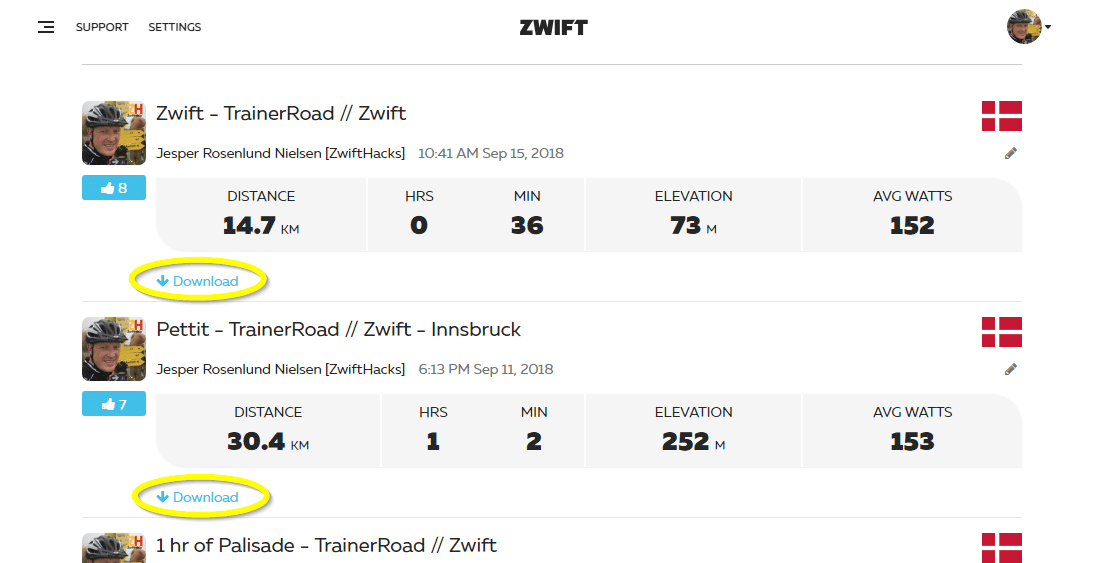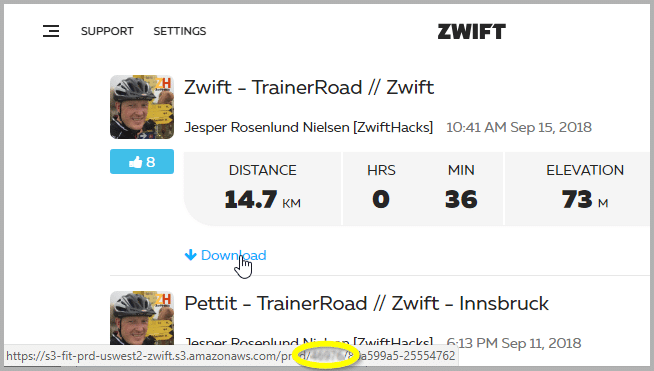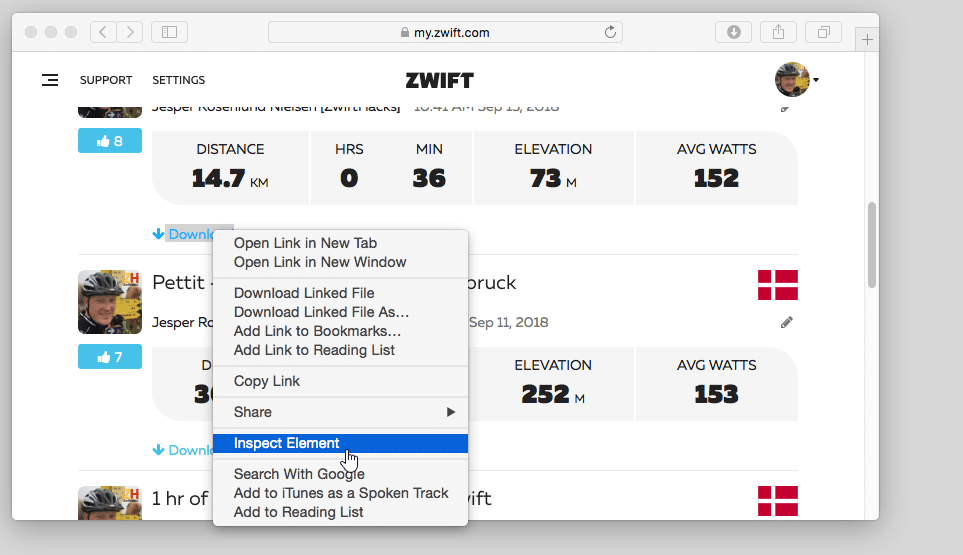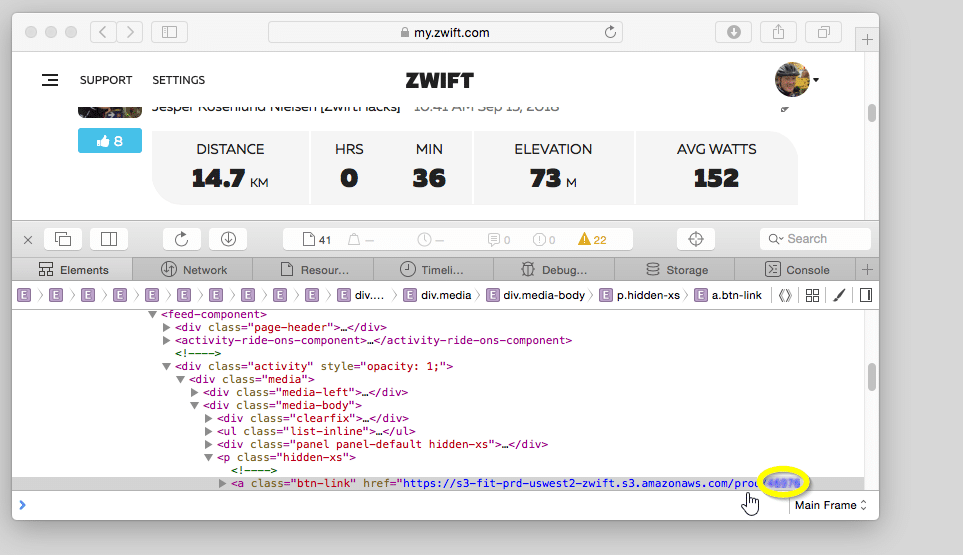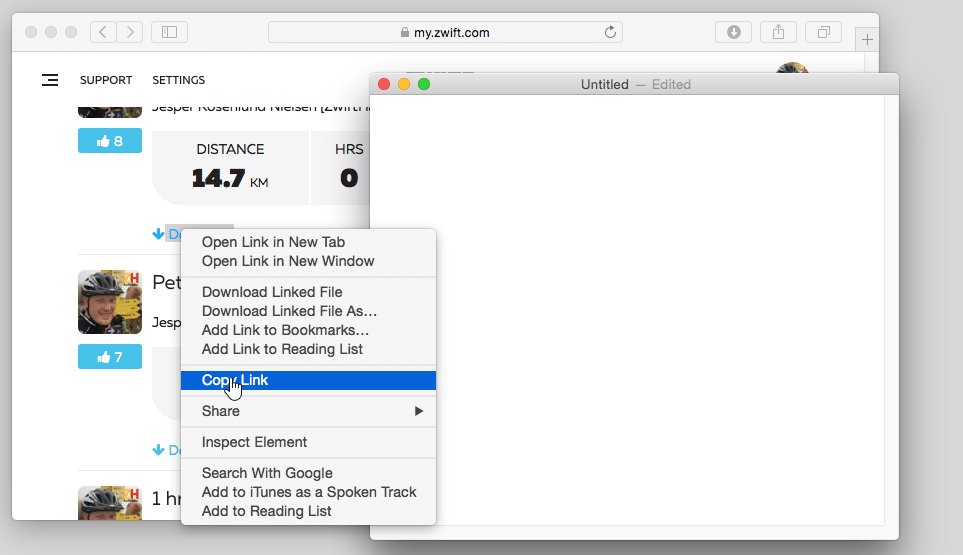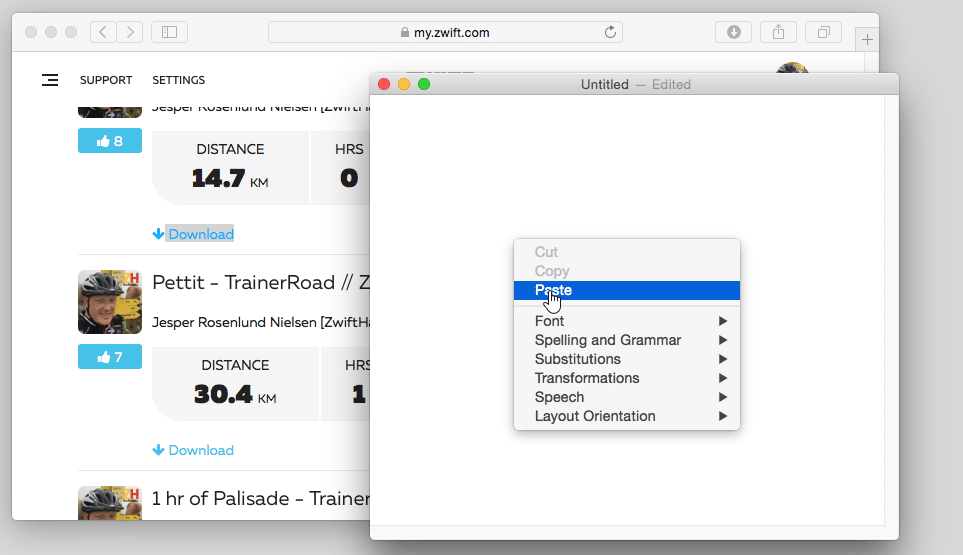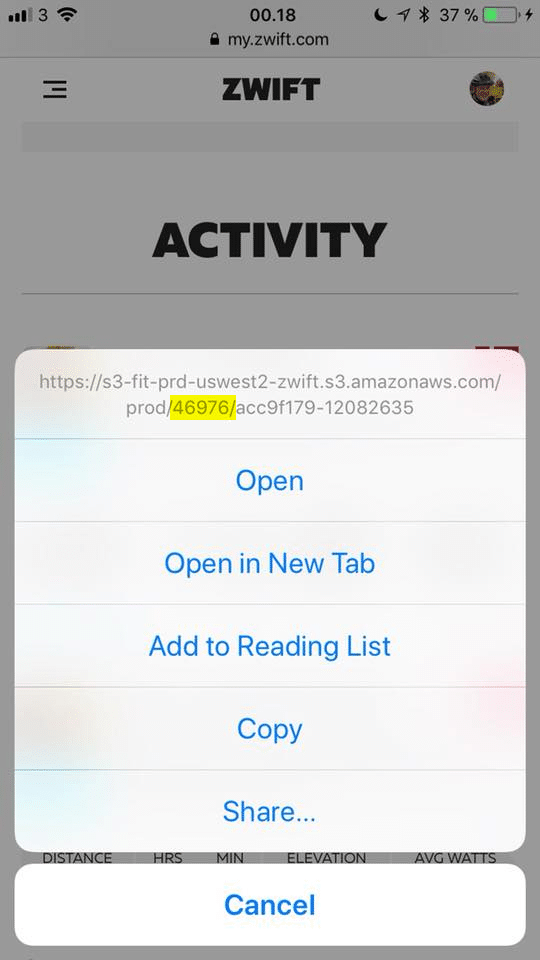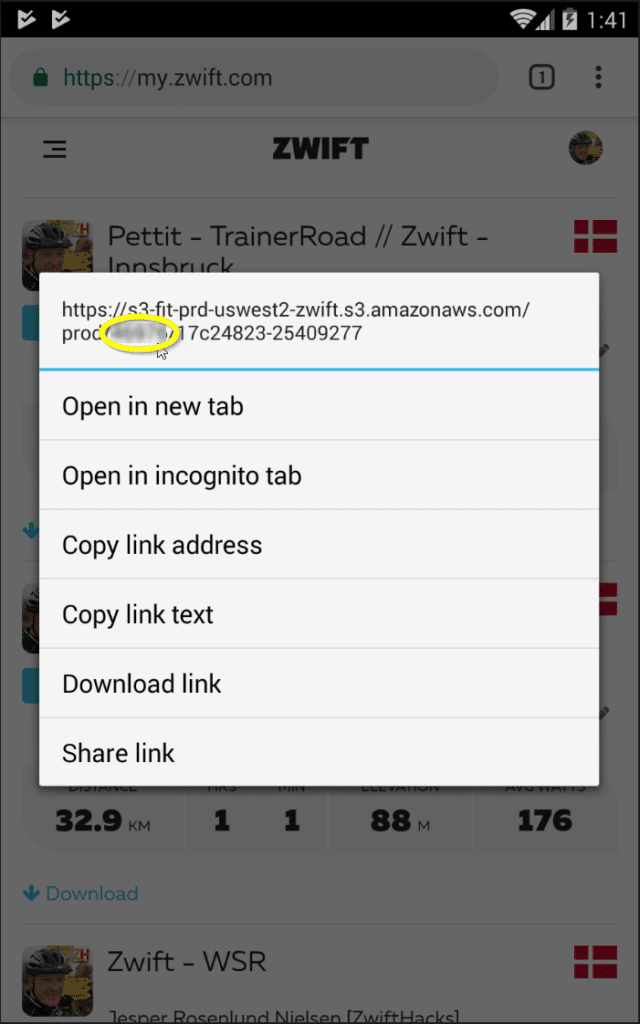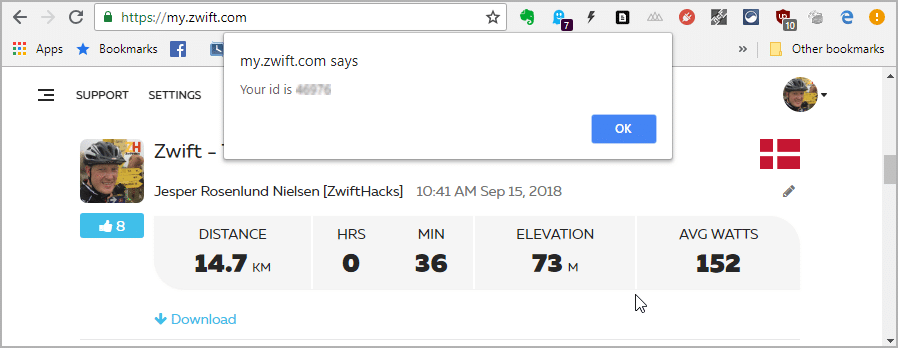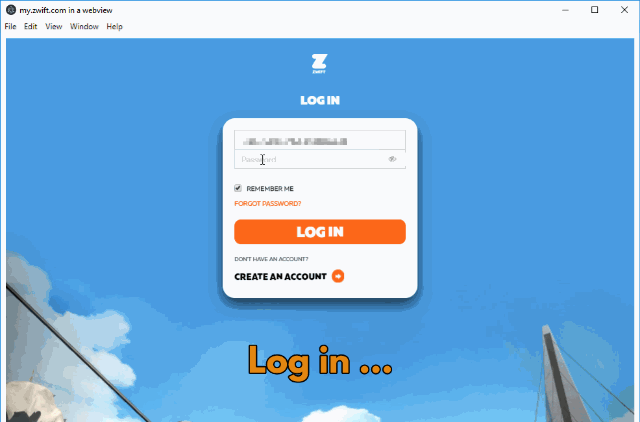Editors’ note: find the original version of this post along ZwiftMap, ZwiftPref, and other tools and hacks for Zwifters at ZwiftHacks.com.
Your Zwift user ID is something you need for two important purposes: Logging in to ZwiftGPS and signing up at ZwiftPower.
In this post – the second of a series – I show you how to find it via my.zwift.com in a couple of ways.
PART TWO: FINDING YOUR ID ON MY.ZWIFT.COM WORKS FOR EVERYBODY…
… regardless of which platform you run Zwift on. It only requires a browser.
Below you find described how to do it with most popular browsers regardless of whether you do it on a desktop computer (Windows or macOS) or a mobile device (iOS or Android).
At the end you can also find a bookmarklet for automating the lookup, and a glimpse of an ultra-geeky way (not particular usefull for most, I admit, but perhaps fun for the hackers and coders 
#1 – in any browser
Go to my.zwift.com in your web browser and log in with user name (e-mail address) and password if prompted. When you are logged in locate one of the download links on the page.
Now, you can find your user ID from any of the download links. How you do so depends on which browser you are using:
Desktop browsers (Chrome, Edge, …) except Safari
Hover over the download link with the mouse and look for the details of the download URL (for e.g. Chrome and Edge in the lower left corner of the browser window).
Your user ID is the number just behind the /prod/ part of the URL.
If you find it hard to hover over the link and read the ID number, you can also copy the download link (in Chrome with a right click on the link and and Copy link address) and paste it into a text editor such as Notepad. Then you won’t have to hold the mouse still while locating the ID. ?
Safari desktop browser
Safari does not show the detailed download URL but it is easy to find it anyway, either with Inspect Element or by copying the URL and the paste it into TextEdit.
Option 1: With ‘Inspect Element’ in Safari
Directly in Safari you can also just right click and select ‘Inspect Element’. This opens an inspector pane in Safari where you can see the detailed URL.
Your ID is the number right after the /prod/ part of the URL.
Option 2: With Safari and TextEdit
Launch TextEdit and make sure that it is in plain text mode (choose ‘Make Plain Text’ in the ‘Format’ menu if it is not.
Right click the download link in Safari, choose ‘Copy Link’, and paste the link into your TextEdit window.
Again, your ID is the number right after the /prod/ part of the URL.
iOS browsers (Safari, Chrome, …)
A very easy way to find it is to go to my.zwift.com in Safari, pick any of your activities, and long press on the download link. The user ID is part of the URL to the .fit file, right after where it says ‘prod/’.
(Previously posted on ZwiftHacks)
Android browsers
Go to my.zwift.com in e.g. Chrome, pick any of your activities, and long press on the download link. The user ID is part of the URL to the .fit file, right after where it says ‘prod/’.
If you cannot see the full URL in the popup menu (it may be cut off depending on the screen resolution of your device) then simply choose ‘Copy link address’ and paste the link address into the address bar of the browser. Then you can see the full URL and locate your user ID in it.
#2 – with a bookmarklet
Just for the fun of it, this is method which works in a desktop browser. You won’t have to analyse the download URL yourself, but get the answer directly in a message box.
The result is like this:
Install the bookmarklet from the ZwiftHacks bookmarklets repository.
If you are interested in the code itself, this is it:
javascript:(function(){ B = document.body.innerHTML; const regex = /https:\/\/s3-fit.+amazonaws.com\/prod\/(\d+)\/\w{8}-\w{8}/; var id; if ((m = regex.exec(B)) !== null) { id = m[1]; }; alert(Your id ${((id) ? 'is ' + id : 'was not found in this page')}); })();
Extra – #3 – the geeky way
This is really just a bit of fun – loading my.zwift.com into a custom app (acting as your browser) and retrieving the user profile. You get just a video showing what it looks like – stick to #1 or #2 to find the user profile yourself:
This was the second post in a two-part series. The first post was Find your Zwift user ID.