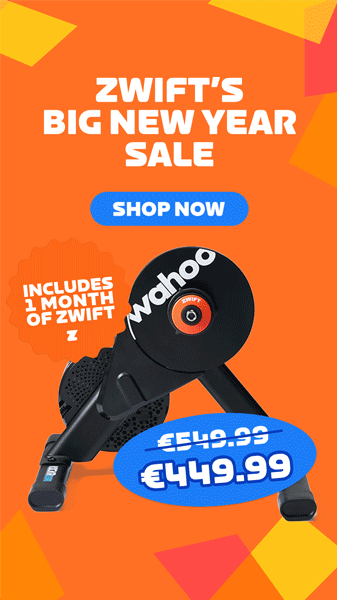Zwift connects to your sensors (smart trainer, power meter, heart rate monitor, cadence, speed) wirelessly using Bluetooth or ANT+. Usually this works well, but you may encounter a connection problem where Zwift stops receiving data from your sensor. What causes Bluetooth dropouts, and how can you avoid them?
Bluetooth or ANT+?
First, let’s make sure you’re using Bluetooth. You can tell what type of connection you’re on by the icon in the device list on your pairing screen:
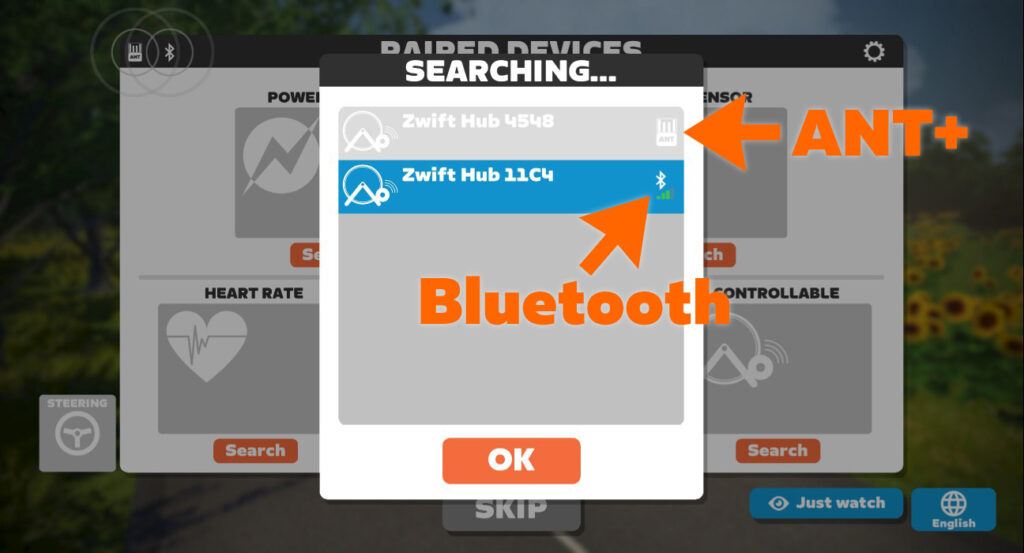
If you’re on a phone, tablet, or AppleTV, you’ll use Bluetooth for all connections (with some rare exceptions). On a Mac or PC? You can use both Bluetooth and ANT+ at the same time if you’d like.
If you have problems with your ANT+ connection, see How to Fix ANT+ Dropouts and Other Connection Problems in Zwift.
Already Paired To Another Device/App (the #1 Culprit)
Bluetooth, unlike ANT+, is a one-to-one connection. When you connect a Bluetooth device like your smart trainer to another device like your iPad, a connection “pairing” is negotiated back and forth between the two devices.
Once your trainer or other device is paired/connected to Zwift or some other app, it no longer broadcasts that it is available for connections. At that point, your trainer or other device won’t be available to connect to anything else until it is disconnected from whatever it is connected to.
It’s like being in an exclusive dating relationship. You can’t date someone else until you break up. (ANT+, on the other hand, is much more… promiscuous.)
Most Zwift-related hardware (trainers, heart rate monitors, etc) allows only one Bluetooth connection at a time, just like earbuds or those fancy little Bluetooth speakers that fit into your water bottle cage. (A few Zwifty devices allow multiple Bluetooth connections, including the Wahoo KICKR, KICKR Core, and their TICKR heartrate monitors. But those are currently the exception to the rule.)
So if you’re unable to connect to your Bluetooth device from the Zwift pairing screen, the first thing to do is to make sure your Bluetooth device isn’t connected to anything else.
Make sure it isn’t connected to another phone, tablet, or computer. Also, make sure it isn’t connected to an app other than Zwift on the device you’re currently using for Zwift! Because you could (for example) open TrainerRoad on your iPad, connect to your trainer, then be unable to connect to the trainer to Zwift on the same iPad.
Straightforward steps to troubleshoot “diverted pairing”:
- Turn Bluetooth off on all nearby devices that has ever been paired to your trainer (phones, tablets, computers, AppleTVs…)
- Close all apps on your Zwifting device other than Zwift, to make sure it’s not paired to another app
- Pull up the pairing screen in Zwift and connect your Bluetooth device
Zwift Companion App Not “Seeing” Your Game Session
If you run Zwift on a device that doesn’t support Bluetooth (like many Windows PCs) or perhaps supports only a limited number of Bluetooth connections (AppleTV), you may choose to use Zwift’s Companion app on your mobile device as a Bluetooth “bridge”. When this connection method is working properly, all of your Bluetooth devices are connected to the Companion app on your mobile device, then the Zwift game running on a separate device “sees” those connections.
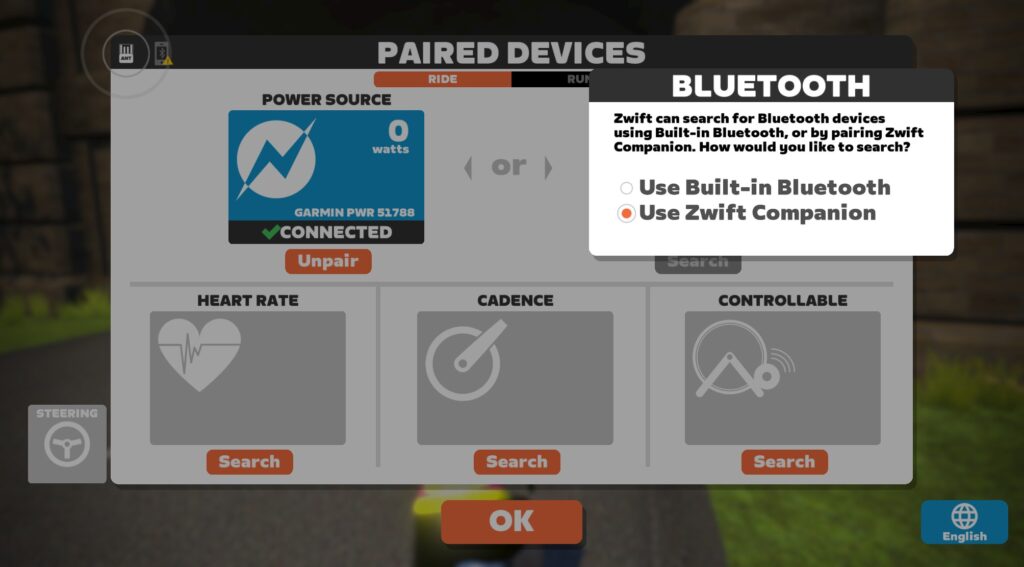
For this to work, though, the Companion app must be connected to the same local network as your Zwift device, allowing Companion to “see” your Zwift game activity. This will put the Companion app in “game mode”, where it shows a live map of your location in the game.
If your Companion app isn’t swapping over to game mode once you’ve got Zwift running, check out this comprehensive post from Zwift to troubleshoot why Companion isn’t seeing your Zwift session.
Physical Distance or Barriers
This isn’t a common problem for Bluetooth, since Zwifters generally have their hardware and the device running Zwift in close proximity. But it’s worth mentioning that Bluetooth, like any other wireless protocol, is weakened by distance and physical barriers.
The closer you can get your hardware (trainer, heart rate monitor, etc) to your Zwift device (PC, iPad, AppleTV, etc) the better. And if you can remove any physical barriers between the two, that’s a good thing too!
The pairing screen includes a signal strength meter for Bluetooth connections for this very reason. If it’s not showing full bars, try moving things around to improve signal strength.
Dying Battery
This is a recurring problem with devices like heart rate monitors, speed sensors, cadence sensors, and power meters. Many of these devices don’t include any sort of low-battery indicator, so you don’t know the battery is low until they simply stop working!
If you experience Bluetooth connection problems with a battery-powered device and haven’t put fresh batteries in recently, try swapping in fresh batteries for a quick fix.
Windows Bluetooth Issues
While mobile devices, AppleTV, and MacOS do a great job with Bluetooth, Windows is less consistent. The good news is, if you’re running Zwift on a PC and your PC shipped with Bluetooth capabilities, you’re probably not going to have any issues.
But if your PC didn’t ship with Bluetooth, and you want to add Bluetooth capabilities, you’ll need to buy a Bluetooth dongle or expansion card. This is where we’ve seen Bluetooth performance stumble on Windows, as these add-on devices don’t always perform consistently, sometimes requiring driver re-installation.
Troubleshooting these devices is outside the scope of this post, but one recommendation we will make is to buy devices from well-known brands so you can access reliable support/documentation if needed.
Wireless Signal Interference
Still having Bluetooth connection problems that aren’t caused by the abovementioned issues? Your problem may fall under the general heading of “signal interference”. It may be that other nearby devices are transmitting wireless signals or generating electromagnetic fields which interfere with your Bluetooth signals.
Examples include:
- Other active Bluetooth devices (headphones, speakers, hearing aids, etc)
- WiFi routers on the 2.4GHz spectrum (these interfere with ANT+ more than Bluetooth, but can still cause problems for Bluetooth)
- Fans
- Other USB Bluetooth dongles (for wireless keyboard, mouse, etc)
- Microwave ovens
- Direct Satellite Services
- Power sources
- Cordless telephones
- Wireless video transmitters (e.g. Chromecast, AirPlay, etc.)
- Wireless speakers
- Certain external monitors and LCD displays
- Any devices that use a cable to connect to a computer or power source
- Anything else that transmits a wireless signal
More Resources
- On Mac or PC and want a detailed look at your Bluetooth connection quality? Check out Zwiftalizer.
- Read Zwift’s official support page on ANT+ and Bluetooth connection problems
- Contact Zwift support
Questions or Comments?
Post below!