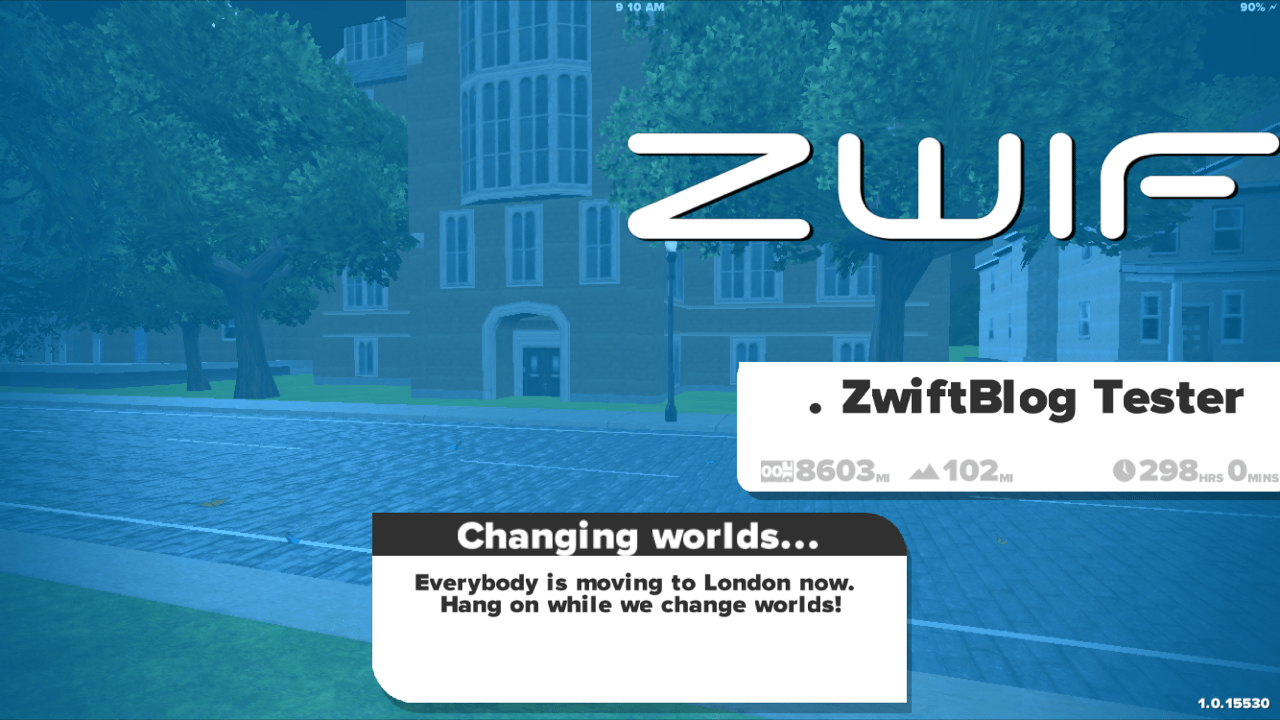UPDATE: while the world tag hack can be done on iOS, it’s simpler to use the “date hack” method outlined here.
Using an iPhone or iPad to run Zwift, and you want to ride a different world than ZwiftHQ has currently scheduled?
The world tag hack is already in common use for Zwifters on PC/Mac. This hack can also be used on Zwift iOS, although it’s a bit more challenging. Here’s how to get it done…
Altering your prefs.xml file on PC using iFunbox:
- Connect iDevice to PC via USB cable
- Open iFunbox
- Go to “Managing App Data” tab and click Zwift>Open Sandbox
- Click on the Zwift>Zwift folder, right click on prefs.xml file and choose “Copy to PC” to save a copy of prefs.xml to your computer
- Open and edit prefs.xml on your computer (instructions here)
- In iFunbox right-click prefs.xml and choose “Copy from PC.” Select the edited prefs.xml from your computer to copy it onto your iDevice.
- Run Zwift on your iDevice and enjoy your selected world (but do it quickly–see below!)
Here’s a video showing the steps above:
Unlike Zwift on PC/Mac, Zwift iOS will automatically switch you back to the scheduled world if you use this world tag hack and don’t move past the startup screen quickly enough. You will see a “changing worlds…” message as shown below:
To avoid this, simply click your username quickly when signing in.
Important: Do not insert bogus values into your preferences file!
There are no “hidden” courses, secret maps or back doors which can be found by inserting the wrong values into your prefs.xml file. If it’s invalid, Zwift will just behave unpredictably or even crash. Follow these instructions carefully and you’ll be safe!