Last week Zwift reorganized/simplified their workout library, and some Zwifters have been left confused because they couldn’t find the Training Plan workouts they had been accessing via the library’s old folder structure.
There’s a bit of a confusing rabbit hole here that we’ll avoid going entirely down, but it’s worth mentioning that, for years, Zwift Training Plan workouts were only accessible if you signed up for a Training Plan. Then a couple of years back, Zwift put all those workouts into the library as individual, on-demand workouts, allowing you to access them without signing up for the Training Plan.
Whether that was a good or bad move is up for debate, but Zwift’s recent reorg removed many of those on-demand training plan workouts while retaining some of them in renamed folders. The end result: if you want to use workouts from Zwift’s Training Plans, it’s probably simplest to just enroll in the Training Plan. Here’s how that works…
Accessing Zwift’s Training Plans
Interested in checking out what plans Zwift has to offer? Browsing the list is easy.
- Start up the game, then from the homescreen click the clipboard icon (top-left) to access the workouts view.
- From the workouts view, click “Plans” on the left.
- You can now browse the plans. Click “View Plan” to view the specific workouts for a selected plan.
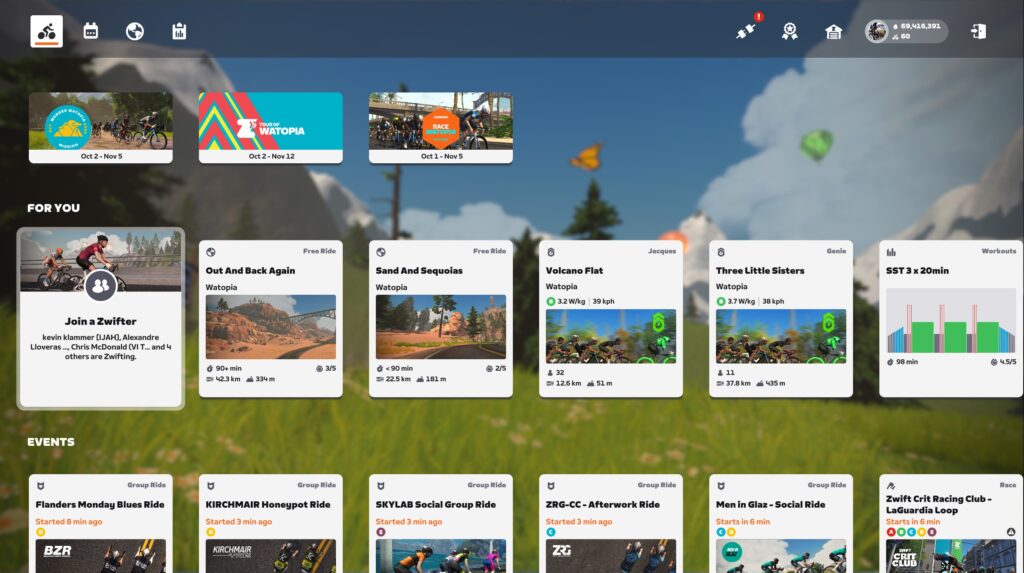
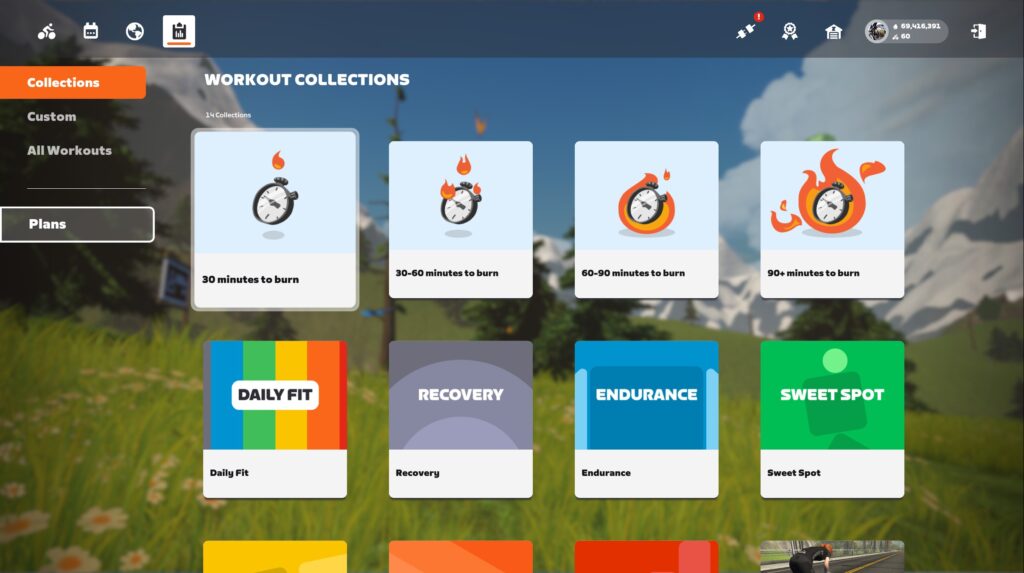
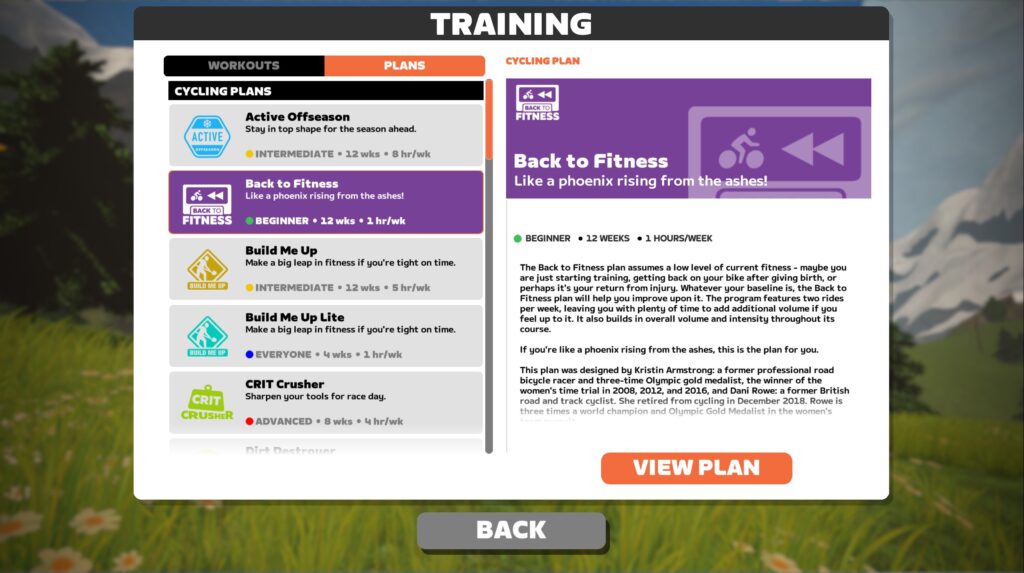
Enrolling In a Training Plan
The beauty of a training plan is that it offers a structured, scheduled set of workouts to progressively take you from where you are today to where you want to be! But in order to get there, you’ve got to sign up for the plan.
To enroll in a Zwift training plan, browse the plans (see instructions above) and click “View Plan” on the one you’re interested in. From this plan detail view you can click the big “Enroll” button to sign up. That’s the easy part done!
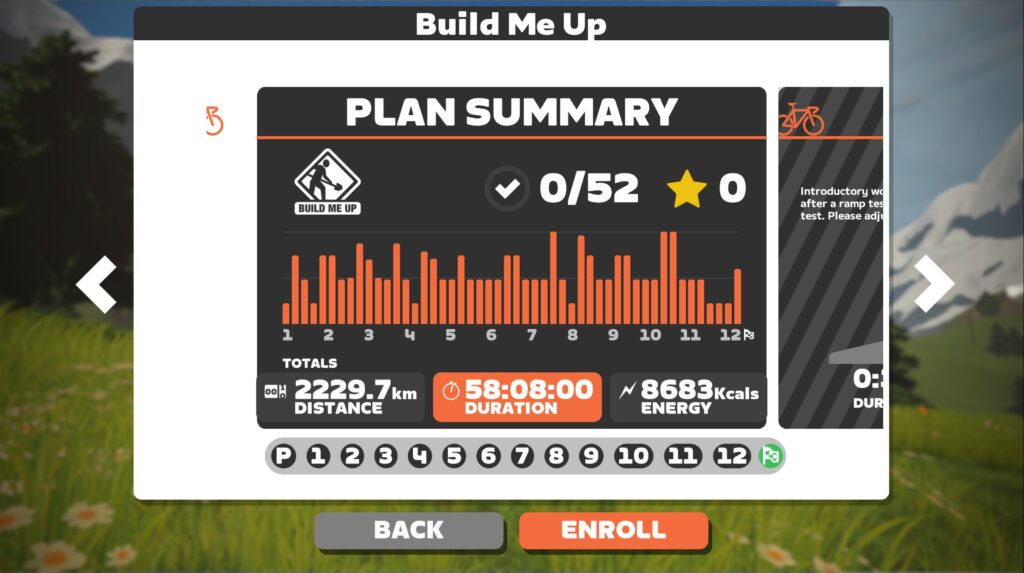
Completing a Training Plan
Now comes the work! After enrolling in your training plan, you can start the first workout right away.
Some plans have optional workouts at the start. Do those if you’d like, or skip ahead to the first workout marked “Available Workout”.
The Companion app on your phone will show a list of upcoming workouts so you can see what’s in store, and the game will also show upcoming workouts when you first start up, so you can choose your workout easily:
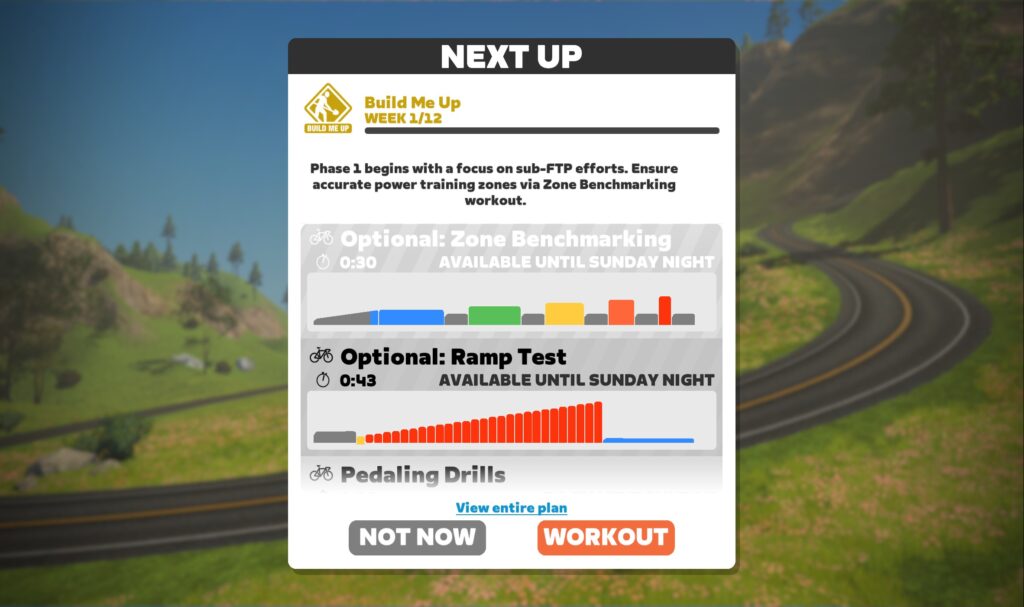
Plans are organized into weeks, and each week may have 2-5 workouts scheduled. It is best to follow the weekly schedule if you can, but if life happens you can “pause” your plan by simply not doing the workouts. They’ll still be there when you come back!
You can also skip workouts, but this isn’t recommended since workouts progressively build on themselves.
If you complete a workout outside, just go into your plan view and click “I did it!” to mark it as complete.
Once you complete the plan, you’ll earn the achievement badge. Hurray!
Canceling a Training Plan
Canceling your Zwift Training Plan is easy… if you know where to look! The only place to do it is in the game under the detailed plan view, so you’ll need to pull up the list of plans then click “View Plan” under your plan.
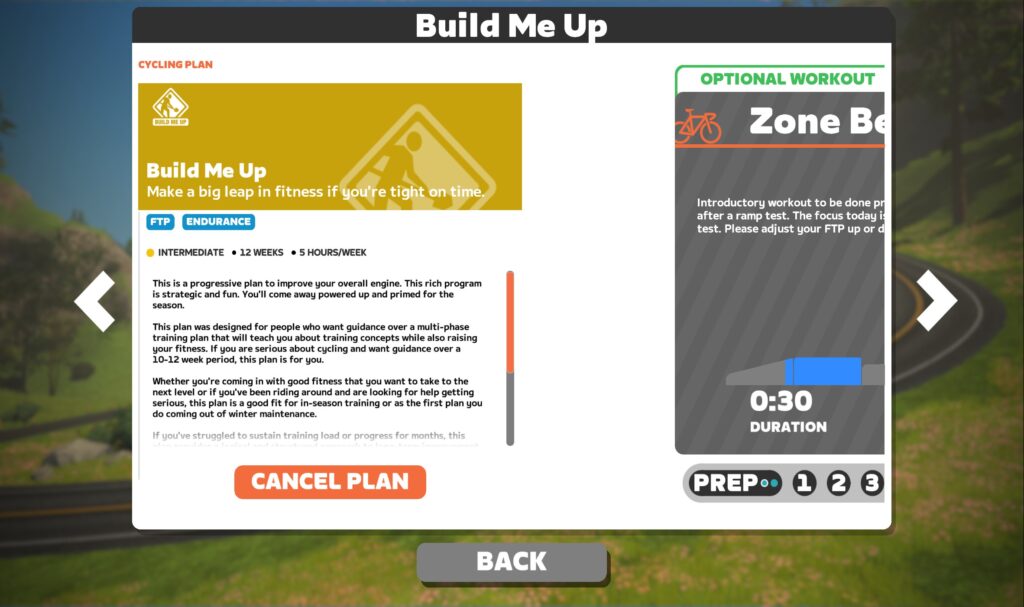
Here’s the tricky part: the “Cancel Plan” button is on the far left of this screen, so you’ll need to click the left arrow or click and drag to see it. Click the button, confirm your cancelation, and you’re done.
Questions or Comments?
Share below!