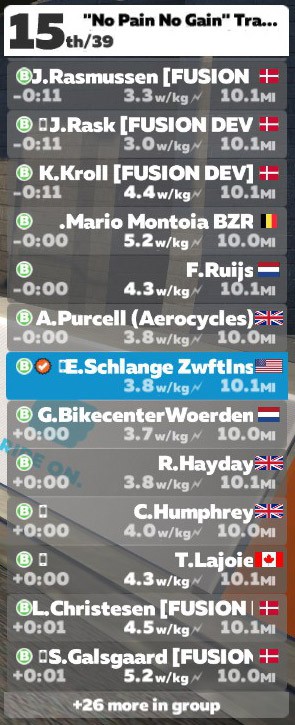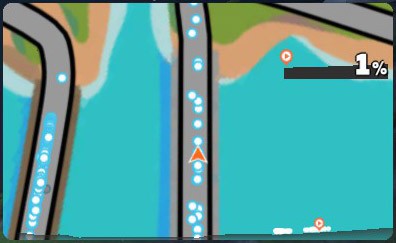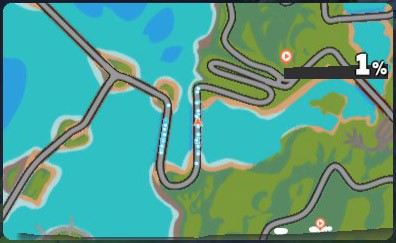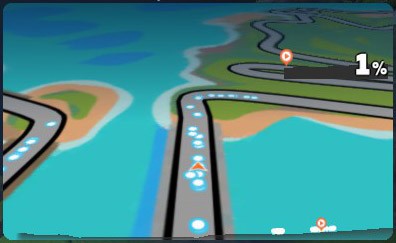I recently received an email from a Zwifter named David:
I have a request. In your race reviews, like today’s Crit City, you talk about the group you’re in, where that group is positioned in the race relative to other groups and where you are within your group. I would be very interested in an article on how you track all this – how you “see” the race.
As a newbie, I have a somewhat myopic view. I can see who is around me on the screen and I can see the list of riders on the right sidebar and the w/kg they’re putting out. But that’s only showing me maybe a dozen of the riders closest to me. I don’t really know how big my group is and I have no idea how many other groups are ahead or behind me.
Perhaps I’m reading more into your posts than there is. But if you’re able to share strategies for “seeing” the race, I expect there are plenty of others like me who would benefit.
This is such a smart question for a newbie ask, and an interesting topic for a post. So David: here’s your answer!
Before You Start
It may seem odd to talk about how you can “see the race” before the race even begins. But there’s so much that can be done pre-event which gives you more visibility into the actual race, thus allowing you to race smarter.
Depending on how important a particular race is to you, the additional prep time required may or may not be worth it. But I will tell you that many top-level Zwift racers spend a fair amount of time on race prep, and it shows in their results!
Know the Riders
Have you ever met someone new, then start seeing them everywhere you go? It’s funny how our brains work. The same is true on Zwift – while you can’t see faces, you can see rider names. And until you know which riders to look for, you probably won’t “recognize” them in game with all the other names floating by.
ZwiftPower is your best friend here. Find your event on the site, click on it, then filter the list by your race category. Now you have a list of your registered competition. Click the “Rank” column to sort them by ranking and you’ll see where you fit in the overall rankings, and who the favorites are for your event. Learn those names!
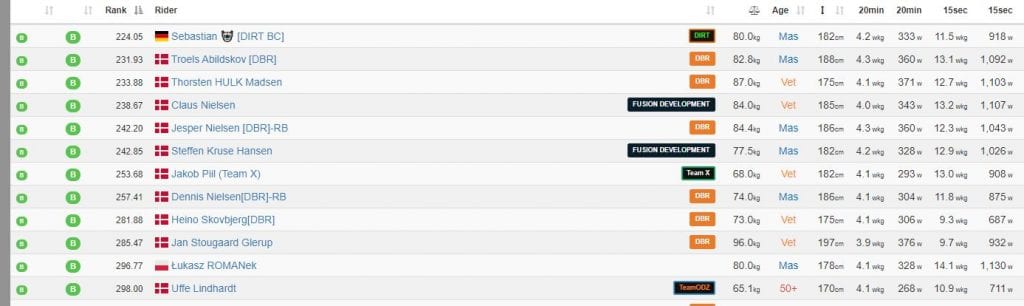
Want to dig deeper? Click a rider’s name and look at their recent results, power profile, and more. What you find there can inform your race strategy. Two quick examples:
- You may find that the top-ranked rider isn’t a very good sprinter, but has strong TT power. That means you need to watch for them to make an earlier attack or attempt a long final effort. You may also be able to make them suffer by putting in hard digs during the race, so they have to put in challenging, short efforts to stay with you.
- Or perhaps the top-ranked riders is a strong sprinter – and you are not! That means you don’t want the race to end in a pack finish, where you’ll be beaten. So maybe you’ll decide to attack extra hard up that final climb to try to break away and stay away to the finish.
While the ZwiftPower list won’t include racers who sign up at the last minute, it will get most of the riders in your event, as long as you look within a few hours of the event start.
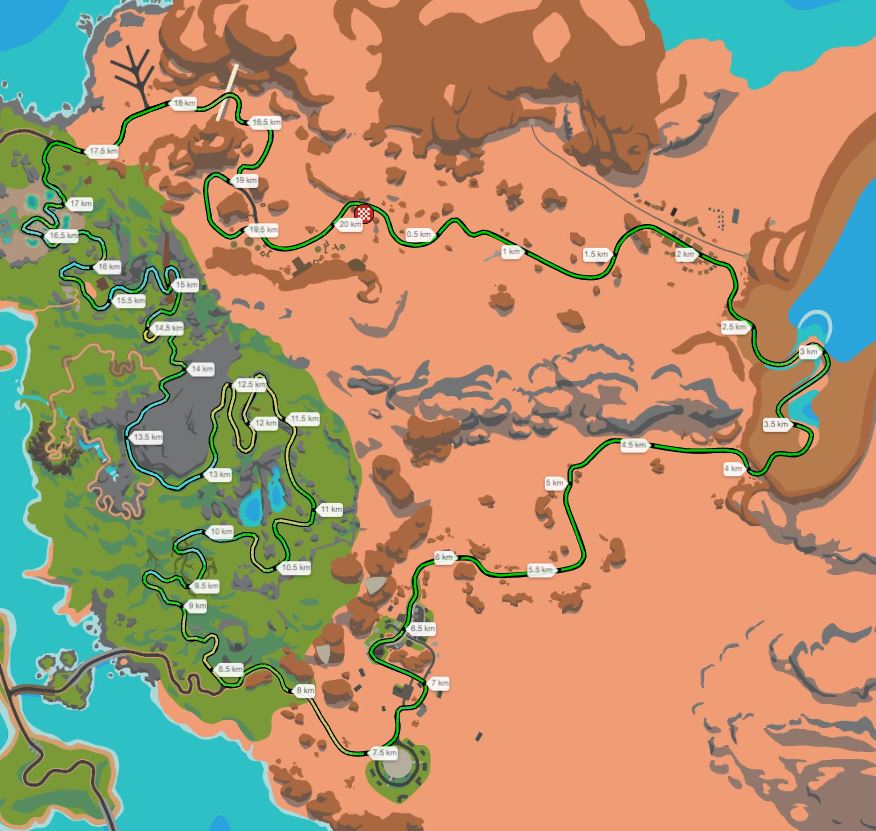
Know the Route
Knowing your race route is essential, and the better you know it, the smarter you can race. We won’t discuss formulating race strategy based on the route in this post (that’s a topic in itself!), but let’s talk about how knowing the route lets you see the future – a handy skill when we want to “see” the race!
If you know the route, you’ll know where the key attacks will probably happen. This isn’t 100% assured, of course, but after riding 300+ Zwift races (and watching countless more) I would say I can predict where on the course the key attacks will happen almost every time. I can see the future.
It’s simple, really: the attacks happen on the climbs. So look up the route in our route detail pages, get acquainted with the layout, and you’ll know what to expect. With advanced route knowledge, you’ll understand what is happening when the pack surges heading into a short climb, or backs off on the flats because they know a climb is coming. So not only does course knowledge let you see the future, it also gives you the ability to read the peloton’s hive mind!
Get a DS
For key races, many teams get a DS (“Directeur Sportif”) or “team car” helper who isn’t riding the race. Instead, their job is to watch the race and pass on important info to team riders via team voice chat. This is very helpful because the DS can click on your opponents to see their heart rates, look at live data in ZwiftPower, and generally do a whole lot of work that is tough to do when you’re hanging on for dear life in a race.
Because of how Zwift currently functions, the DS has to join the race like any other racer to properly “see” the race. Then once the race begins, they need to click another rider so they’re watching the race from the other rider’s perspective. It’s a bit of a hack, but it works.
During the Race
Using the Rider List
The rider list on the right is a very useful tool for racers, delivering data which isn’t always available on the main part of your screen. Here’s what the rider list displays:
- Your current placing in the overall race
- Total number of racers in your category
- Time gaps (which are really distance gaps)
- Rider w/kg
- Rider name (which includes team name)
- Rider country
- Rider category
- Rider distance
Zwift randomly displays rider names above avatars in the main portion of the screen, but it can still be hard to figure out who is who. I often use the rider list to figure out who is pushing the pace at the front – I will work my way close to the front of the pack, then look at who is still ahead.
I’ll also use the rider list to figure out the size of my rider group. I do this by drifting back in the pack until I see riders near the bottom of the list who are several seconds or more off the back. Then it’s easy math to figure out how big my pack is.
The rider list also lets me match up rider names to avatars. Perhaps I see names of riders who I know are strong racers (from prior experience or ZwiftPower research). I can then figure out that rider X is the one wearing this particular kit, while rider Y is wearing this other kit. Now I can mark them in my group, ready to grab their wheel if they make an attack.
The list is useful for spotting attacks or final sprints, too. A rider’s w/kg number turns orange when they hit 8 w/kg or more, so when you see that orange number you know something’s happening!
Changing Camera Angles
Are you barely hanging onto the pack, or safely in the middle of a large group? Has your starting group of 60 been whittled down to 20, or 50? Camera angle 6 is useful if you want to see how many riders are behind you. I often tap 6 on my keyboard for a quick look back so I get a full picture of the current peloton situation.
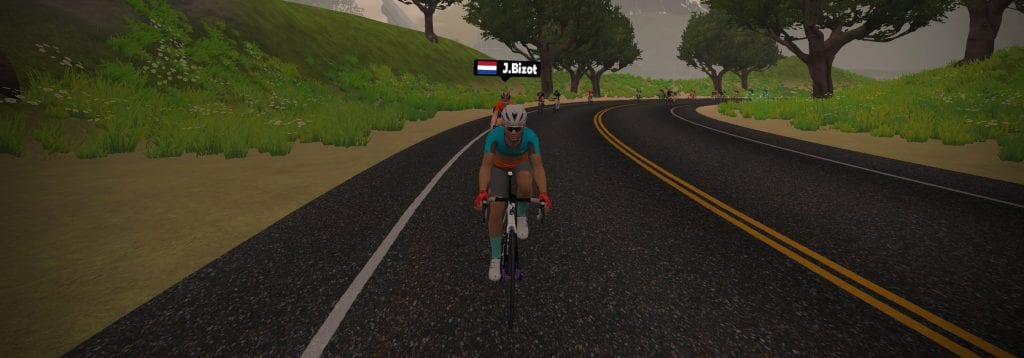
Team Radio
If you’re riding with one or more team members, using Discord for voice chat allows you to easily communicate race information back and forth. You might be in the breakaway while your teammates are in the peloton, and you can talk back and forth about how each group is behaving so you can decide if you want to keep pushing to stay away, or ease up and get caught.
And of course, if you have a DS helping you out, they’ll need to be on team radio as well.
Using ZwiftPower LIVE
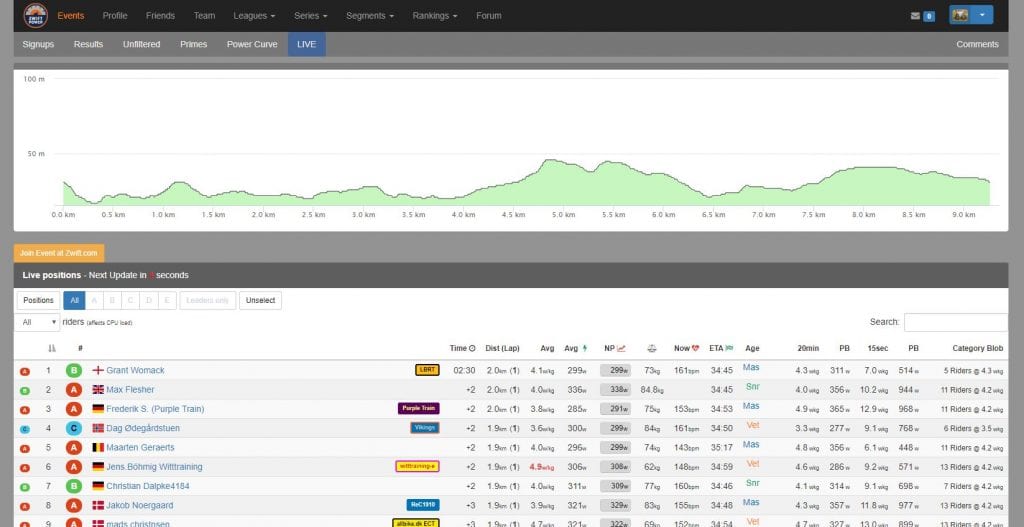
ZwiftPower’s “LIVE” tool gives you a level of insight into current race data that you simply can’t get anywhere else. Every 15 seconds, the tool refreshes the positions and data of everyone in your event, allowing you to see who is in which groups of riders and what their power and heart rate numbers look like.
You really need ZwiftPower open in a browser on a separate computer screen for it to be useful. But if you’re able to do that, you’ll find this to be a very handy tool.
Changing Minimap View
Close view Far view Perspective view
The minimap at the top-right of your Zwift screen has three different modes: zoomed in, zoomed out, and perspective. I often race with it zoomed out so I have a better chance of seeing riders up the road or chasing behind. Especially in chase/handicap races! Just click the minimap to toggle between views.
Seeing the Full Map
If you’re new to Zwift and still learning the routes, using one of the community’s map tools may help you better understand where you’re going. ZwiftGPS.com is a browser-based tool that shows your location (along with friends) on a Zwift map. Or ZwiftHack’s “ZwiftMap” tool overlays a simplified map on your game screen, so you don’t need a separate screen to view everything.
You can also use Zwift Companion and zoom in or out to view the world map.
What About You?
I certainly don’t employ all of these strategies in every Zwift race, but I’ve used all of them at different times. What tools or strategies do you employ to best “see” your Zwift race? Share your tips below!