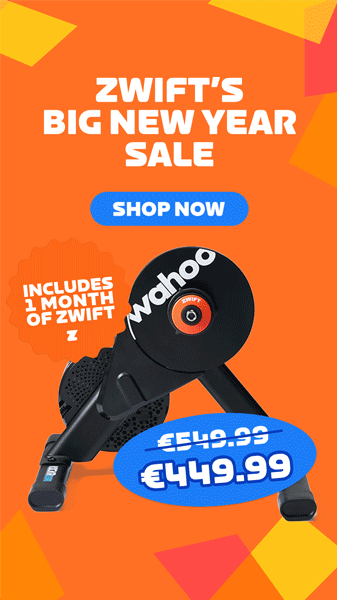Many Zwifters like to watch movies or TV while Zwifting. Personally, I’m not one of those Zwifters – I like to interact with other riders and see where I’m riding in Zwift. But if you’re an AppleTV user looking to watch TV while Zwifting, AppleTV’s picture-in-picture mode may be just what you’re looking for!
AppleTV has supported picture-in-picture mode for a few years now, and our favorite Lama from down under recently posted a quick tip explaining how it works:
A few notes:
- You can’t run Zwift in the small window, and your other app as the large window. This is because only certain apps support running in the small window, and Zwift is not one of them.
- That said, most modern TVs have a picture-in-picture mode that operates outside of AppleTV (for instance, it may use two different HDMI inputs). You may be able to figure out a way to make Zwift on your AppleTV be the smaller window, while watching a show from another source outside of AppleTV in the large window
- It appears that YouTube can only be used as the small video source if you airplay it from your Phone/iPad
- Audio can be a bit of a hassle, but Shane explains how to set it so you hear the audio from the smaller video source
- If your TV has built-in picture-in-picture (#2 above) and you Zwift using a PC/Mac or other non-AppleTV device, you can use your TV’s built-in picture-in-picture to achieve a similar effect.
Questions or Comments?
Post below…