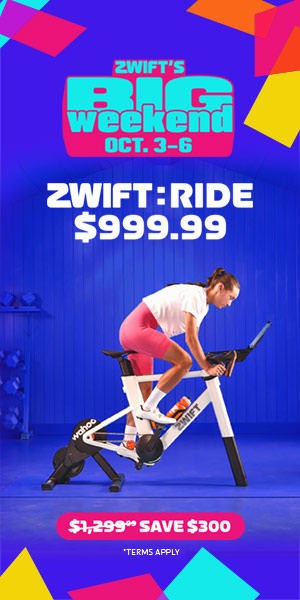Zwift version 1.97 begins its phased rollout today. This is a very minor update, but we’ll share the details nonetheless…
Pairing Screen Filtering
Not included in Zwift’s release notes is an updated pairing screen UI which filters and sorts your detected devices to simplify the pairing process:
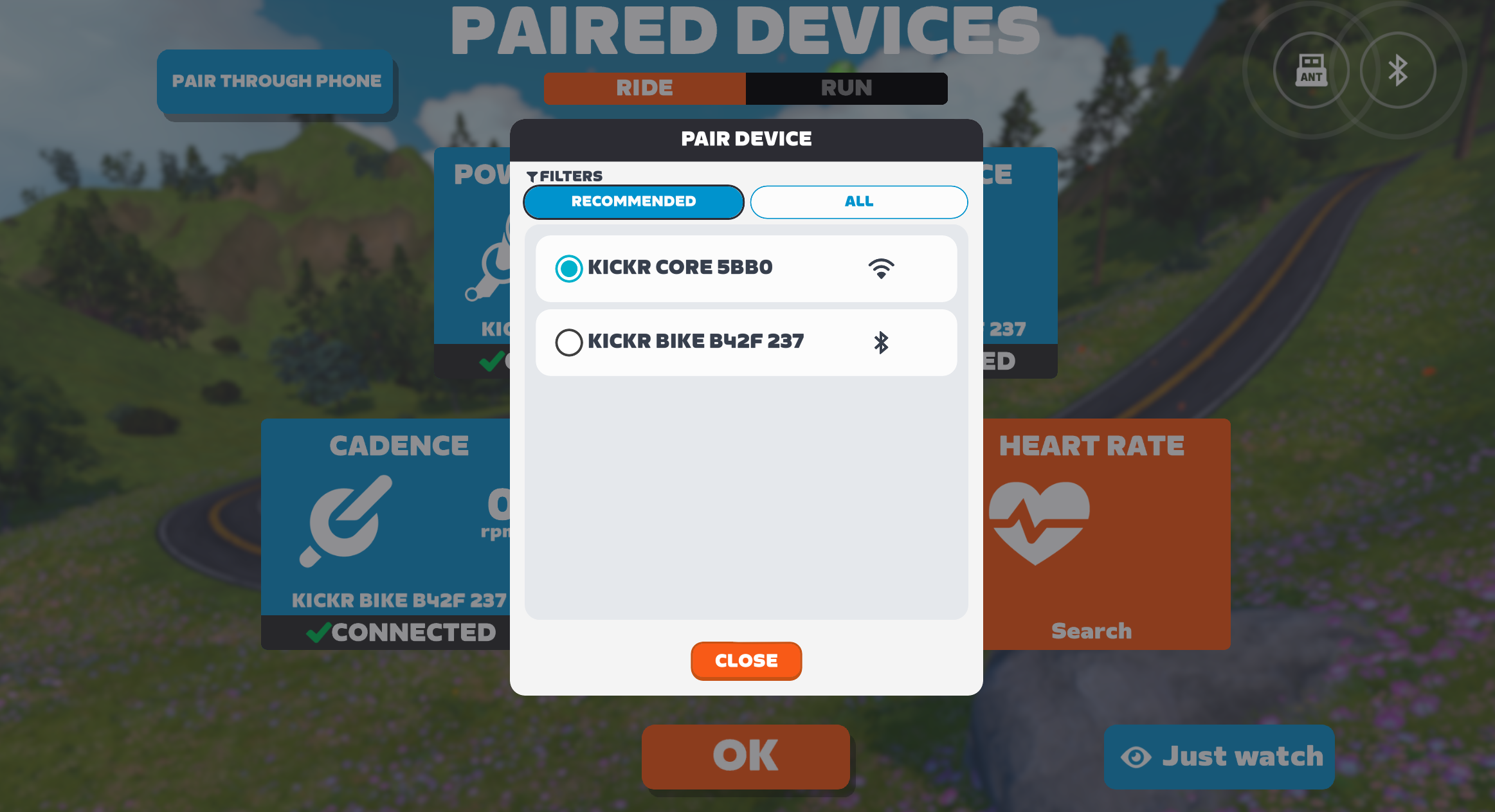
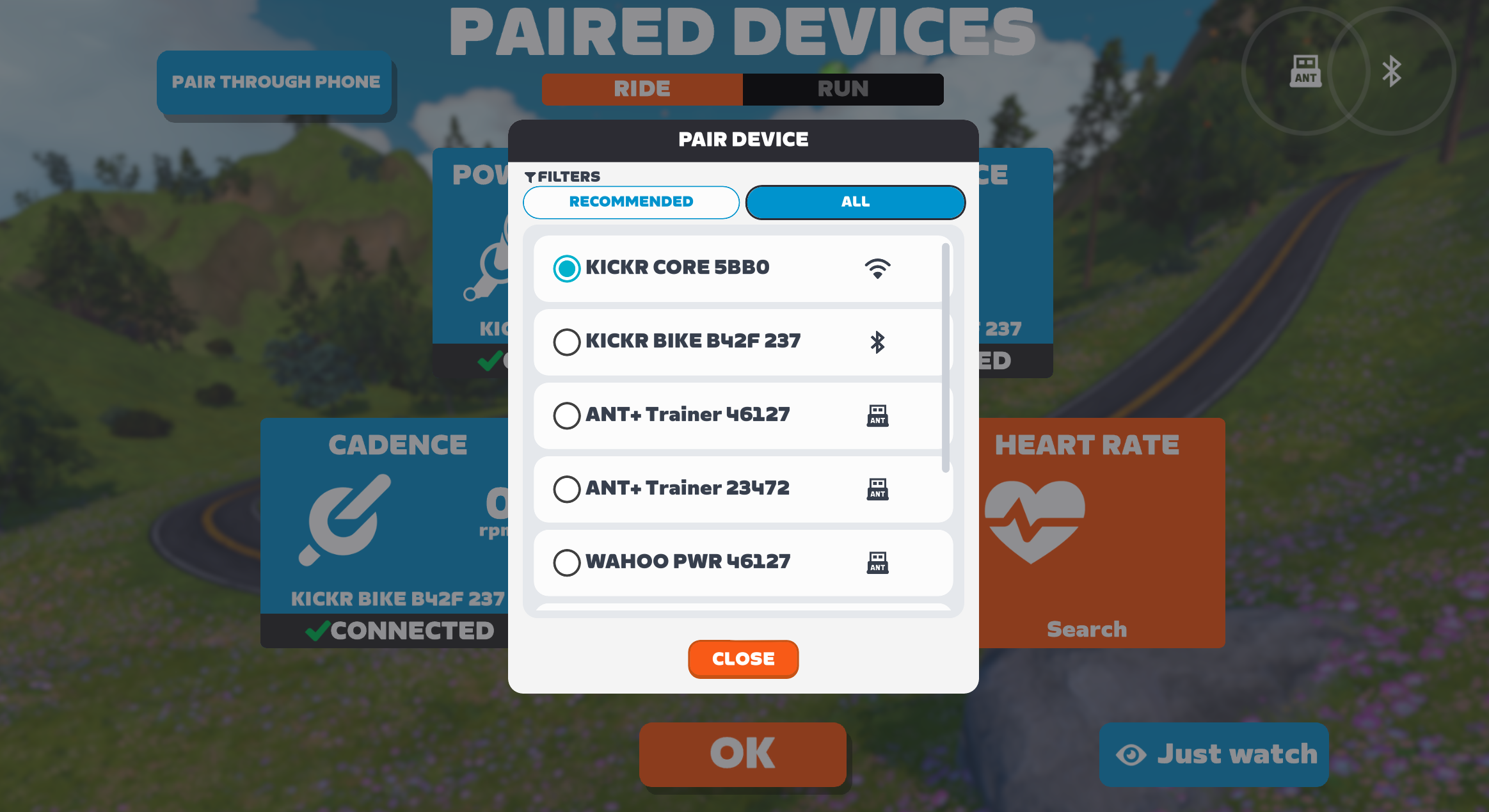
How does this work? Well, Zwift hasn’t released any documentation (yet). But clearly, Zwift is prioritizing and filtering devices in the list by connection type:
- WiFi
- Bluetooth
- ANT+
So instead of showing, say, 3 different connection options for one smart trainer (like the KICKR CORE 2 which supports WiFi, Bluetooth, and ANT+), the game simply finds the WiFi connection first and shows only that when filtering by “Recommended”. (Clicking to show all will show the additional connection types.)
When pairing your heart rate monitors, sensor bridges are listed first, as it is assumed that you want to use bridged connections.
Aero Lightning Socks Visual Effect
If you’re one of the small subset of Zwifters who have already put in the work to unlock the Aero Lightning Socks, this update includes a new aero visual effect. See it here:
This effect appears at 25 km/h (16 mph), and gets stronger the faster you go. We found it to be fun for solo riders, but we aren’t sure how it’ll look if lots of riders have it in a group.
(That may never be an issue, though, as it takes a lot of work to unlock the socks, plus riders actually have to wear the socks in order to get the visual effect.)
Don’t know anything about the Aero Lightning Socks? These are unlocked after completing the extra credit portion of the Factory Tour Challenge, and give you a ~12-second advantage across 1 hour of flat riding in Zwift.
Learn all about the Aero Lightning Socks >
Momentum Sport Core Temp Fix
Zwift announced support for heart rate and body temperature from the Sennheiser Momentum Sport earbuds back in update v1.94, but the body temperature data wasn’t actually being recorded to our .fit files. This is now fixed, with the values being recorded to the core_temperature field.
Zwift says, “To get started, in the Pairing screen, open the Heart Rate card and select your Sennheiser MOMENTUM Sport earbuds, then configure the displayed metrics in Zwift Settings under the HUD tab.”
(Watch this space for a review of the Momentum Sport earbuds, which we’ve been using on Zwift for a few weeks now…)
Release Notes
Zwift provided notes on additional tweaks and bug fixes in this update:
- Fixed a bug that could potentially cause riders to start in the wrong location on Hilly Route in Watopia.
Discuss this update in Zwift’s forum >
Questions or Comments?
If you spotted any other changes or bugs in the update, please comment below!