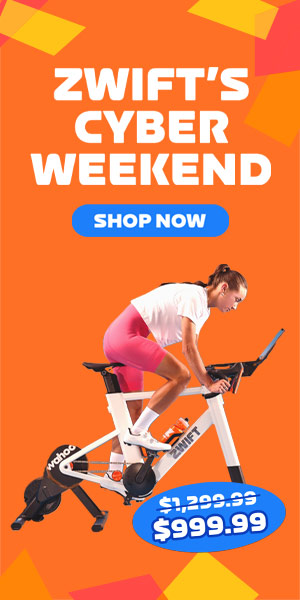We occasionally hear from Zwifters complaining that they’ve completed a particular challenge but didn’t receive the promised reward on Zwift. The main reason this happens is because you’re running an outdated version of Zwift.
What Is the Current Version?
Zwift maintains a page showing current version numbers for each platform.
How to Update Zwift
Keeping Zwift up to date is quite simple, and can even be automatic depending on how your device is configured. Settings vary by device, so here are some specific tips…
Windows PC
- Any new updates will be installed when you next launch Zwift.
- Recommended: right-click the Zwift launcher which appears in your system tray (usually at the bottom right of your screen, near the clock) and make sure “Background Updating” has a checkmark next to it. This will download updates automatically without your intervention, so they can be quickly installed the next time you start up Zwift.
- If you want to manually check for an update, right-click the Zwift launcher and click “Check for Update Now.”
On a Mac
- Just launch Zwift and it will update for you!
On AppleTV
- Open the App Store and go to your “Purchased Apps” list. Select Zwift. If the app needs an update, there will be a button you can select to update it.
- Recommended: enable automatic updates by going to the Settings menu, selecting “Apps,” and making sure that “Automatically Update Apps” is turned on.
On iOS Devices (iPhone or iPad)
- Go to the App Store, tap your profile icon at the top-right, and you should see a list of available updates. If Zwift appears in the list, tap the “Update” button beside the Zwift icon to download and install the most recent update.
- If you aren’t seeing the latest Zwift update, or want to make sure you haven’t missed an update, pull down on the screen which shows all available updates. This will force your device to look for all available updates, which will often bring up recently-added app updates that weren’t already listed.
- If you want your apps to update automatically, go to Settings>iTunes & App Stores and enable “App Updates” under “Automatic Downloads”.
On Android Devices
- Go to the Play Store, tap the menu button, and select “My Apps and Games.” If your version of Zwift is old, it will appear in the “Updates pending” list. Tap the “Update” button beside the app to download and install the most recent update.
- To enable automatic updates, tap the menu button and go to “Settings.” From there, you can choose to auto-update apps over any network, over Wi-Fi only, or never.