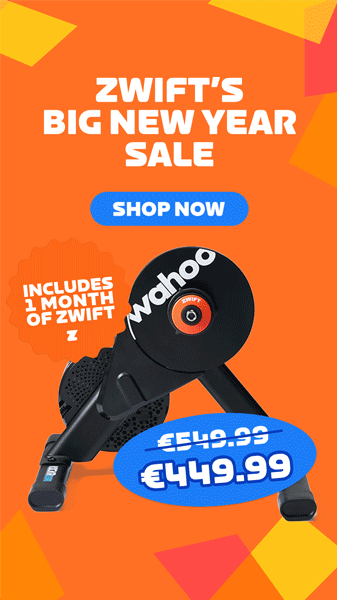More and more Zwifters have the ability to record power data from two different sources: most commonly a smart trainer plus a power meter installed on their bike. And ZwiftPower has the tools to make comparing the data from those two sources quick and easy!
Before we dig into how ZwiftPower’s tool works, let’s look at why dual recording is becoming popular among Zwifters.
Why Dual Recording?
It’s impossible to know if your power numbers are accurate when you don’t have another power meter reading to compare them to. Experienced riders can sometimes “feel” if the numbers aren’t accurate, but this is far from a reliable method, and it doesn’t help newer riders who haven’t trained enough with power to know what holding 2.5w/kg or 300 watts feels like.
Comparing the power numbers from one power meter to those from another helps ensure that both are accurate. It’s not a fool-proof method either, but what you want to see is your bike-based power meter (usually pedal or crank-based) reading a bit higher than your smart trainer due to small friction losses in your drivetrain.
Example: if you’re putting 250 watts into your pedals, and lose 4% through your drivetrain, your smart trainer should be reading 240 watts.
If those are the numbers you see, chances are both power sources are quite accurate.
It’s called “dual recording” in the land of Zwift because riders are recording the data from two different power meters. Zwift doesn’t currently have the ability to record two different power sources, so riders will record one power source on Zwift, and the second on their bike computer (Garmin, Wahoo ELMNT, etc).
Race Verification
Dual recording is especially popular among top Zwift racers because it streamlines the performance verification process. Zwift’s eRacing Rules say:
… riders are strongly encouraged to record a second source of power data. Providing a second source of recorded power data will, in many cases, streamline the performance verification process. The reviewers will analyze both sources of data to confirm that the power readings are accurate.
Comparing Power Files Using ZwiftPower
ZwiftPower has a tool accessible under Your Profile>Analysis which makes comparing two .fit files from two different power sources easy. If you’re registered on ZwiftPower the site can already see every Zwift session you’ve ridden – so all you need to do is upload the second file from your computer and you’re good to go!
Here’s what the process looks like:
- Finish and save your ride (on Zwift and your bike computer)
- Click Analysis>Create New Data Set from your ZwiftPower profile page
- Select your activity from “Use .fit file from Zwift Activity”
- Choose which power source was used for your Zwift activity (or enter the name of a new power source)
- Optional: assign this analysis to a Zwift event you entered by choosing the event from the corresponding dropdown
- Add a comparison file from your computer, and select which power source to associate with that file (or enter the name of a new power source)
- Optional: change Visibility from Private to Public if you want other racers to be able to see your dual recording analysis
- Click “Create Data Set”
This will take you to a page showing a graph of the data from your two power sources. You can now fine-tune that graph using the Time shift and crop tool. (It will probably be necessary to zoom in a bit so you can line up the two sources nicely and have them start and end together. Click and drag to zoom, then just click “Reset Zoom” at the top-left to see the full graph once more.)
If perhaps your bike computer and Zwift’s clock aren’t perfectly aligned (they rarely are), this tool lets you easily shift the data by X seconds. Just enter the number of seconds in the “Offset” box and you’ll see the graphed lines move.
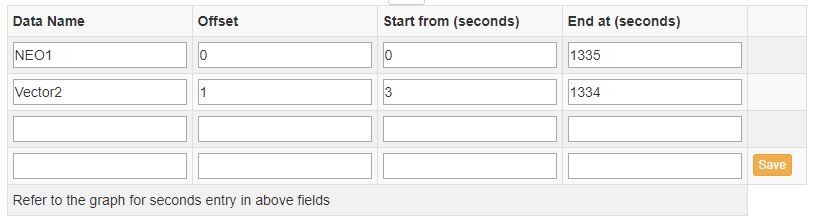
You may also use Time shift and crop to crop the power data, so you can be sure numbers like “Average power” are being pulled from the same time in the activity. (Sometimes you might save your Zwift ride but keep spinning for a minute and recording the power on your bike computer. This would throw off the average power numbers, so cropping that bike computer data file fixes things.)
Once your files are nicely aligned and cropped, you have a rich data set you can use to compare your two power sources. This includes the zoomable power graph as well as numbers for Average, Normalized, and Maximum Power. It also includes additional graphs for elevation, heart rate, cadence, and critical power curves from both devices.
See a recent dual power data set I created >
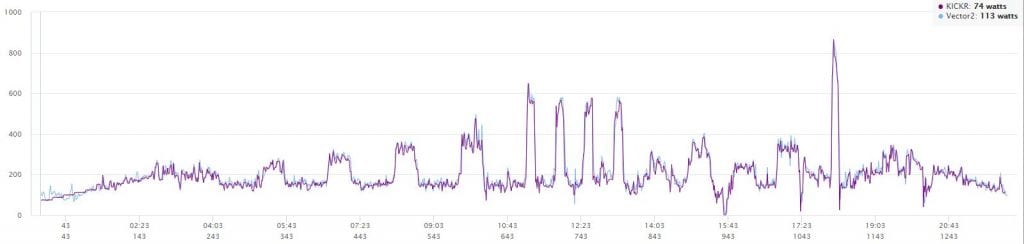
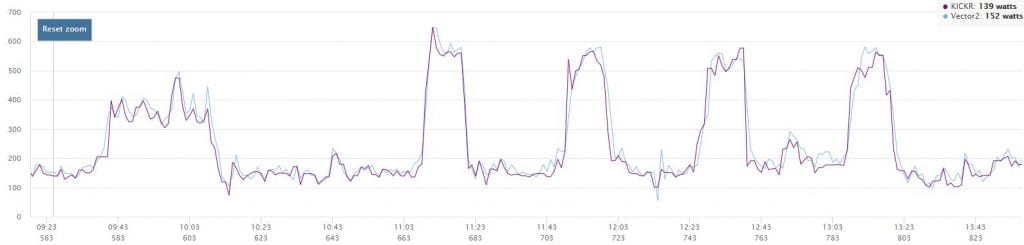
Conclusion
Dual recording will keep growing in popularity as more riders obtain on-bike power meters to use outdoors and compare with their smart trainer data. Additionally, the growth of Zwift racing as a sport should drive the adoption of dual recording as a standard for serious indoor racers. ZwiftPower’s analysis tool makes it easy to upload your power files and compare them to make sure your numbers are accurate.
Your Thoughts
Do you dual-record? If so, do you use ZwiftPower or other tools to compare files? Share your thoughts below!