Michael Hanney, creator of the incredible Zwiftalizer tool, has released a site update with improved features which make it even easier to analyze your Zwift log files, research hardware performance and (new!) look at power source popularity.
Power Sources
This new report shows which brands of smart trainers and power meters are most popular in each country.
Hopefully this report will be as widely used as the Benchmarks report (which is currently based on 13,700 log samples)–but in order for that to happen, we need the Zwift community to upload their logs to Zwiftalizer so we have a large sample size. As Michael says:
Unfortunately I did not store any smart trainer or power meter make or model information before the 1.1 update, so the survey needs community participation to make the report worth while.
To add your power source data to the Zwiftalizer database, simply upload your logfiles like you’ve done in the past. Just make sure you keep the “Upload my system specs” box checked. Go to the ‘ANT+ Devices’ tab to see your smart trainer and power meter device name. All the major brands should be recognized, but if your device is not recognized a pop-up will ask you for its name.
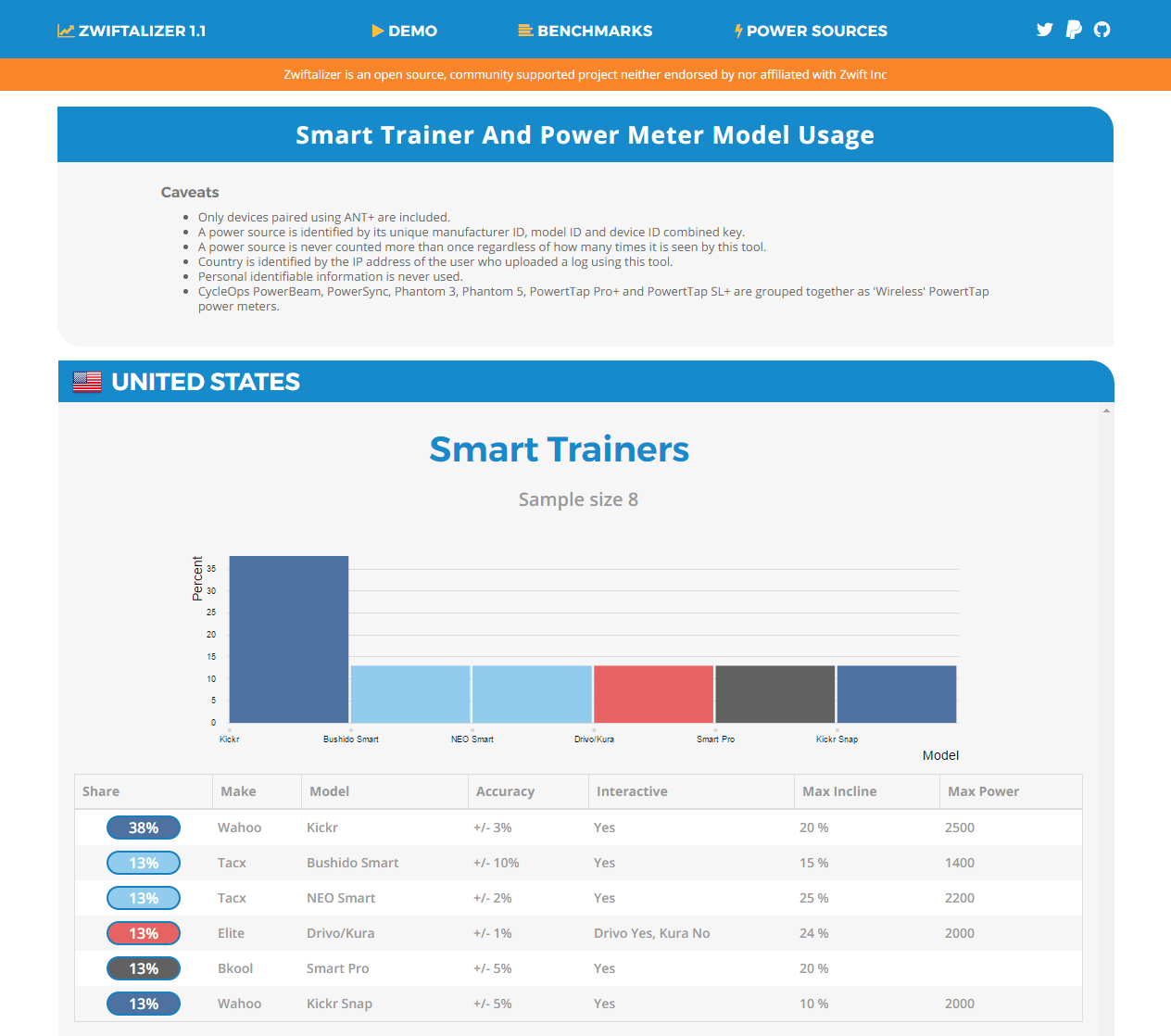
ANT+ Section
The reformatted ANT+ charts make it easier to spot drop outs. AN easy to read description of your overall signal quality is also included, along with tips to improve (if necessary).
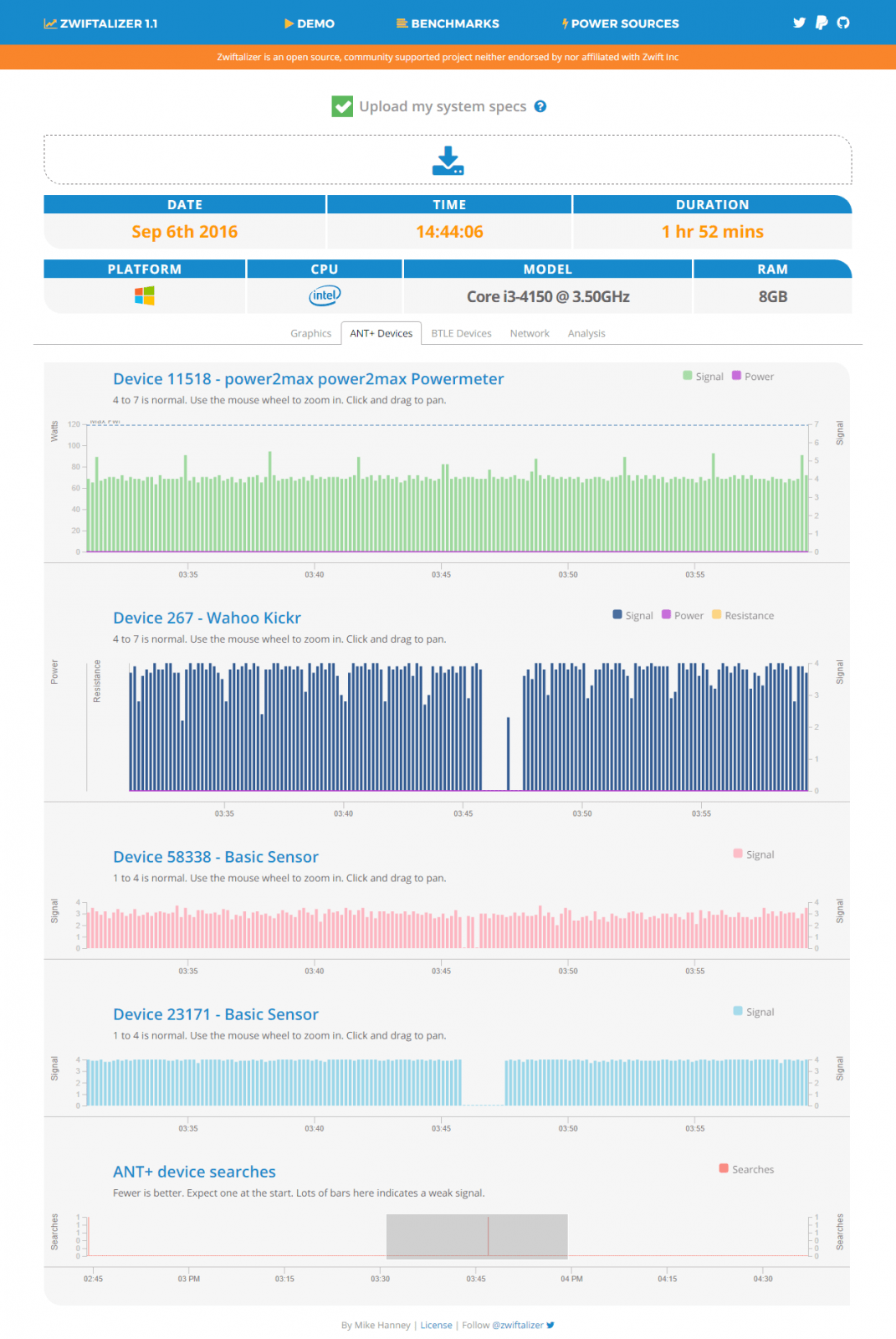
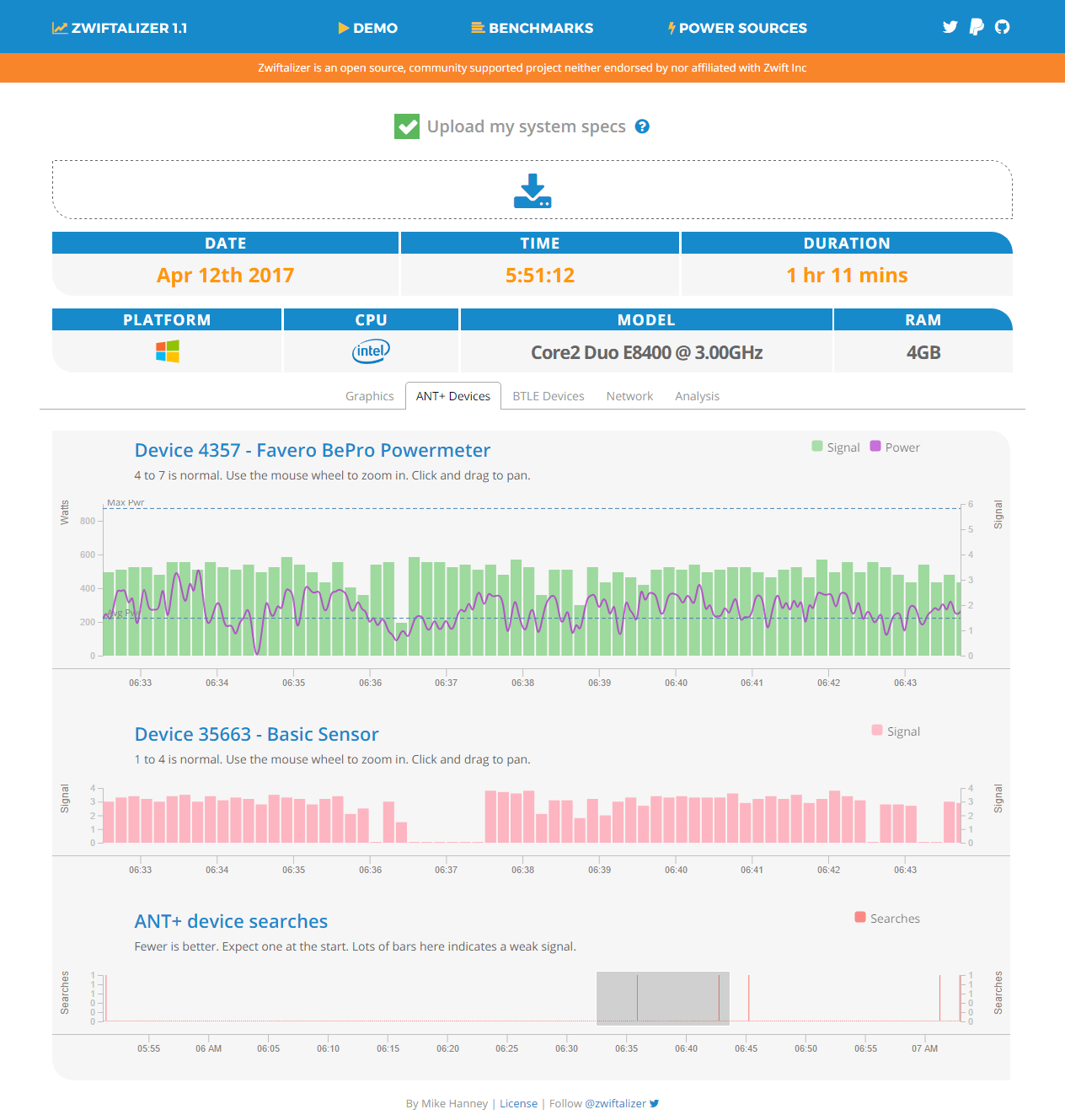
BTLE Section
The improved Bluetooth section now recognizes Wahoo and Tacx specific signal types including Kickr Snap. Michael says:
There isn’t much info in the log for BTLE devices so I don’t have much to go on. The plot shows the general pattern of messages logged but that’s about it. I… hope to do more with BTLE in future if I can include all brands of smart training, including Elite, CycleOps and Kinetic.
Benchmarks Section
Zwiftalizer’s Benchmarks section is my favorite feature of the site, because it shows how different hardware (CPU, graphics cards, etc) performs on Zwift. Michael has enhanced this feature with the following upgrades:
- Benchmarks can now be filtered by platform, resolution, profile, CPU brand, GPU brand and min FPS.
- For Mac and iOS fans: added model and release year for most iMac, Macbook Air, Macbook Pro, iPhone and iPad models.
- For PC builders: added links to search for CPU and GPU deals from Pricewatch, Tweakers, Newegg, eBay and Amazon. (Note: the links to Amazon are unashamedly affiliate links. So if you’re shopping for a computer or graphics card, you can support Zwiftalizer just by using the links!)
Benchmark Filter Examples
Want to know which Macs run smoothly at 1080 resolution with high quality effects?
Set filters to Platform = Mac, Resolution = 1080 (FHD), Profile = High, CPU = All, GPU = All, Min FPS >= 30
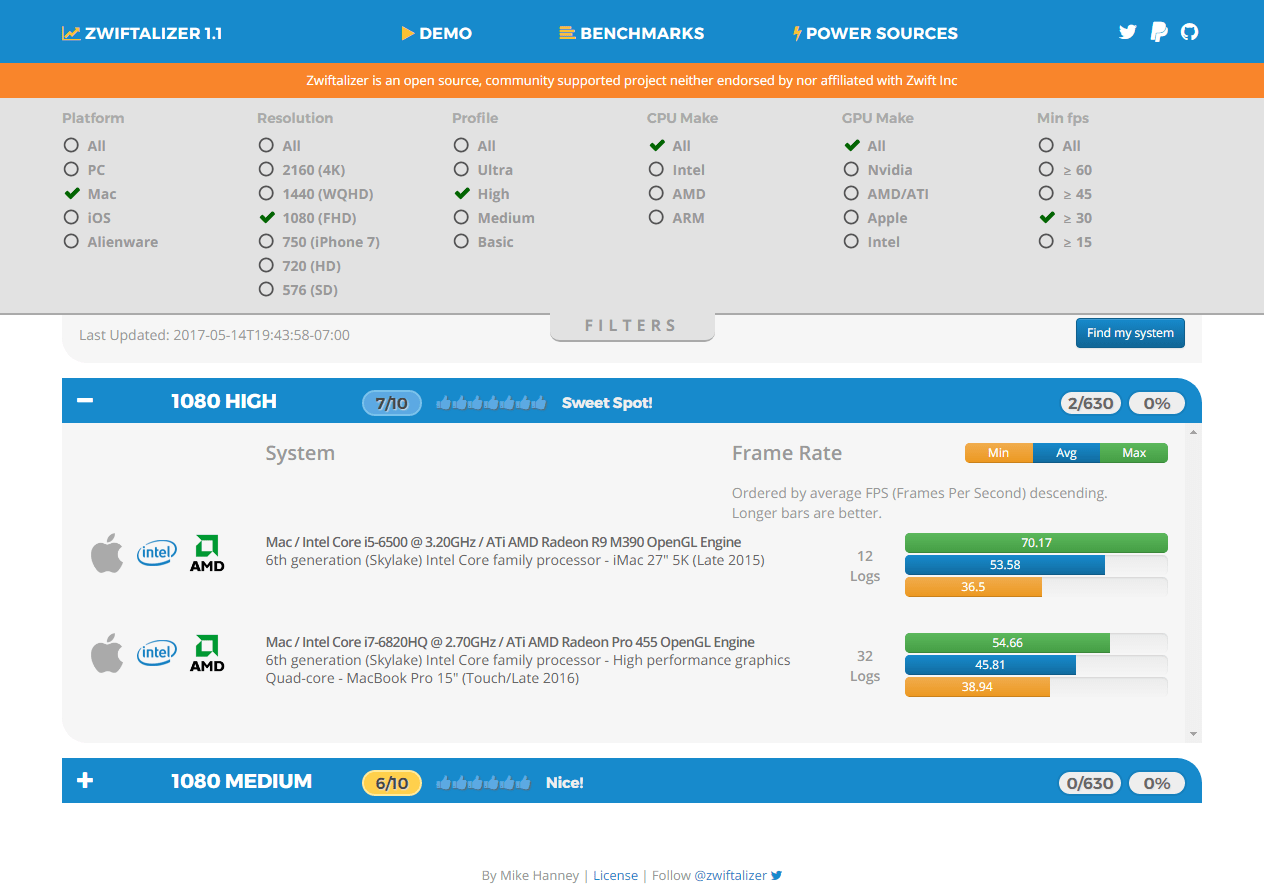
Want to know which iOS devices run 1080?
Set filters to Platform = iOS, Resolution = 1080 (FHD), Profile = All, CPU = All, GPU = All, Min FPS = All
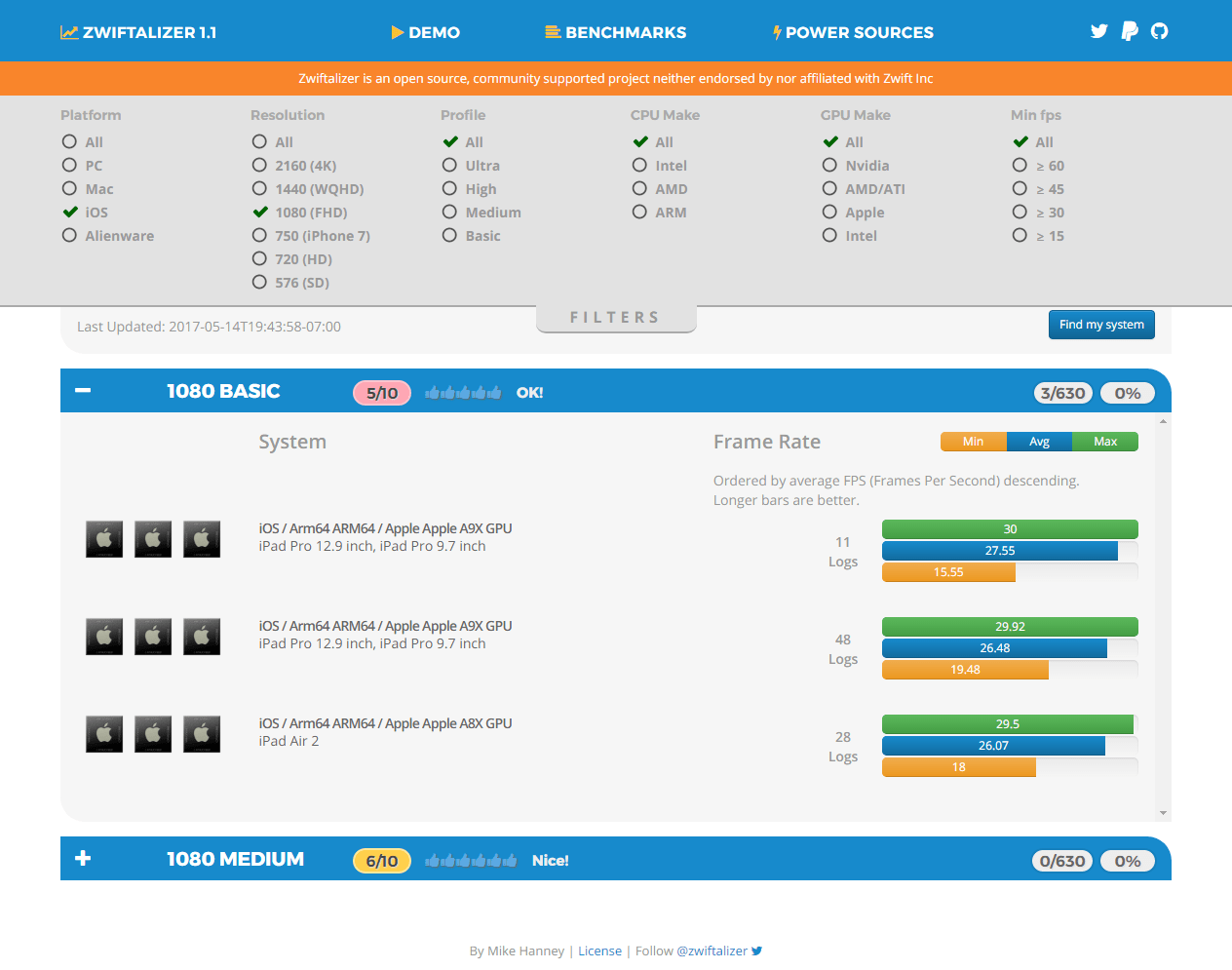
Want to know which GPUs run the full Ultra resolution and effects at a minimum of 60 FPS?
Set filters to Platform = All, Resolution = 2160 (4K), Profile = Ultra, CPU = All, GPU = All, Min FPS >= 60
Want to find deals on that 4K capable GPU?
Click any of the Pricewatch, Tweakers, Newegg, eBay or Amazon links beneath the system name.
Other Stuff
This update also includes some small bug fixes, minor performance improvements, and a little bonus surprise flare if you agree to share (check ‘upload my stats’ for your reward).
Great work as always, Michael. Ride on!

