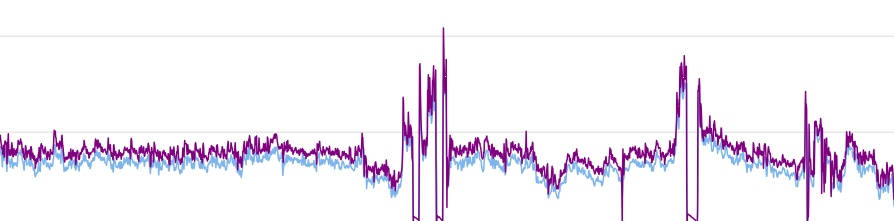Wahoo’s KICKR is the most popular direct-drive smart trainer in the world, and for good reason. The latest versions are quiet, super solid, WiFi connected, and provide accurate power readings within +-1%. The KICKR’s little brother, the KICKR CORE, is hugely popular as well, especially now that it’s available as the KICKR CORE Zwift One.




While Wahoo trainers are well-built and popular, they do require calibration in order to deliver accurate power readings. There are actually three kinds of calibrations supported by Wahoo trainers, so let’s make sure we understand those first:
- Spindown Calibration: this is the typical manual calibration that has been done for years on Wahoo and most other smart trainers. You can do it from within the Zwift game, but we recommend using Wahoo’s software for calibration.
- Auto Spindown Calibration: KICKR v5 and v6, KICKR MOVE, and KICKR CORE now support automatic calibration. Basically, the trainer’s firmware automatically does the spindown calibration (#1 above) whenever you stop pedaling for several seconds.
- Factory Spindown: this calibration method “will read and re-register the precise drag values of your unit, allowing the algorithm to accurately calculate your power output during use.” A factory spindown is used to determine brake strength, and according to Wahoo “is only required if a significant error exists in power after performing a regular spindown.”
In the ideal scenario, users of KICKR v1-4 trainers should be able to perform a spindown calibration and see power numbers that are accurate within +-2%. Additionally, users of the newer KICKR v5, KICKR v6, KICKR MOVE, or KICKR CORE trainers shouldn’t need to worry at all about calibrating their trainers, as they’re automatically calibrated (assuming you’ve updated your trainer’s firmware to support auto-calibration, a step many KICKR CORE owners have missed).
But those are ideal scenarios. In the real world, I’ve seen perfectly functional KICKR trainers that refused to manually calibrate or auto-calibrate accurately. They would, instead, consistently read too high or too low. This includes a KICKR v4, a KICKR MOVE shipped directly to me as a test unit when it was first released, and a KICKR v6 that performed flawlessly for over a year before starting to read too high. In fact, the majority of the KICKR trainers I’ve used have needed a factory spindown performed at least once!
I’m not sure what causes a KICKR to go “out” and need a factory spindown, but based on my experience and others I’ve heard sometimes moving the trainer (picking it up, setting it down, etc) can throw things off, requiring a factory spindown before the trainer is accurate again.
KICKR v6 Example
When racing on Zwift I often dual-record my power data, so I can compare my trainer readings to my Assioma Duo pedals. Recently, I started noticing that my trusty KICKR v6 had started to read, on average, closer to 2% higher than the Assiomas, where in the past they had consistently been within 1% of each other.
I didn’t think much of it until the day I hopped on to ride and noticed that the KICKR was reading much higher than my Assiomas – in the neighborhood of 20 extra watts, even when I was only putting out 140W!
I let the trainer spin down without me pedaling, to trigger an auto spindown calibration, but the power readings didn’t get any more accurate even though I repeated the process several times.
Here’s what that dual recording looked like (click chart to see live data on ZwiftPower):
So I disconnected the trainer from Zwift, opened up the Wahoo app, and performed a factory spindown. Closed the Wahoo app, paired the trainer up to Zwift, and starting riding. Viola! The power was accurate once again! Here’s what that dual recording looked like (again, click for live data):
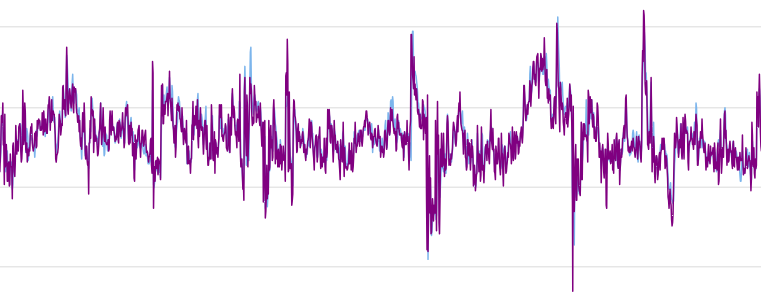
(The disconcerting thing here is that if I didn’t have a trusted secondary power source, I might have thought my KICKR’s power numbers were accurate since I was trusting it to auto-calibrate properly.)
Warnings from Wahoo
On Wahoo’s Factory Spindown page, they say “This process is performed during production to account for very small differences in the manufacturing process and should not be done unless absolutely necessary.” They also state that “Performing a factory spindown improperly may cause harm to your device as the calibration test produces heavy drag on the unit.”
Despite these rather serious-sounding warnings, I’ve never heard of anyone damaging their Wahoo trainer via a Factory Spindown. I have, however, heard of many people fixing inaccurate power readings via a Factory Spindown!
Performing a Factory Spindown
Wahoo has hidden the factory spindown utility in its mobile app, presumably to avoid users accidentally running it. They also don’t make the support page easy to find.
So here are precise instructions for accessing and completing a KICKR factory spindown. These instructions apply to all Wahoo KICKR trainers.
Before You Begin
You will need at least 5 minutes to complete a Factory Spindown on your KICKR, assuming you’ve already got the Wahoo app installed.
Make sure your KICKR isn’t connected to any other devices such as Zwift or your bike computer. (If another program is controlling your KICKR’s brake the spindown may not complete properly.)
Step 1: Connect to Your KICKR
This is done via the Wahoo app on iOS or Android (screenshots in this post are from iOS, Android may differ). Make sure your KICKR is powered on and Bluetooth is enabled on your phone, then from within the app tap Devices.
If your KICKR isn’t listed, tap the + to add it to your list of devices.
Step 2: Begin Factory Spindown Routine
Tap your KICKR trainer in the device list, then tap the image of your trainer at the top of the screen 10x (or until the spindown dialogue pops up). Tap “Factory Spindown”, and start pedaling. You must do a 3-minute warmup before letting the unit spin down.
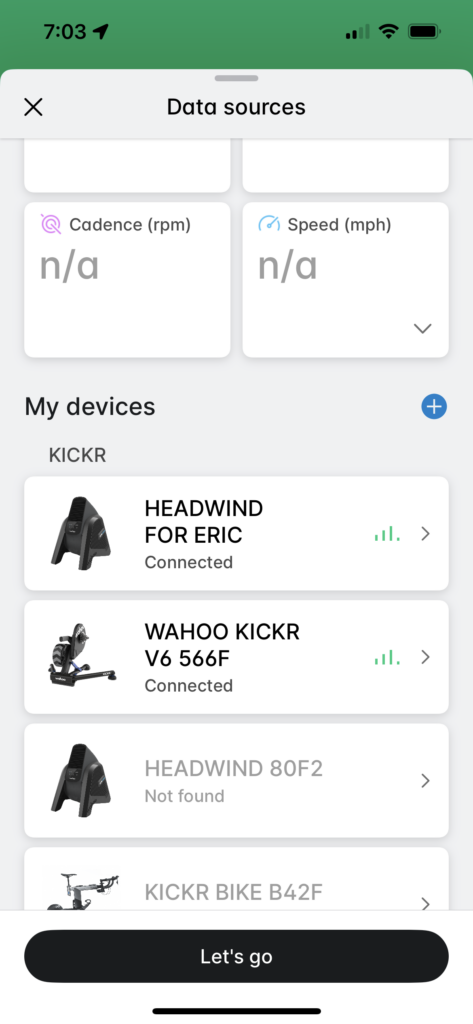
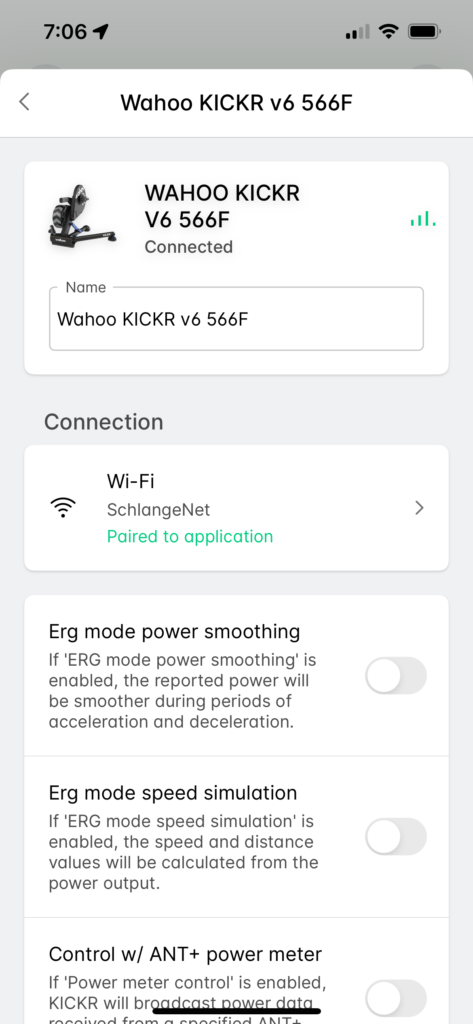
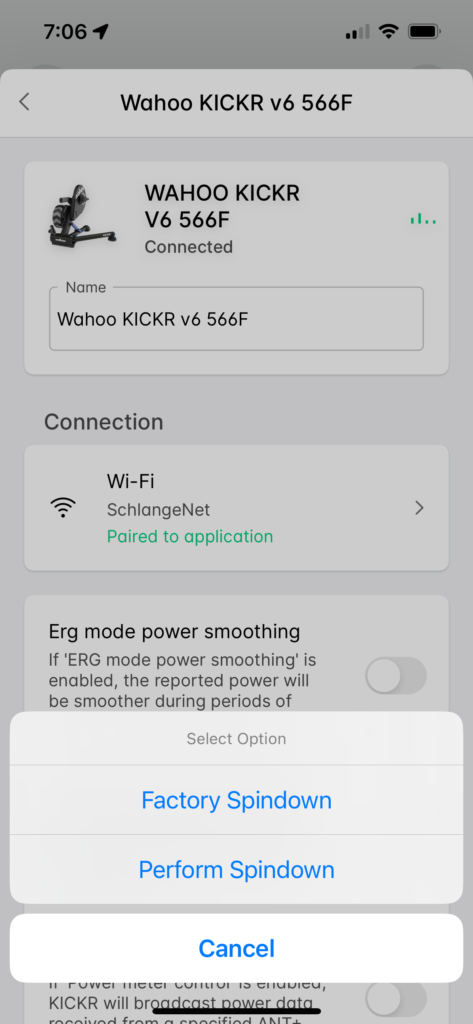
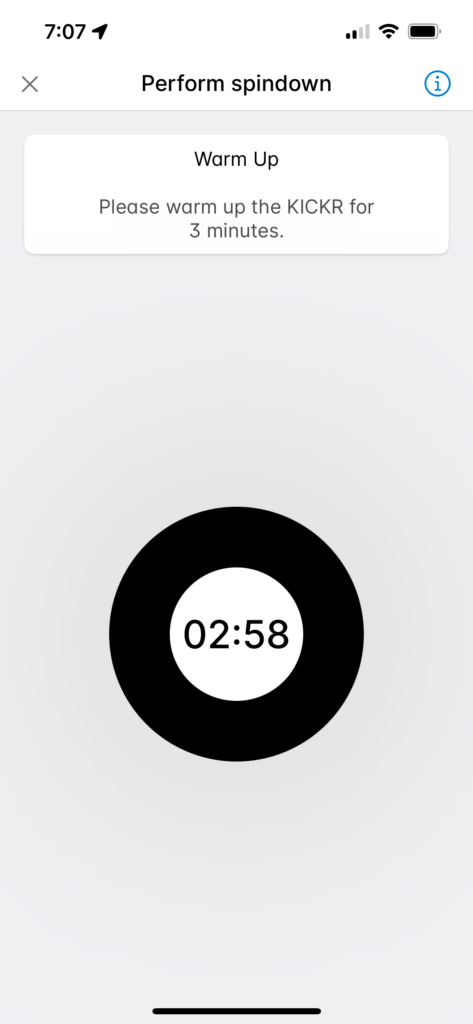
Step 3: Complete the Factory Spindown
The factory spindown consists of three simple steps:
- A 3-minute warmup, riding at a “comfortable speed”.
- Accelerate to 20 mph, then stop pedaling and let the KICKR coast down until the spindown completes.
- Repeat step 2
Once completed, the screen will display “Spindown Complete”, along with some stats. All done!
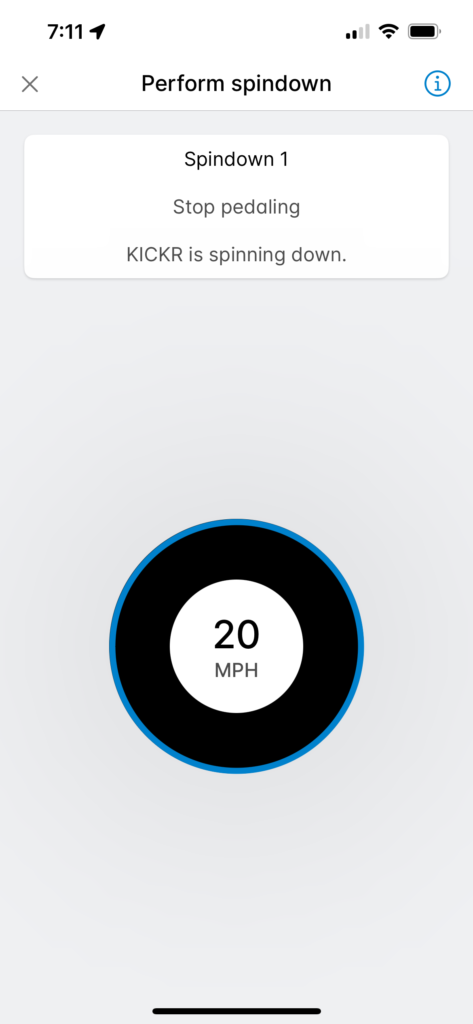
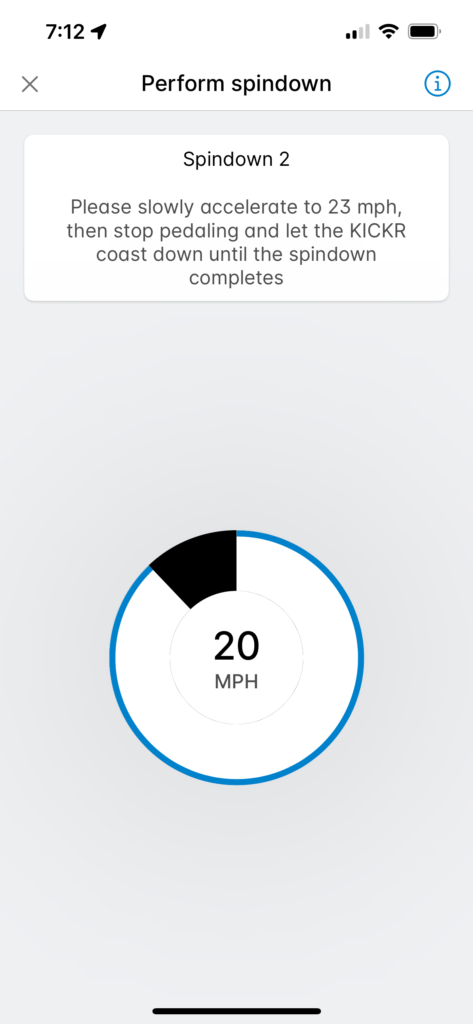
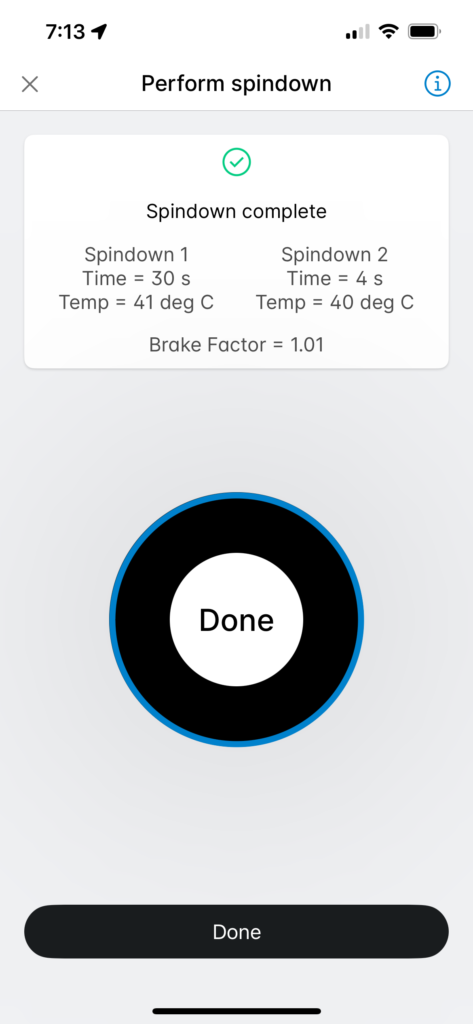
Questions or Comments?
Have you performed a factory spindown on your KICKR? What was the result? Anything else useful you can share? Post below!