Did you know that you can Zwift in 3D? The right equipment and a few keystrokes will add a new dimension to your ride.
We can’t find this officially documented anywhere, but Zwifters have posted about the hidden feature on forums and the Zwift Riders Facebook group.
How do I do it?
You’ll need a TV, monitor, or projector that can display 3D content in a side-by-side format, connected to a computer running Zwift. 3D TVs are hard to find these days, but you can still get your hands on 3D-enabled projection systems and computer monitors.
To turn on 3D mode in Zwift, press Ctrl-Shift-3 on your PC or Mac computer. It’s best if you do this once you’re paired and you see your avatar in the chosen world. Activate “side by side” 3D on your display. Put on your 3D glasses and you’re ready to ride! To turn off 3D mode in Zwift, just press the same key combination again.
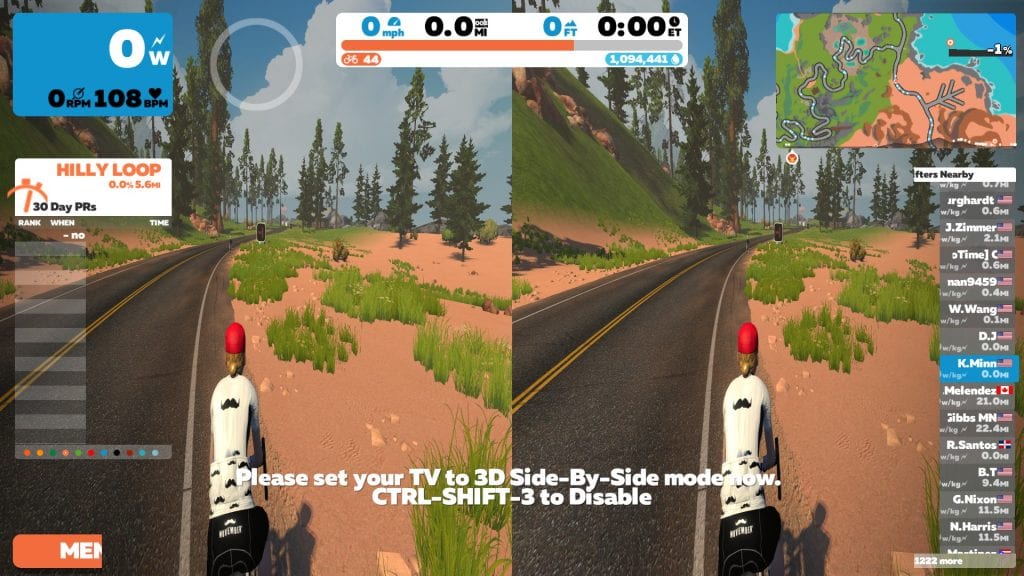
What is it like?
It’s pretty cool! And it has some very distracting glitches. But let’s start with the cool.
The first thing I notice when I put on my glasses is that my avatar seems closer, and riders and runners are popping out from the road. Certain other things have a strong 3D effect, too. With each “Ride On,” a shiny blue thumb spins around in midair like I’ve flicked it with my fingers. Someone gets a PR at a banner ahead, and Zwift throws confetti at me. A small flock of birds flies toward and above me. Riders’ names jump out from the bottom of the screen as they approach.
The effect on the rest of the world is more subtle, and it seems to move deeper in instead of popping out. The road stretches out ahead, and things like bridges and buildings in the distance look far away. (The illusion does have its limits, and a mountain scene on the far horizon can look like a flat background.) The roadside trees in the Titans Grove forest look nice, and so do its dinosaurs, but what makes me say “whoa!” is a large overhanging branch moving toward me.
Different camera views also change the experience. First-person view is immersive, but I think the view from below (press 5 on the keyboard) showed off the 3D the most. It gives a good perspective on roadside objects as they get closer and whiz by. Pressing “0” in any view and moving the camera around is a fun way to play with it.
Zwift’s log files say my average frame rate dropped by 10-15 FPS compared to my last ride on the same computer, down to about 35 FPS. It’s not clear how much of that is due to 3D mode.
What doesn’t work?
Some of the graphic effects cause issues, and there are sometimes artifacts on the horizon. Rain, snow, and dust are fine. But the heat haze in parts of Watopia’s desert and volcano areas turns into a flat, shimmering wall. Roads inside the volcano are unrideable. But that’s not the biggest problem.
While the Zwift worlds themselves look impressive in 3D, the user interface… doesn’t. Menu screens and sidebars are cut in half. The top bar is split into two halves that are in the wrong place, overlapping with the data display and maps. Chat bubbles appear in the middle of the screen. Most of these things are semi-transparent and some are too large. Oddly, navigation icons at intersections didn’t appear at all.
I could ignore this at first, but later I used the Minimal UI hack to get those distracting graphics out of the way. Much better, and more immersive!
When I looked at the images Zwift was sending to my TV, this all started to make sense. Here’s why.
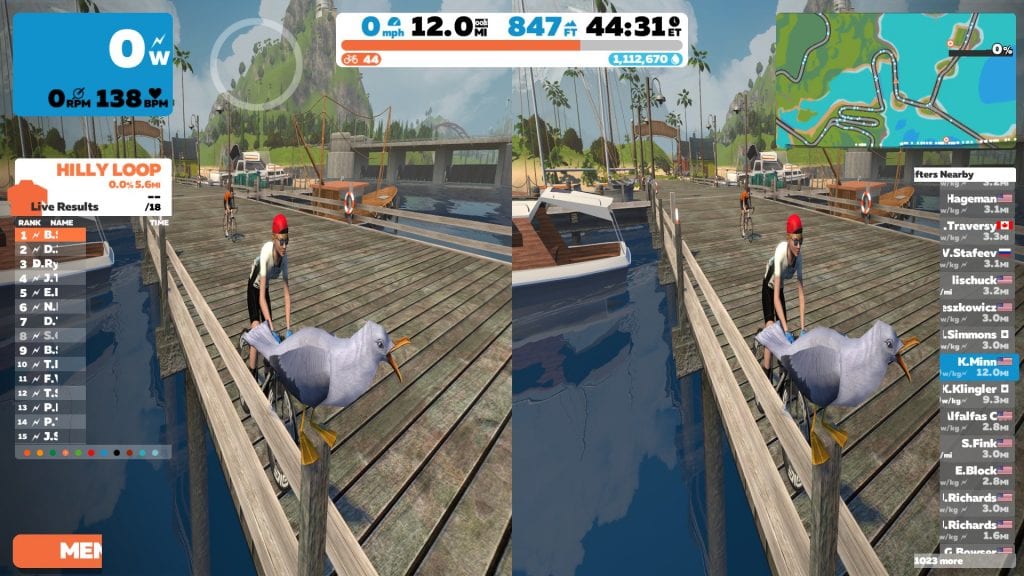
How does it work?
Most 3D (three-dimensional) content is made up of a pair of similar 2D (two-dimensional) images–one for your right eye and one for your left. Zwift places them side by side, but you may also see “top and bottom” and other formats. 3D displays typically combine these into a single picture in one of two ways:
- With “passive 3D,” the left and right images are displayed on alternating lines of pixels. Polarized 3D glasses (or special screens) filter each image to the eye that’s supposed to see it. This is what 3D movie theaters use.
- With “active 3D,” which my TV uses, the left and right images are broadcast one at a time and switch very quickly. The 3D glasses alternate blocking the right and left eyes at the same rate. Each side is visible only when that eye’s image is showing.
The two side-by-side images are supposed to be near duplicates, with small differences to create the illusion of depth. But on Zwift, while the riding environment is doubled, the UI overlay isn’t. It stretches over both the left and the right images at once, meaning the display can’t convert it properly to 3D. I’ve seen reports of this working fine for others in the past, so it may be a glitch that’s easily fixed.

Should I try it?
At the moment, I wouldn’t recommend racing or doing a structured workout in 3D. But if you just want to ride around Zwift, it’s a cool and different way to lose yourself in our favorite virtual worlds. You’ll probably want to limit your time if you’re prone to motion sickness.
We’ve heard that a UI redesign is on the way, so maybe that glitch will be fixed soon. In the meantime, the Minimal UI hack can hide the HUD so nothing gets in the way of your 3D Sasquatch hunt on Alpe du Zwift.
See you out on course… perhaps in 3D!